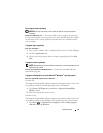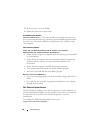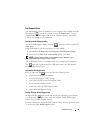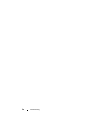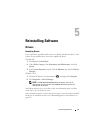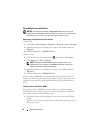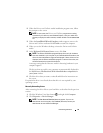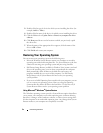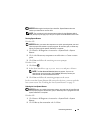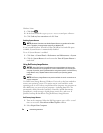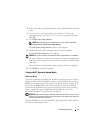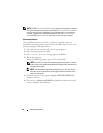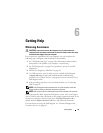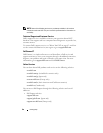54 Reinstalling Software
3
Double-click the type of device for which you are installing the driver (for
example,
Audio
or
Video
).
4
Double-click the name of the device for which you are installing the driver.
5
Click the
Driver
tab
→
Update Driver
→
Browse my computer for driver
software
.
6
Click
Browse
and browse to the location to which you previously copied
the driver files.
7
When the name of the appropriate driver appears, click the name of the
driver
→
OK
→
Next
.
8
Click
Finish
and restart your computer.
Restoring Your Operating System
You can restore your operating system in the following ways:
• Microsoft Windows System Restore returns your computer to an earlier
operating state without affecting data files. Use System Restore as the first
solution for restoring your operating system and preserving data files.
• Dell Factory Image Restore (available in Windows Vista) returns your hard
drive to the operating state it was in when you purchased the computer.
Both permanently delete all data on the hard drive and remove any
programs installed after you received the computer. Use Dell Factory
Image Restore only if System Restore did not resolve your operating
system problem.
• If you received aDell
Operating System
media with your computer, you can
use it to restore your operating system. However, using the
Operating
System
media also deletes all data on the hard drive. Use the disc
only
if
System Restore did not resolve your operating system problem.
Using Microsoft
®
Windows
®
System Restore
The Windows operating systems provide a System Restore option that allows
you to return your computer to an earlier operating state (without affecting
data files) if changes to the hardware, software, or other system settings have
left the computer in an undesirable operating state. Any changes that System
Restore makes to your computer are completely reversible.