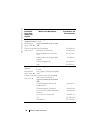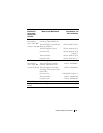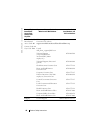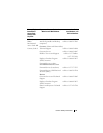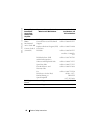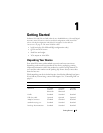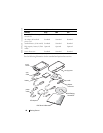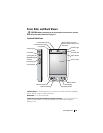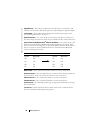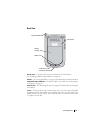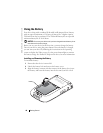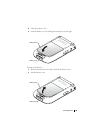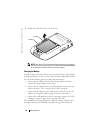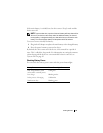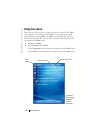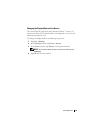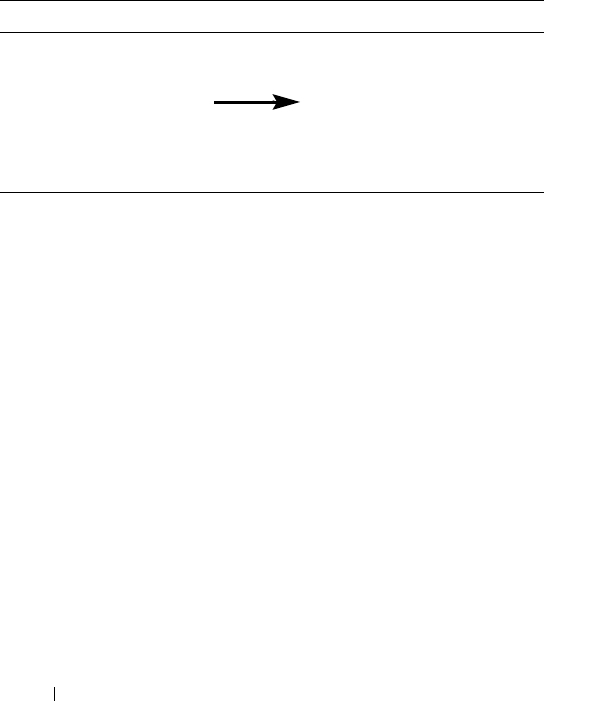
www.dell.com | support.dell.com
46 Getting Started
POWER BUTTON — Press the power button to turn the device on or off. Press and
hold the power button to dim the display. Press and hold again to light the display.
TOUCH SCREEN — Enter information through your touchscreen using the stylus.
See "Entering Information" on page 72.
S
CREEN PROTECTOR — Use screen protectors to protect your device’s touchscreen.
You must change the protectors with usage to enhance the life of the touchscreen.
ON/OFF BUTTON FOR WLAN/BLUETOOTH
®
WIRELESS TECHNOLOGY — On wireless devices, the
button turns both WLAN and Bluetooth wireless technology on and off. Tap it
twice to confirm the turning off or on of WLAN/ Bluetooth. Turn off the wireless
devices to conserve power. On Bluetooth devices, the button turns Bluetooth
wireless technology on and off.
H
OME BUTTON — Press to launch the Home window or to turn on the device.
NAVIGATOR BUTTON — Press the right, left, top, or bottom of the Navigator button to
move the cursor on the screen. Press the center to enter a selection.
C
ONTACTS BUTTON — Press to launch Contacts or to turn on the device.
C
ALENDAR BUTTON — Press to launch Calendar or to turn on the device.
RECORD BUTTON — See "Recording a Message" on page 80 for information on using
the record button.
LOCK BUTTON — Switch to lock the device and its touchscreen so that the device
does not respond to inadvertent pressing of keys.
Current Wireless Status New Wireless Status
WLAN Bluetooth WLAN Bluetooth
Off Off On On
On Off Off Off
Off On Off Off
On On Off Off