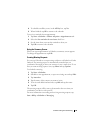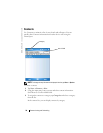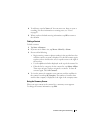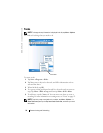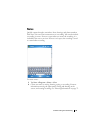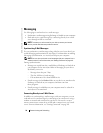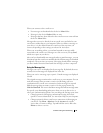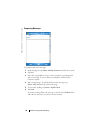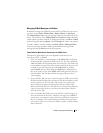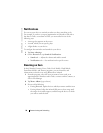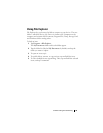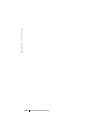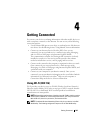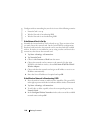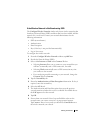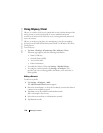Communicating and Scheduling 97
Managing E-Mail Messages and Folders
By default, messages are displayed in one of the five folders for each service
you have created:
Inbox
,
Deleted Items
,
Drafts
,
Outbox
, or
Sent Items
.
The
Deleted Items
folder contains messages that have been deleted on the
device. The behavior of the
Deleted Items
and
Sent Items
folders depends
on the options you have selected. To change the options, tap
Menu
→
Tools
in the message list and tap
Options
. On the
Message
tab, select your options.
To create, rename, or delete a folder, tap
Menu
→
Tools
→
Manage Folders
.
To move a message to another folder, tap and hold the message in the
message list and tap
Move to
on the pop-up menu.
Folder Behavior With a Direct Connection to an E-Mail Server
The behavior of the folders you create depends on whether you use
ActiveSync, POP3, or IMAP4.
•
If you use ActiveSync
, e-mail messages in the
Inbox
folder in Outlook
are automatically synchronized with your device. You can synchronize
additional folders by designating them for ActiveSync. The folders you
create and the messages you move are then mirrored on the server. For
example, if you move messages from the
Inbox
folder to a folder
named
Family
, and you have designated
Family
for synchronization,
the server creates a copy of the
Family
folder and copies the messages
into that folder. You can then read the messages while away from
your computer.
•
If you use POP3
and you move e-mail messages to a folder you created,
the link is broken between the messages on the device and their copies
on the e-mail server. The next time you connect, the e-mail server
detects that the messages are missing from the device Inbox and
deletes them from the server. This prevents you from having duplicate
copies of a message. However, you can access these folder contents
from the device only.
•
If you use IMAP4
, the folders you create and the e-mail messages you
move are mirrored on the server. Therefore, messages are available to
you any time you connect to your e-mail server, whether it is from your
device or computer. This synchronization of folders occurs whenever
you connect to the server, create new folders, rename, or delete folders
when connected.