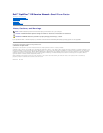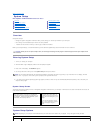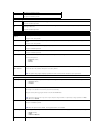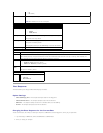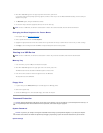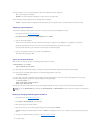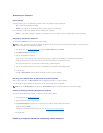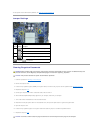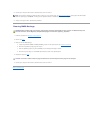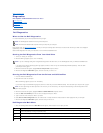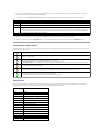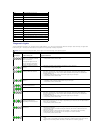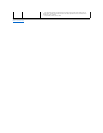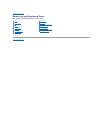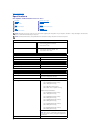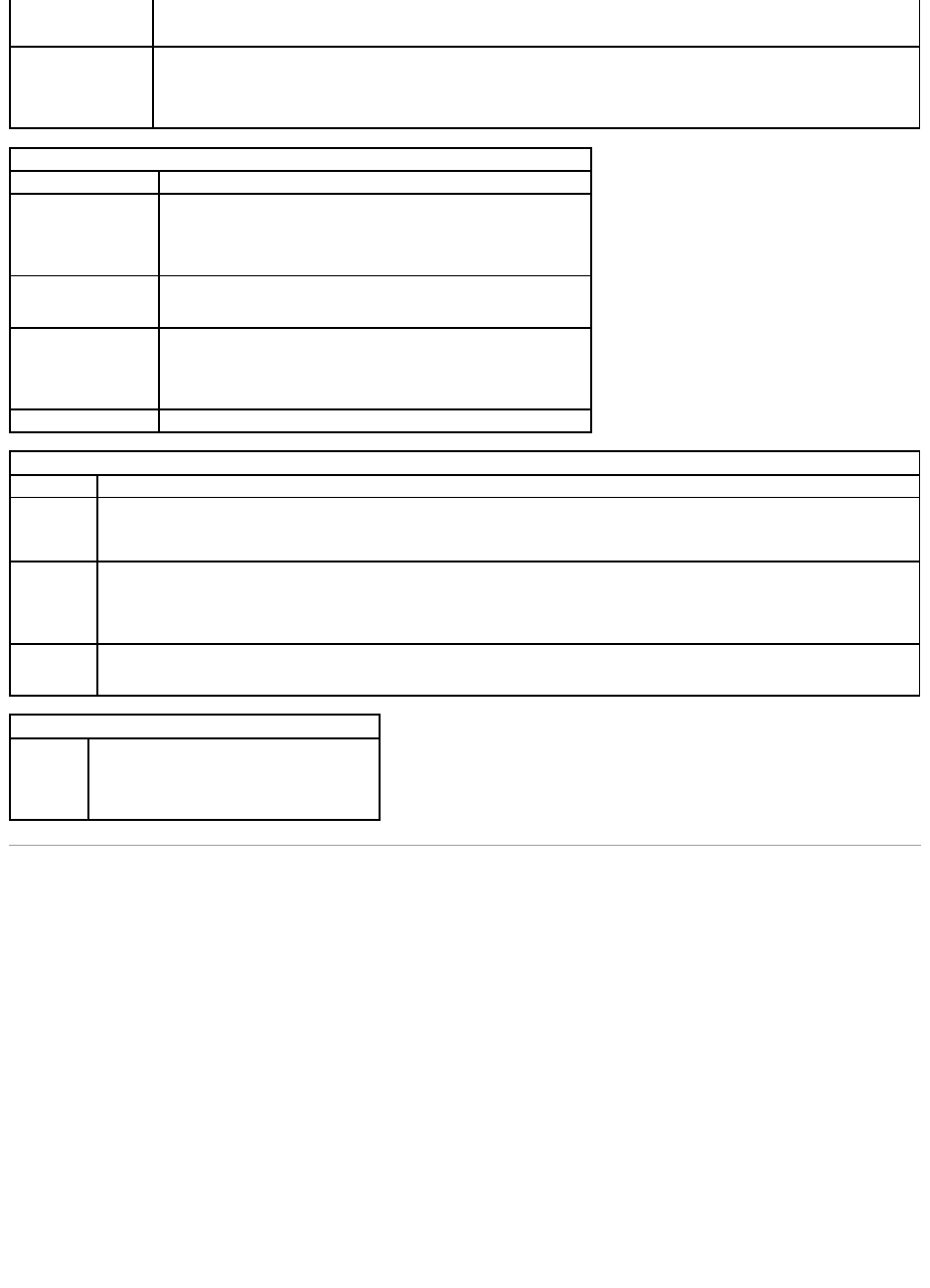
Boot Sequence
This feature allows you to change the Boot Device Property for devices.
Option Settings
l Onboard USB Floppy Drive — The computer attempts to boot from the floppy drive.
l Onboard SATA Hard Drive — The computer attempts to boot from the hard drive.
l USB Device — The computer attempts to boot from a removable device, such as a USB key.
l CD/DVD — The computer attempts to boot from the disc drive.
Changing the Boot Sequence for the Current Boot
You can use this feature, for example, to restart your computer to a USB device, such as a floppy drive, memory key, or optical drive.
1. If you are booting to a USB device, connect the USB device to a USB connector.
2. Turn on (or restart) your computer.
l S1
l S3 (default)
Fan Control Override
Controls the speed of the system fan.
NOTE: When enabled, the fan runs at full speed.
Maintenance
Service Tag
Displays the Service Tag of your computer.
System Management
Enables or disables system management.
l Disable
l DASH/ASF 2.0
Asset Tag
Allows you to create a system asset tag if an asset tag is not already set.
This option is not set by default.
SERR Messages
Controls the SERR Message mechanism.
This option is enabled by default.
Some graphics cards require the SERR Message mechanism be disabled.
Watchdog Timer Support
Enables or disables Watchdog support.
Post Behavior
Fast Boot
When enabled (default), your computer starts more quickly because it skips certain configurations and tests.
NumLock LED
Enables or disables the NumLock feature when your computer starts.
When enabled (default), this option activates the numeric and mathematical features shown at the top of each key. When disabled, this
option activates the cursor-control functions labeled on the bottom of each key
POST Hotkeys
Allows you to specify the function keys to display on the screen when the computer starts.
l Enable F2 = Setup (enabled by default)
l Enable F12 = Boot menu (enabled by default)
Keyboard
Errors
Enables or disables keyboard error reporting when the computer starts.
This option is enabled by default.
System Logs
BIOS Events
Displays the system event log and allows you to:
l Clear Log
l Mark all Entries