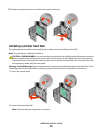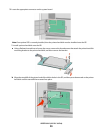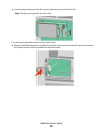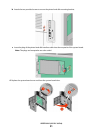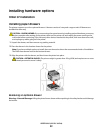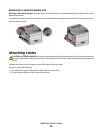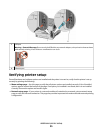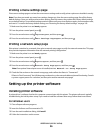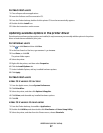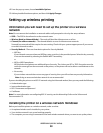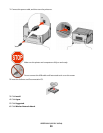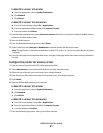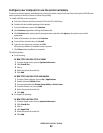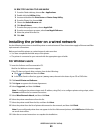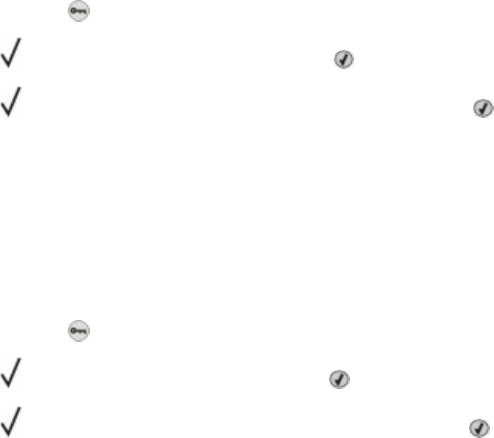
Printing a menu settings page
Print a menu settings page to review the current menu settings and to verify printer options are installed correctly.
Note: If you have not made any menu item settings changes yet, then the menu settings page lists all the factory
default settings. Once you select and save other settings from the menus, they replace the factory default settings
as user default settings. A user default setting remains in effect until you access the menu again, choose another value,
and save it. To restore the factory default settings, see “Restoring the factory default settings” on page 169.
1 Make sure the printer is on and Ready appears.
2 From the printer control panel, press
.
3 Press the arrow buttons until Reports appears, and then press .
4 Press the arrow buttons until Menu Settings Page appears, and then press .
Printing a network setup page
If the printer is attached to a network, then print a network setup page to verify the network connection. This page
also provides important information that aids network printing configuration.
1 Make sure the printer is on and Ready appears.
2 From the printer control panel, press
.
3 Press the arrow buttons until
Reports appears, and then press .
4 Press the arrow buttons until
Network Setup Page appears, and then press .
Note: If an optional internal print server is installed, Print Network <x> Setup Page appears.
5 Check the first section on the network setup page, and confirm that Status is “Connected.”
If Status is “Not Connected,” the LAN drop may not be active, or the network cable may be malfunctioning. Consult
a system support person for a solution, and then print another network setup page.
Setting up the printer software
Installing printer software
A printer driver is software that lets the computer communicate with the printer. The printer software is typically
installed during the initial printer setup. If you need to install the software after setup, follow these instructions:
For Windows users
1 Close all open software programs.
2 Insert the Software and Documentation CD.
3 From the main installation dialog, click Install.
4 Follow the instructions on the screen.
Additional printer setup
36