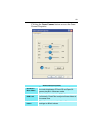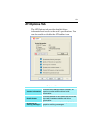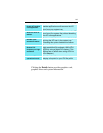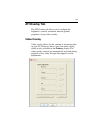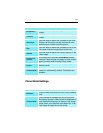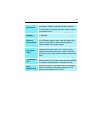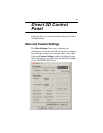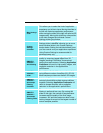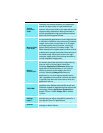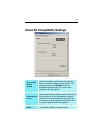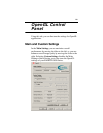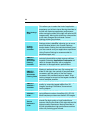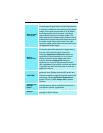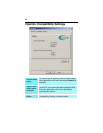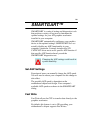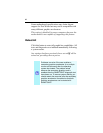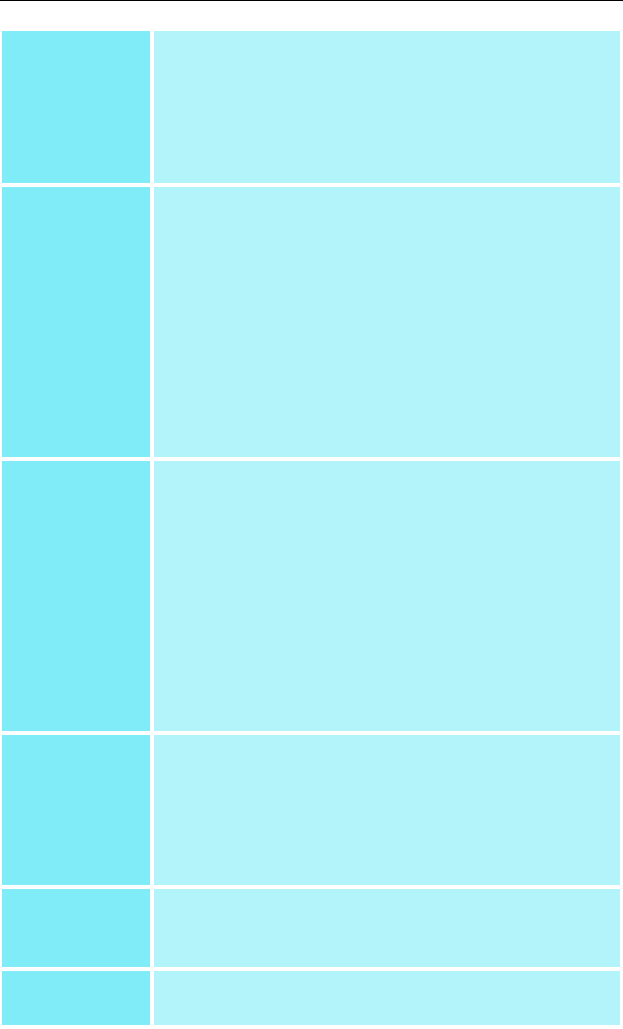
20
Texture
Preference
slider
Selecting this decides whether your application
should use high quality or high performance
textures. Moving the slider to the right delivers the
highest quality experience. Moving the slider to
the left emphasizes a high performance solution
while still providing good visuals.
Mipmap Detail
Level slider
This will allow you to choose the texture quality of
the mipmaps the application will use. Mipmaps are
a collection of different sized textures of the same
image. As the user moves closer to a 3D object
the image quality should increase, requiring a
higher quality texture of the same image. The
base mipmap is the highest quality texture, and all
subsequent mipmaps are smaller sized textures of
the same image. Moving the slider to the right
improves image quality, and moving the slider to
the left degrades image quality.
Wait for
Vertical Sync
Wait for vertical sync will lower the frame rate of
full screen games but reduce the image tearing
that can occur with the higher frame rate.
Selecting Application Preference allows the
application to decide whether or not it should
display its frames at the refresh rate of the
monitor. Selecting Always Off allows the
application to run at its highest possible frame
rate, regardless of the monitor’s refresh rate which
is typically less than the frame rate at which the
application will run.
TRUFORM
Truform uses High Order Surface geometry to
generate more detailed and realistic terrain and
character models for applications that support this
technology. Select Application Preference to
enable Truform. Select Always Off to disable
Truform.
Compatibility
Settings
button
This button allows you to access advanced
settings that can solve compatibility issues for a
few specific Direct 3D applications.
Defaults
This button allows you to reset the Direct3D
settings to default values.