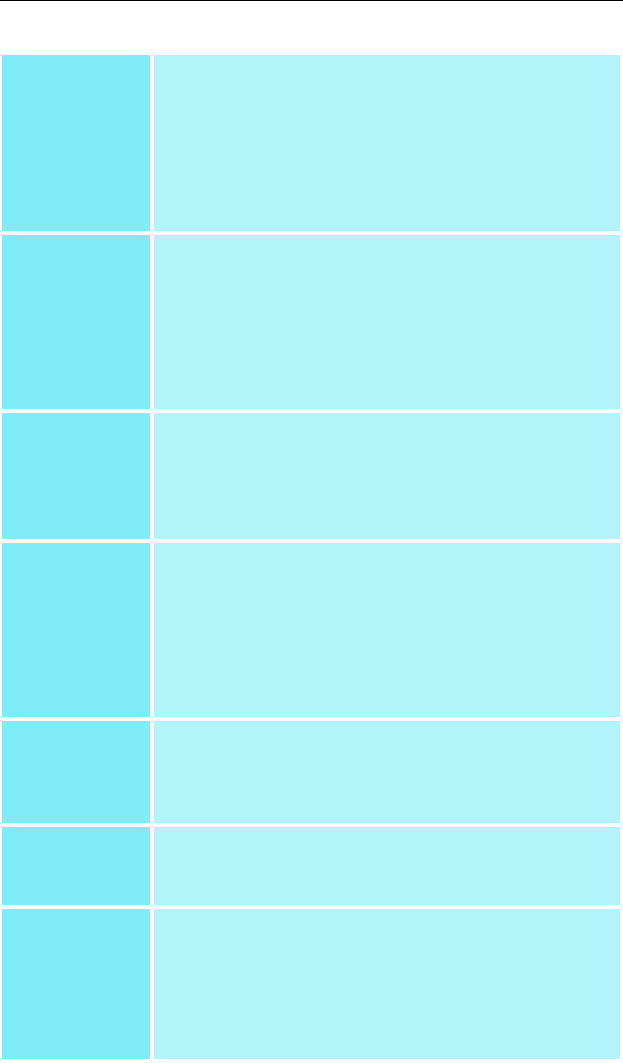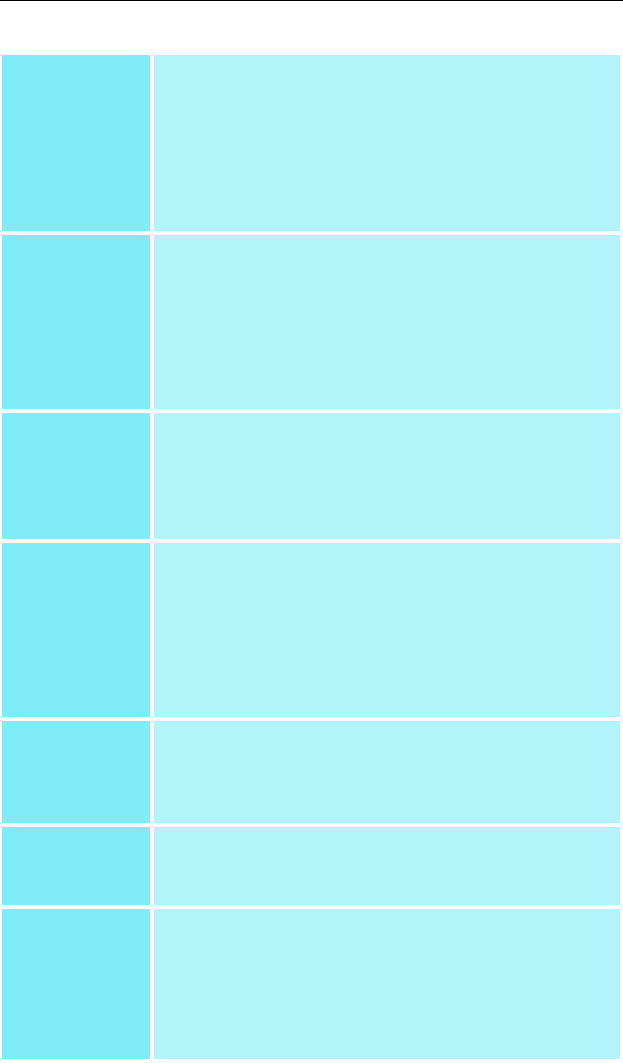
23
Main Settings
slider
This allows you to select the kind of application
experience you’d like to have. Moving the slider to
the left will maximize application performance,
while moving the slider to the right will optimize 3D
image quality. Moving this slider from one position
to the next changes the individual Custom
Settings sliders found below.
Custom
Settings
checkbox
When Custom Settings is checked, the Main
Settings slider is disabled, allowing you to move
each individual slider in the Custom Settings
section below. Setting the individual sliders gives
you finer control over your application experience.
Using Custom Settings is recommended for
advanced users only.
SMOOTH
VISION 2.1
Anisotropic
Filtering
checkbox
Anisotropic filtering uses a texture filtering
technique that blends multiple texture samples
together. Selecting Application Preference will
result in sharper textures, with a negligible
reduction in the application’s performance.
SMOOTH
VISION 2.1
Anisotropic
Filtering slider
The number of samples taken when anisotropic
filtering is performed can vary. By moving this
slider to the right, the number of samples taken
increases, and the quality of the final image
increases.16X provides maximum detail, crisp-
looking images as a result of the largest number of
texture samples possible.
SMOOTH
VISION 2.1
checkbox
SmoothVision 2.1(Anti-Aliasing) improves image
quality by removing jagged edges from 3D
images, resulting in smoother, more natural-
looking objects.
SMOOTH
VISION 2.1
slider
SmoothVision 2.1 Anti-Aliasing can be applied
using different number of samples (2X, 4X, 6X).
More samples provide more realistic 3D images.
Texture
Preference
slider
Selecting this decides whether your application
should use high quality or high performance
textures. Moving the slider to the right delivers the
highest quality experience. Moving the slider to
the left emphasizes a high performance solution
while still providing good visuals.