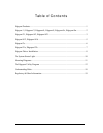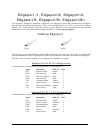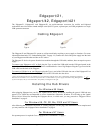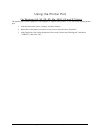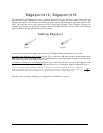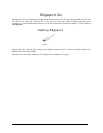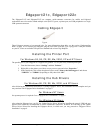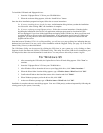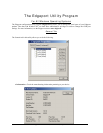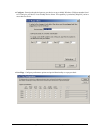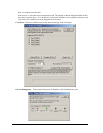Edgeport Installation Guide (90000403 Rev. D) – Page 8
Edgeport Driver Installation
For Windows XP, 2000, and 2003 Server
Please note that you must be logged into an account with administrator privileges before proceeding.
1. Connect the USB cable. (Refer to the Table of Contents to locate the cabling instructions for your
specific Edgeport model.) If your computer is connected to the internet, the latest Microsoft certified
drivers will be automatically downloaded from the Microsoft driver update server. If not, continue with
step 3.
2. Insert the “Edgeport Driver” CD into your CD-ROM drive. In most cases the drivers will be
automatically installed from the CD. If not, proceed with step 4.
3. When the Found New Hardware Wizard appears, select “Install from a list or specific location
(Advanced)” and click “Next”.
4. Select “Search for a suitable driver for my device” and click “Next”.
5. Select “Specify a location” and click “Next”.
6. Type in <CD drive letter>:\Win2k and click “OK”.
7. Confirm that Windows is pointing to <CD drive letter>:\Win2k. Then click “Next”.
Note: Drivers installed from the CD have received “Designed for Windows 2000” certification.
Drivers downloaded from our web site may be pending certification. If so, Windows 2000 will display
a warning: Digital Signature Not Found. Click “Yes” to continue with driver installation. If you click
“No” you will need to contact Digi Technical Support before installing your USB Plus Series product.
8. Windows will then finish installing the driver files.
9. Click “Finish” to complete the driver installation.
Installation is complete when no more dialogs appear. Your new COM port(s), numbered sequentially following the
existing ports in your system, is/are ready.
For Windows 98, and Me
1. After connecting the USB cable, insert the "Edgeport Driver" CD into your CD-ROM drive. (Refer to
the Table of Contents to locate the cabling instructions for your specific Edgeport model.)
2. When the Add New Hardware Wizard appears, click "Next".
3. Select "Search for the best driver for your device" and click "Next".
4. Select "Specify a location" and type in <CD drive letter>:\Win98. Then click "Next".
5. Confirm that Windows is pointing to <CD drive letter>:\Win98. Click "Next". Windows will then
copy over the driver files.
6. Click "Finish" to complete the driver installation.
Installation is complete when no more dialogs appear. Your new COM port(s), numbered sequentially following the
existing ports in your system, is/are ready.
For Windows NT 4.0
Because Microsoft does not support USB in NT4.0, Digi supplies a set of USB drivers that will be installed along
with the necessary Edgeport drivers. NOTE: You must install the drivers using an account that has administrative
privileges!