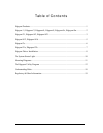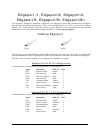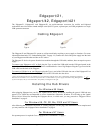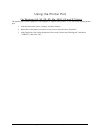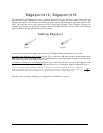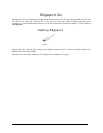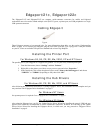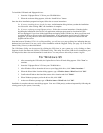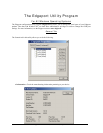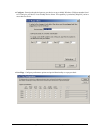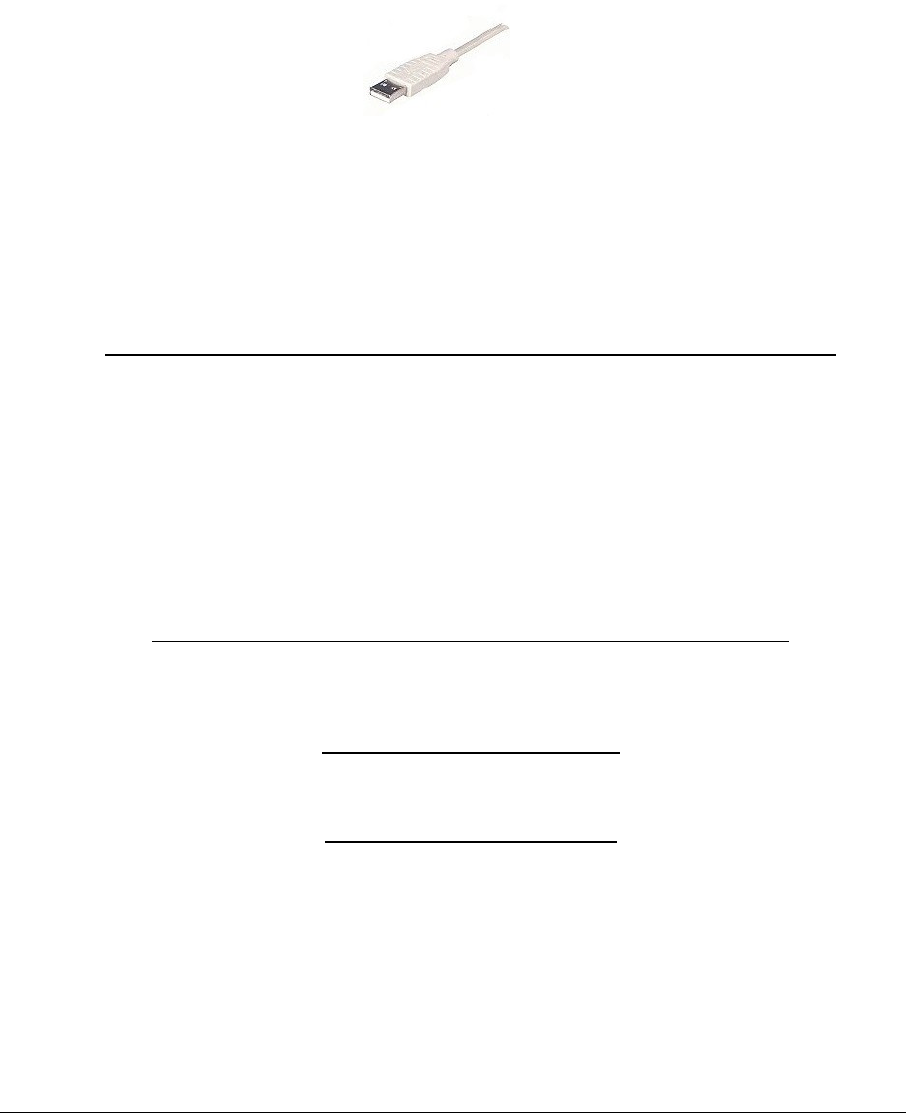
Edgeport Installation Guide (90000403 Rev. D) – Page 7
Edgeport/21c, Edgeport/22c
The Edgeport/21c and Edgeport/22c are compact, multi-connector converters for mobile and high-end
workstation users who need to attach multiple serial (RS-232) ports, a printer port, and USB peripherals to a single
USB upstream connector.
Cabling Edgeport
Type A
These Edgeports operate as bus-powered hubs. For more information about hubs, see the section “Understanding
Hubs” on page 18. To connect your Edgeport, plug the USB cable (with the Type A plug) into a USB port located
on your PC or into an available USB port on a standard hub or into a Digi Hubport.
Installing the Printer Port
For Windows 95, 98, CE, SE, Me, 2000, XP and NT Users
The parallel port on your Edgeport/21c supports only printers. To use your newly installed printer port:
1. From the Start menu, choose “Settings” and then “Printers.”
2. Right click on the printer you wish to use on your new port and select “Properties.”
3. In the Details tab, click on the drop down list box under “Print to the following port” and choose
“USBLPTx” or “USB00x” (depending on OS), then click “OK.”
Installing the Hub Drivers
For Windows 98, CE, SE, Me, 2000, and XP Users
After following the instructions described in “Cabling Edgeport” above, hub installation will be complete and you
may continue with “Edgeport Driver Installation” on page 8.
For Windows NT Users
No separate process is required. Go to “Edgeport Driver Installation” on page 8.
For Windows 95 Users
After plugging Edgeport into your PC, the Update Device Driver Wizard for installing the generic USB hub may
appear. If so, follow the recommended on screen instructions. Otherwise, Windows 95 will bring up the Update
Device Driver Wizard for installing the Edgeport drivers, in which case you may proceed to “Edgeport Driver
Installation” on page 8.