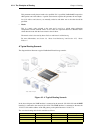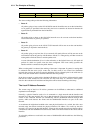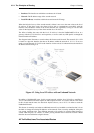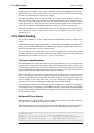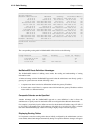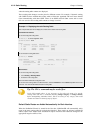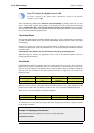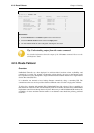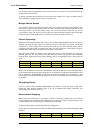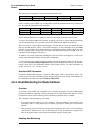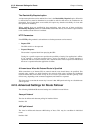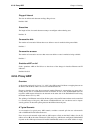gw-world:/> routes -all
Flags Network Iface Gateway Local IP Metric
----- ------------------ ---------- ------------- -------- ------
127.0.0.1 core (Shared IP) 0
192.168.0.1 core (Iface IP) 0
213.124.165.181 core (Iface IP) 0
127.0.3.1 core (Iface IP) 0
127.0.4.1 core (Iface IP) 0
192.168.0.0/24 lan 0
213.124.165.0/24 wan 0
224.0.0.0/4 core (Iface IP) 0
0.0.0.0/0 wan 213.124.165.1 0
Web Interface
1. Select the Routes item in the Status dropdown menu in the menu bar
2. Check the Show all routes checkbox and click the Apply button
3. The main window will list the active routing table, including the core routes
Tip: Understanding output from the routes command
For detailed information about the output of the CLI routes command. Please see the
CLI Reference Guide.
4.2.3. Route Failover
Overview
NetDefend Firewalls are often deployed in mission-critical locations where availability and
connectivity is crucial. For example, an enterprise relying heavily on access to the Internet could
have operations severely disrupted if a single connection to the external Internet via a single Internet
Service Provider (ISP) fails.
It is therefore not unusual to have backup Internet connectivity using a secondary ISP. The
connections to the two service providers often use different routes to avoid a single point of failure.
To allow for a situation with multiple ISPs, NetDefendOS provides a Route Failover capability so
that should one route fail, traffic can automatically failover to another, alternate route. NetDefendOS
implements route failover through the use of Route Monitoring in which NetDefendOS monitors the
availability of routes and then switches traffic to an alternate route should the primary, preferred
route fail.
4.2.3. Route Failover Chapter 4. Routing
151