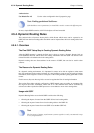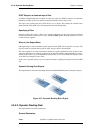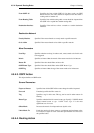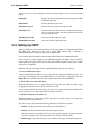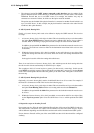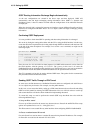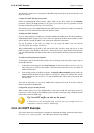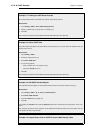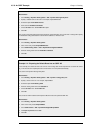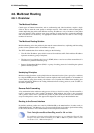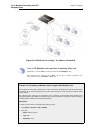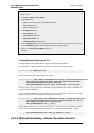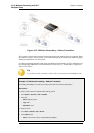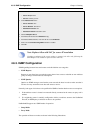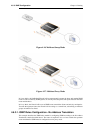Web Interface
1. Go to Routing > Dynamic Routing Rules > Add > Dynamic Routing Policy Rule
2. Specify a suitable name for the rule. For example, ImportOSPFRoutes.
3. Select the option From OSPF Process
4. Move as0 from Available to Selected
5. Choose all-nets in the ...Or is within filter option
6. Click OK
Now, create a Dynamic Routing Action that will do the actual importing of the routes into a routing table. Specify
the destination routing table that the routes should be added to, in this case main.
Web Interface
1. Go to Routing > Dynamic Routing Rules
2. Click on the newly created ImportOSPFRoutes
3. Go to OSPF Routing Action > Add > DynamicRountingRuleAddRoute
4. Move the routing table main from Available to Selected
5. Click OK
Example 4.11. Exporting the Default Route into an OSPF AS
In this example, the default all-nets route from the main routing table will be exported into an OSPF AS named
as_0. This must be done explicitly because all-nets routes are not exported automatically.
First, add a new Dynamic Routing Policy Rule.
Web Interface
1. Go to Routing > Dynamic Routing Rules > Add > Dynamic routing policy rule
2. Specify a name for the rule. For example, ExportAllNets
3. Select the option From Routing Table
4. Move the routing table main to the Selected list
5. Choose all-nets in the ...Or is within filter
6. Click OK
Next, create an OSPF Action that will export the filtered route to the specified OSPF AS:
Web Interface
1. Go to Routing > Dynamic Routing Rules
2. Click on the newly created ExportAllNets
3. Go to OSPF Actions > Add > DynamicRoutingRuleExportOSPF
4. For Export to process choose as0
5. Click OK
4.5.6. An OSPF Example Chapter 4. Routing
193