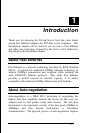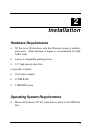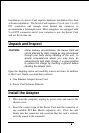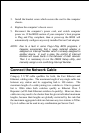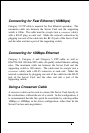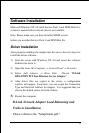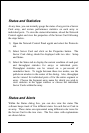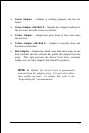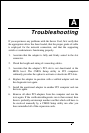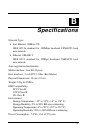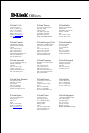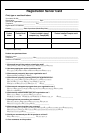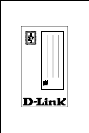10
Status and Statistics
At any time, you can instantly gauge the status of any port in a Server
Card array, and review performance statistics on each array or
individual ports. To view the status information, reload the Network
Control applet and view the properties of the Server Card following
the steps below.
1)
Open the Network Control Panel applet and select the Protocols
tab.
2)
Select Server Card and click on the Properties button. The
Server Card dialog should be displayed with two tabs: Setup
and Status.
3)
Select the Status tab to display the current condition of each port
and throughput statistics for arrays or individual ports.
Throughput statistics can be viewed on a per-second of
cumulative basis. To toggle between these two modes, use the
pull-down window in the center of the dialog. Also, throughput
can be viewed for individual ports of for the entire segment or
array. Choose the Segment array name for which you wish to
view statistics in the upper window or choose the individual
Server Cards within the array.
Status and Alerts
Within the Status dialog box, you can also view the status The
software keeps track of five different states for each Server Card in
an array. These states are represented using different color icons for
the Server Card in the tree view. The five states with explanations
are shown below.