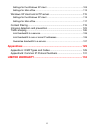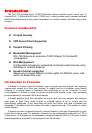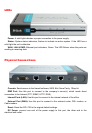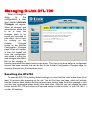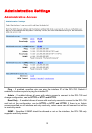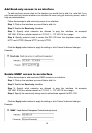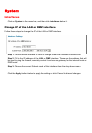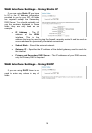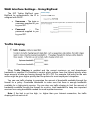14
Add Read-only access to an interface
To add read-only access click on the interface you would like to add it to, note that if you
only have read-only access enable on an interface all users only get read-only access, even if
they are administrators.
Follow these steps to add read-only access to an interface.
Step 1. Click on the interface you would like to add it to.
Step 2. Enable the Read-only checkbox.
Step 3. Specify what networks are allowed to ping the interface, for example
192.168.1.0/24 for a whole network or 172.16.0.1 – 172.16.0.10 for a range.
Step 4. Specify protocol used to access the DFL-700 from the dropdown menu, either
HTTP and HTTPS (Secure HTTP) or only HTTPS.
Click the Apply button below to apply the setting or click Cancel to discard changes.
Example:
Enable SNMP access to an interface
Follow these steps to add read-only SNMP access to an interface.
Step 1. Click on the interface you would like to add it to.
Step 2. Enable the Read-only checkbox.
Step 3. Specify what networks are allowed to ping the interface, for example
192.168.1.0/24 for a whole network or 172.16.0.1 – 172.16.0.10 for a range.
Step 4. Specify the community string used to authenticate against the DFL-700.
Click the Apply button below to apply the setting or click Cancel to discard changes.
Example: