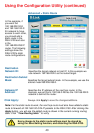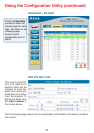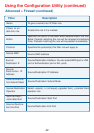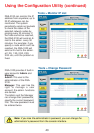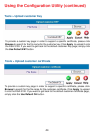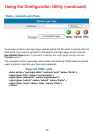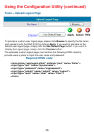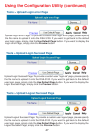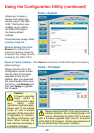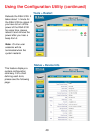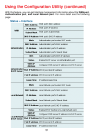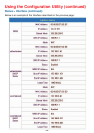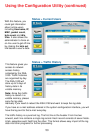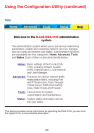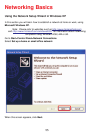48
Using the Configuration Utility (continued)
Tools > System
Allows you to make a
backup and restore the
backup copy to the DSA-
3100. This function also
enables you to restore
the DSA-3100 back to
the factory default
settings.
Create Backup Image: Make
a backup Image file.
Restore Setting From File:
Browse the hard drive to
restore the backup image file.
(Important:The image must be
created by the DSA-3100.)
Reset To Factory Default: Click Reset to restore the DSA-3100 back to the factory
default settings.
Tools > Firmware
Please click the link in the
configuration screen shown
here to check for firmware
upgrades on the D-Link
website. After you download
the new firmware file to your
hard drive, click Browse and
then click Apply to upgrade
the firmware.
Caution:
Firmware upgrades
might result in
configuration data
loss. Some other
restrictions might also apply.
Please refer to the release
notes of new firmware
upgrades. When the system
is upgrading its firmware,
the Status LED blinks until
done. When finished, the
web interface will display a
successful message.
Please restart the DSA-3100 using the admin-
istration interface. Do not directly power it off
and on. Restarting the DSA-3100 in this way
after a firmware upgrade might result in corruption
of the DSA-3100 firmware. (Online user sessions will
be terminated when the system restarts.)
1.79B2