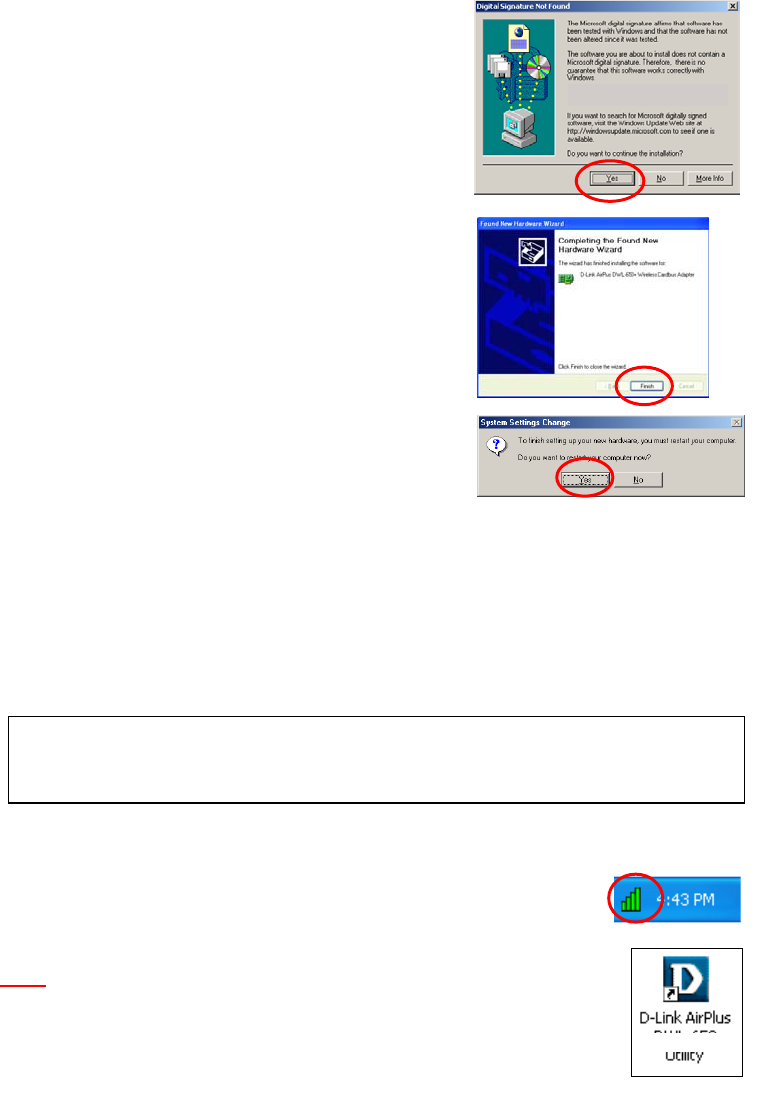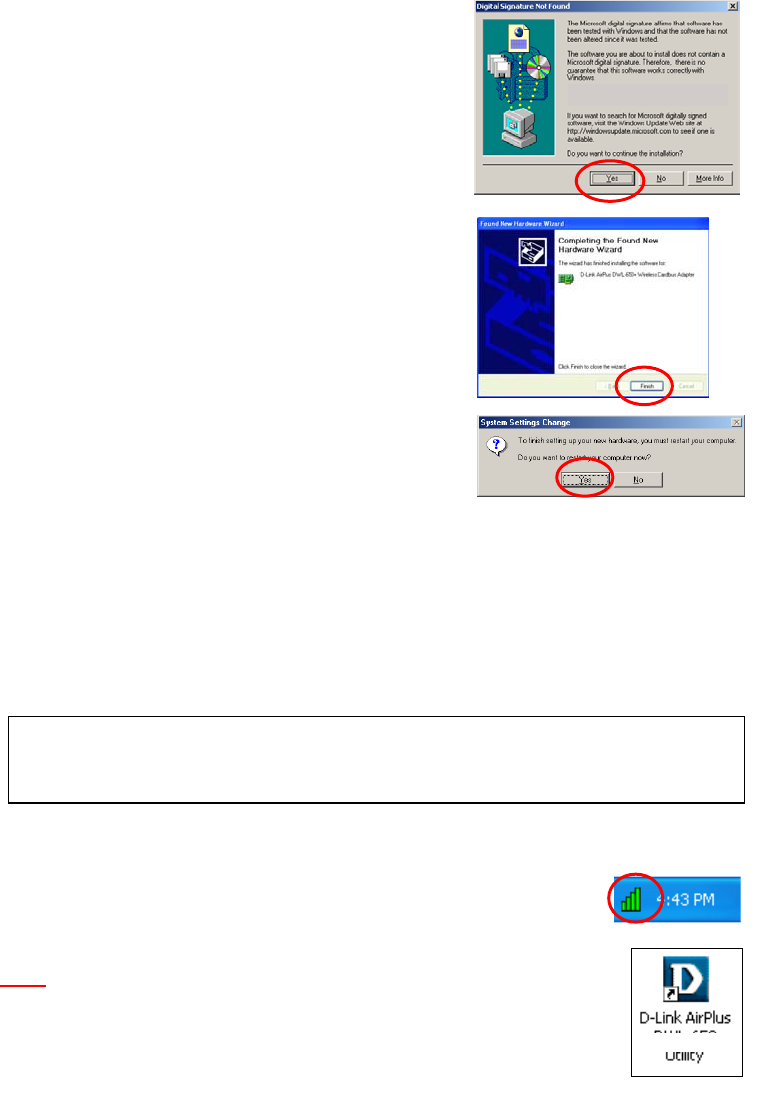
15
Installing the DWL-650+
For Windows 2000, Fig. 5.2.6 may appear
after the laptop computer restarts. Select Yes
to finalize the installation.
For Windows Me and 98, after the laptop
computer restarts, it will ask you to reboot the
computer once more to finalize the driver
installation. Select Yes to finalize the
installation.
YOU HAVE COMPLETED THE INSTALLATION OF THE DRIVERS. SEE
NETWORKING BASICS IN THIS MANUAL FOR INFORMATION ON
SETTING UP YOUR NETWORK.
6. Using the Configuration Utility
If you want to alter the default settings or optimize the performance of the
DWL-650, D-Link has included a configuration utility to do so.
After the computer restarts, the configuration utility will automatically start
and the utility icon will appear in the bottom right hand corner of the screen
(systray).
• Double-click on the Configuration Utility icon
(Fig. 6.1) shown on the right.
Note:
If the utility icon does not appear, double-click on the shortcut icon
(Fig. 6.2) that has been created on your desktop workspace.
After double-clicking on the icon (Fig. 6.1), the D-Link AirPlus
DWL-650+ Utility window will appear.
Fig. 5.2.6
Fi
. 5.2.7
Fig. 6.1
Fig. 6.2
DWL-650+
D-Link AirPlus DWL-650+ Wireless Cardbus Adapter
Note: Out of the box, with its default settings, the DWL-650+ wil
associate with D-Link Air / AirPlus wireless routers and access points.
-
-
-
-
Fig. 5.2.8
Click Finish to complete the
installation.