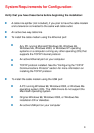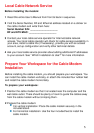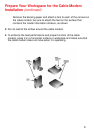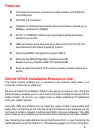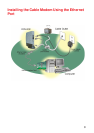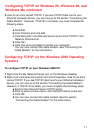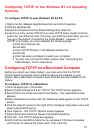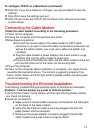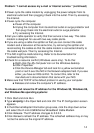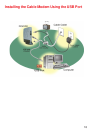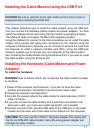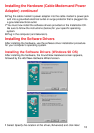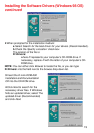12
Configuring TCP/IP on the Windows NT 4.0 Operating
Systems
To configure TCP/IP on your Windows NT 4.0 PC:
1 Right-click the Network Neighborhood icon and click Properties.
2 Click the Bindings tab
3 Select All Protocols from the Show bindings drop-down list.
4 Look for an entry named TCP/IP. If you see TCP/IP listed, double-click it to
search for your Ethernet card. If you see your Ethernet card listed, you can
now go to the section “Connecting the Cable Modem”. However, if
TCP/IP is not listed, you must complete the following steps:
a Click the Protocols tab.
b Click Add.
c Click TCP/IP Protocol in the Network protocol list.
d Click OK
e Click Yes when prompted to restart your computer
f You can now connect the cable modem. See “Connecting the
Cable Modem” for the instructions
Configuring TCP/IP on a Macintosh Computer
Before you install your cable modem, you must verify that the TCP/IP
communications protocol and an Ethernet device are installed on your
system. Many Macintosh computers have Ethernet devices installed at the
factory.
To configure TCP/IP on a Macintosh:
1 Click the Apple icon in the Finder.
2 Select Control Panels and then TCP/IP. The TCP/IP screen appears.
3 Select Edit in the Finder and select User Mode…The User Mode screen
appears.
4 Select Advanced, and then click OK. Additional fields appear on the TCP/IP
screen.
5 Click the selector arrows to the right of the Configure: drop-down menu and
select Using DHCP server.
6 Click Options…The TCP/IP Options screen appears.
7 Select Active and check the Always Connected check box.
8 Click OK…The TCP/IP dialog box appears.
9 Verify that the Use 802.3 check box is unchecked. If the box is checked,
click the box to remove the check mark. Then click Info.