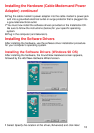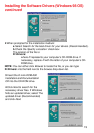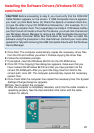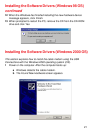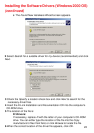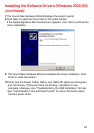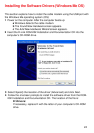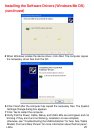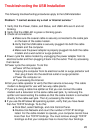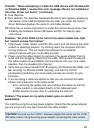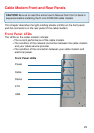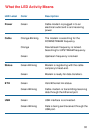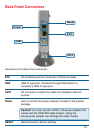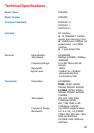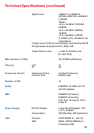26
Troubleshooting the USB Installation
The following troubleshooting procedures apply to the USB installation.
Problem: “I cannot access my e-mail or Internet service.”
1 Verify that the Power, Cable, and Status, and USB LEDs are lit and not
blinking.
2 Verify that the USB LED is green or blinking green.
3 Check all connections:
a Make sure the coaxial cable is securely connected to the cable jack
on the back of the cable modem.
b Verify that the USB cable is securely plugged into both the cable
modem and the computer.
c Make sure the power adapter is properly plugged into both the cable
modem and a wall outlet or surge protector.
4 Power cycle the cable modem by unplugging the power adapter from its
electrical outlet and then plugging it back into the outlet. Then try accessing
the Internet.
5 Power cycle the computer. To do this:
a Power off the computer.
b Unplug the computer from its electrical outlet or surge protector and
then plug it back into the electrical outlet or surge protector.
c Power the computer on.
d Try accessing the Internet.
6 Call your cable operator to verify that their service is two-way. This cable
modem is designed for use with two-way cable plants.
7 If you are using a cable line splitter so that you can connect the cable
modem and a television to the same cable wall jack, try removing the
splitter and reconnecting the cables so that the cable modem is connected
directly to the cable wall jack. Then try accessing the Internet.
8 If you use the Windows 98 operating system, verify that you have fewer
than five TCP/IP bindings. To do this:
a Click Start, select Settings, and click Control Panel.
b Double-click Network and count the number of TCP/IP bindings
listed. For the cable modem to operate, your computer cannot have
more than four TCP/IP bindings. You must remove enough TCP/IP
bindings so that your computer has no more than four bindings.