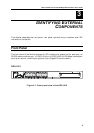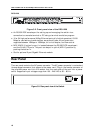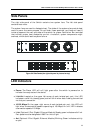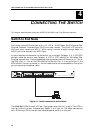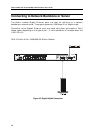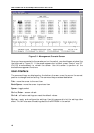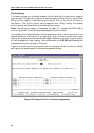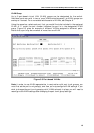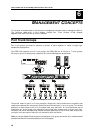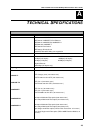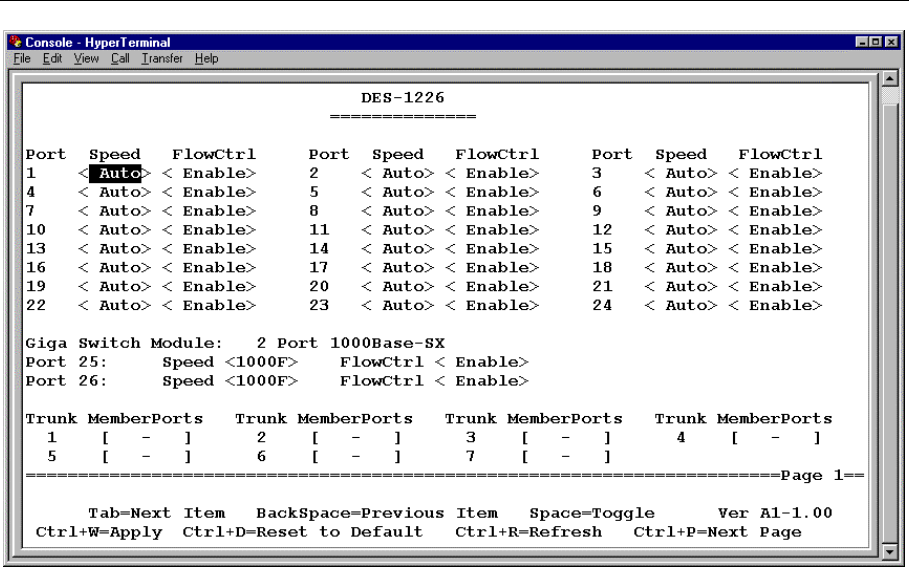
DES-1218/DES-1226 10/100/1000 Mbps Ethernet Switch User’s Guide
16
Figure 5-1. Management Console Screen
Once you have connected to the console port on the switch, you should see a window like
that pictured in Figure 5-1. If the screen appears but is blank, press “Control” and “R”
(Ctrl+R) simultaneously to refresh the screen. Use this screen to perform all the
available management functions.
User Interface
The command keys are displayed on the bottom of screen, move the cursor the correct
position to change function setting. The command keys are described below:
Tab – move the cursor to the next item
Back Space – move the cursor to previous item
Space – toggle, select
Ctrl+r, Enter – screen refresh
Ctrl+d – all feature settings are reset the default values.
Ctrl+w – apply and configuration settings. Use this command to let the settings take
effect. This will also save the settings data to the EEPROM in the switch.