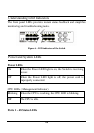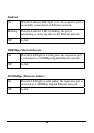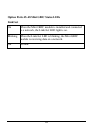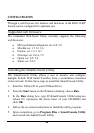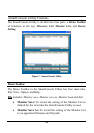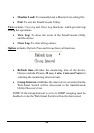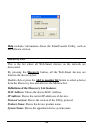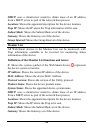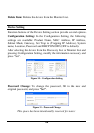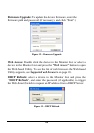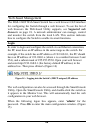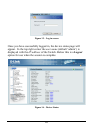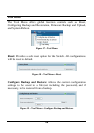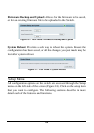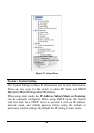2
2
3
3
Group Interval: Shows the Group Interval of the device.
View Trap: The view trap function receives trap events from the
Web-Smart Switch.
There is a light indicator to the left of the “View Trap” button. A
green light indicates that the monitor has not received any new traps,
while a red light indicates that there are new traps received by the
monitor available to view. (Figure 10)
Figure 8 – View trap
When the “View Trap” button is clicked, a Trap Information window
will pop up, showing the trap information, such as Symbol, Time,
Device IP and the Event occurred. (Figure 11)
The symbol “
” represents a new trap signal, and will disappear after
the event record is reviewed (clicked).
Figure 9 – Trap information
Note: To receive Trap information, the switch must be configured
with Trap IP and Trap Events, available from the Trap Setting menu.
Add Item: Adds a device to the Monitor List manually, by entering
the IP Address of the device to monitor.