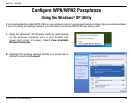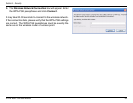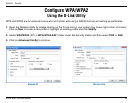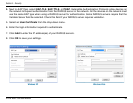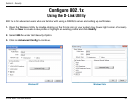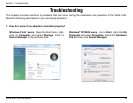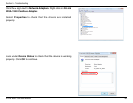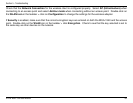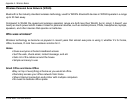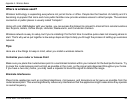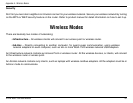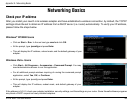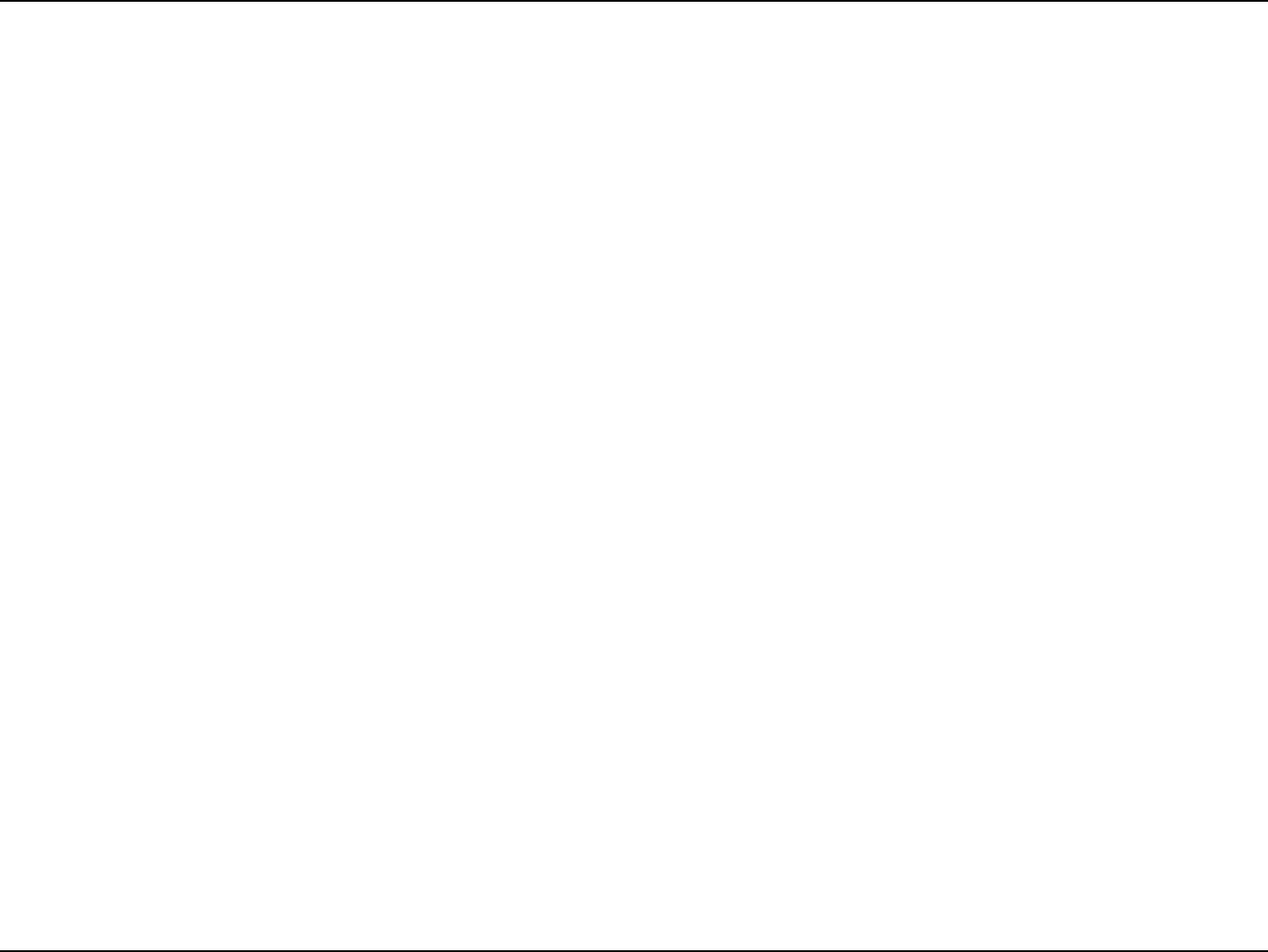
61D-Link WUA-1340 User Manual
Section 5 - Troubleshooting
Make sure that the WUA-1340 Wireless Adapter is properly seated in the computer’s USB slot.
If Windows
®
does not detect the hardware upon insertion of the adapter, make sure to completely remove drivers that
were previously loaded.
2. The computer does not recognize the WUA-1340 Wireless Adapter.
• Check that the LED indicators for the broadband modem are indicating normal activity. If not, there may
be a problem with the broadband connection.
• Check that the LED indicators on the wireless router are functioning properly. If not, check that the AC
power and Ethernet cables are rmly connected.
• Check that the IP Address, subnet mask, gateway, and DNS settings are correctly entered for the
network
• In Infrastructure mode, make sure the same Service Set Identier (SSID) is specied on the settings
for the wireless clients and access points. The SSID factory default setting for D-Link products is default.
(Double-click on the WLAN icon in the taskbar. The Link Info screen will display the SSID setting.)
• In Ad-Hoc mode, both wireless clients will need to have the same SSID. Please note that it might be
necessary to set up one client to establish a BSS (Basic Service Set) and wait briey before setting
up other clients. This prevents several clients from trying to establish a BSS at the same time, which
can result in multiple singular BSSs being established, rather than a single BSS with multiple clients
associated to it.
3. The computer with the WUA-1340 installed is unable to connect to the wireless network and/or the
Internet.