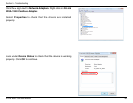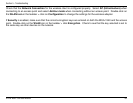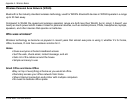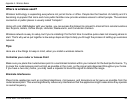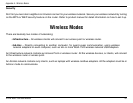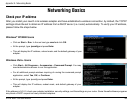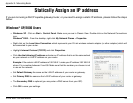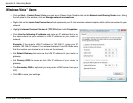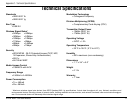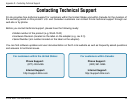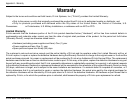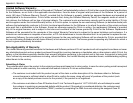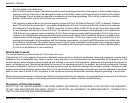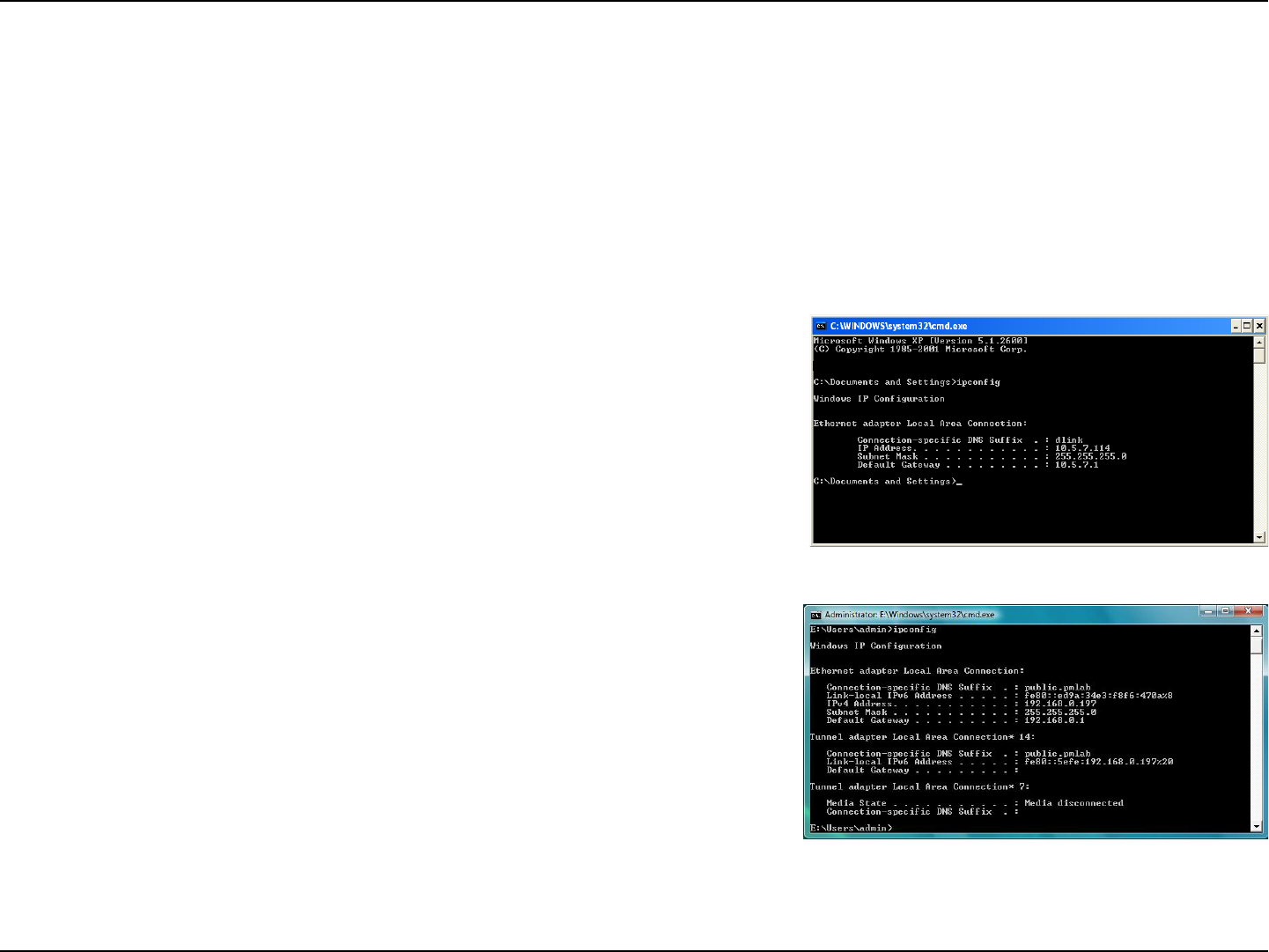
68D-Link WUA-1340 User Manual
Appendix B - Networking Basics
Networking Basics
Check your IP address
After you install your new D-Link wireless adapter and have established a wireless connection, by default, the TCP/IP
settings should be set to obtain an IP address from a DHCP server (i.e. router) automatically. To verify your IP address,
please follow the steps below.
Windows
®
XP/2000 Users
• Click on Start > Run. In the run box type cmd and click OK.
• At the prompt, type
ipconfig and press Enter.
• This will display the IP address, subnet mask, and the default gateway of your
adapter.
Windows Vista
™
Users
• Click Start > All Programs > Accessories > Command Prompt. You may
need administrative access to run this application.
• For all additional prompt windows inquiring of running the command prompt
application, select Yes, OK, or Continue.
• At the prompt, type
ipconfig and press Enter.
• This will display the IP address, subnet mask, and default gateway of your
adapter.
If the address is 0.0.0.0, check your adapter installation, security settings, and the settings on your router. Some rewall software programs
may block a DHCP request on newly installed adapters.