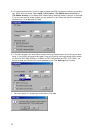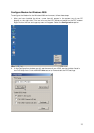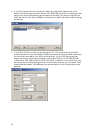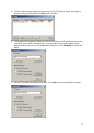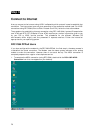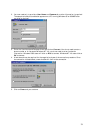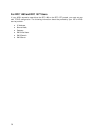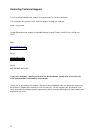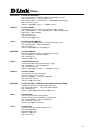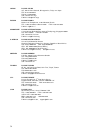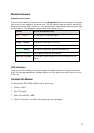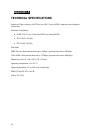30
Windows 95 and Windows 98 (RFC 1483/RFC 1577)
Follow these steps if you are using the RFC 1483 or RFC 1577 protocol on a computer running
Windows 95 or Windows 98.
1. From the Start menu, select Settings, Control Panel, and then double-click on the Network
icon.
2. The Network window will appear. Select the Configuration tab, scroll down the installed
network components list and click on TCP/IP
D-Link DSL-100D ADSL Modem
3. Click the Properties button.
4. The TCP/IP Properties window will appear. Select the IP Address tab and then select the
Select an IP address option. Enter the IP Address and Subnet Mask settings given to you
by your ISP or ADSL service provider.
5. Select the Gateway tab and enter the IP settings in the New gateway field. Click Add.
6. Select the DNS Configuration tab. Select the Enable DNS option.
7. Type in your host name in the Host: field.
8. Type in your domain name in the Domain: field.
9. Enter the DNS settings in the DNS Server Search Order field and click Add. If you have
more than one DNS IP address, repeat this step. You can have up to 3 DNS servers listed here.
10. After all the TCP/IP information has been entered, click OK.
11. The Network window again appears, click OK.
12. The System Settings Change window appears. You need to restart your computer for the
changes to go into effect. Click Yes.