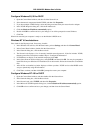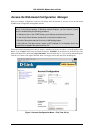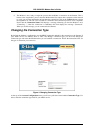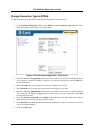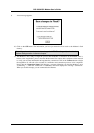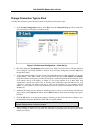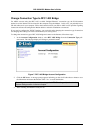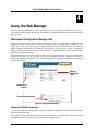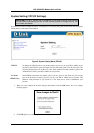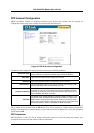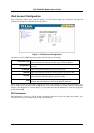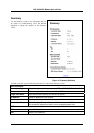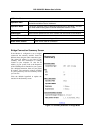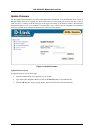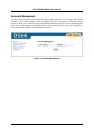DSL-300 ADSL Modem User’s Guide
20
4
Using the Web Manager
If you are setting up the Modem for the first time you may want to read the previous chapter, First Time Se Up.
This chapter describes functions and features of the Modem’s configuration manager that are not described in the
previous chapter.
Web-based Configuration Manager GUI
When you first access the web-based configuration manager, you will see a graphical user interface (GUI) that
presents user-defined variables such as a User Name and Password if you using PPPoE or PPPoA for your
ADSL service. This is also where you can change the Connection Type used by the Modem to establish the
ADSL connection and ultimately the connection to the Internet. If you are going to up date or upgrade the
Modem’s firmware, do this before making any other changes. To upgrade firmware, click the Update Firmware
hyperlink to go to the Update menu.
The hyperlinks on the left side of the GUI are labeled according to their function. The Account Configuration
menu is the first menu you will see when you access the configuration manager, regardless of what type of
connection the Modem is configured to use. The menus linked to these hyperlinks are described in the remaining
sections of this chapter.
Figure 8 Configuration Manager
Disconnect ADSL Connection
At any time you may terminate the ADSL connection by clicking on the Disconnect button at the bottom of the
Account Configuration menu.
If the ADSL connection has been terminated click the Connect button to reconnect. If the connection can not be
established after a few tries, there may be a problem with your ADSL service.
Change
Connection
Type
Hyperlinks to
configuration
menus
Connect and Disconnect