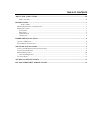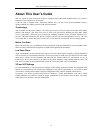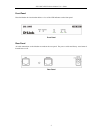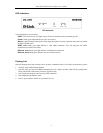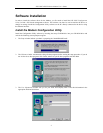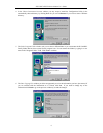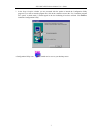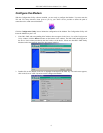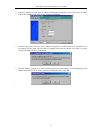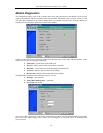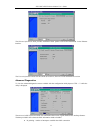DSL-300G ADSL Ethernet Modem User’s Guide
4
Hardware Installation
In this chapter you will learn about the various connections you will need to make in order to use the Modem.
When selecting the location for the Modem be sure to allow room to access the connections on the rear panel.
You will want to place the Modem so that you will be able to see the LED indicators on the front panel. Allow
some space above the Modem for ventilation to avoid problems with overheating.
Connect ADSL Line
You can use the twisted-pair ADSL (telephone) cable included with the Modem to connect to your telephone
line. Simply plug one end of the cable into the ADSL port (RJ-11 receptacle) on the rear panel of the Modem
and insert the other end into the wall jack.
Connect Ethernet LAN to Modem
The Modem may be connected to any 10/100BASE-TX Ethernet LAN. Any connection to an Ethernet
concentrating device such as a switch or hub must operate at a speed of 10/100 Mbps only. When connecting the
Modem to any Ethernet device that is capable of operating at speeds higher than 10Mbps, be sure that the device
has auto-negotiation (NWay) enabled for the connecting port.
Use standard twisted-pair cable with RJ-45 connectors. The RJ-45 port on the Modem is a crossed port (MDI-X).
Follow standard Ethernet guidelines when deciding what type of cable to use to make this connection. When
connecting the Modem directly to a PC or server use a normal straight-through cable. You should use a crossed
cable when connecting the Modem to a normal (MDI-X) port on a switch or hub. Use a normal straight-through
cable when connecting it to an uplink (MDI-II) port on a hub or switch. A valid connection will be indicated by
the Ethernet Link LED indicator.
The rules governing Ethernet cable lengths apply to the LAN to Modem connection. Be sure that the cable
connecting the LAN to the Modem does not exceed 100 meters.