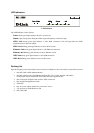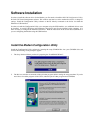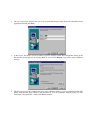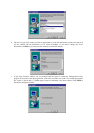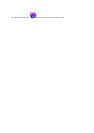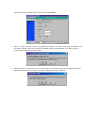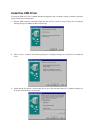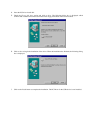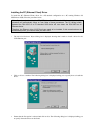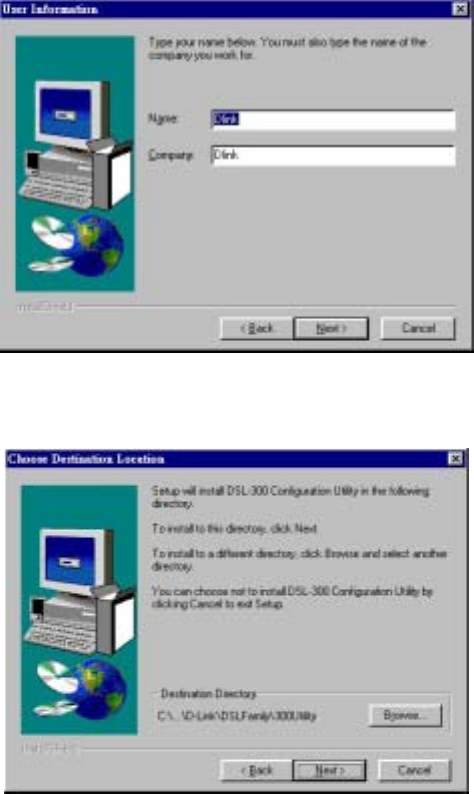
3. The User Information window asks you for your name and company name. Enter this information in the
appropriate field and click Next.
4. In the Choose Destination Location window you may accept to install the Configuration Utility in the
automatically chosen directory by clicking Next. Or you can click Browse if you wish to select a different
directory.
5. The Select Program Folder window asks you to select a different folder or you can rename the D-Link DSL
Family folder that has been created for the program icon. You can rename the folder by typing in a new
name in the “Program Folder:” field. Click Next to continue.