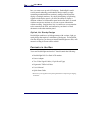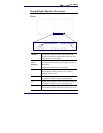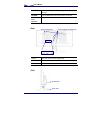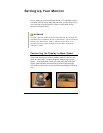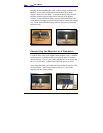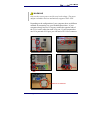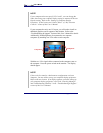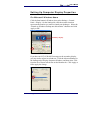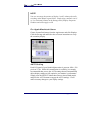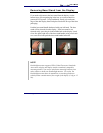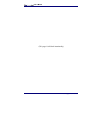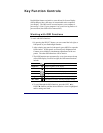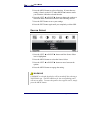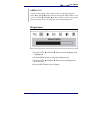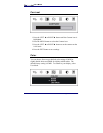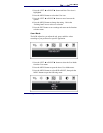User’s Manual
16
Setting Up Your Monitor
NOTE
You can rearrange the position of display 1 and 2 without physically
switching video adapter signal cables. Simply drag a monitor icon (1
or 2) to a desired position on the Settings tab of Display Properties
Windows and select Apply or OK.
For Apple Macintosh Users
Choose System Preferences from the Apple menu and click Displays.
Click the Arrange tab and follow the on-screen instructions to set up
the secondary display.
AUTO Setting
Each LCD panel of your DoubleSight monitor is preset at 1024 x 768
pixels at 75 Hz. While full customization is available, it is strongly
recommended that you use the AUTO settings that will automatically
adjust display settings to fully optimize your monitor’s performance.
Simply press the SELECT button three times to choose both panels,
and press the AUTO button to engage the AUTO settings. It will
make necessary changes to your display settings.