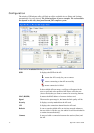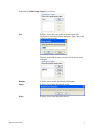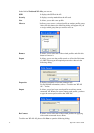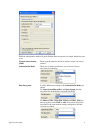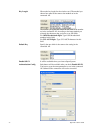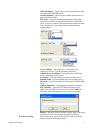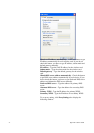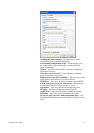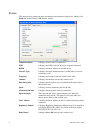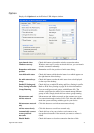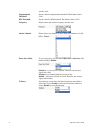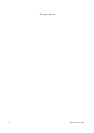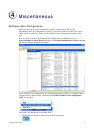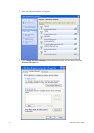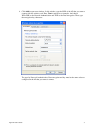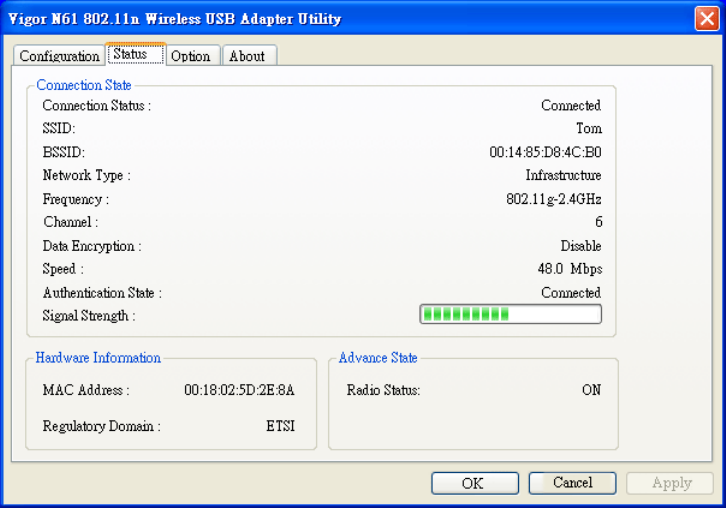
Vigor N61 User’s Guide
24
S
S
t
t
a
a
t
t
u
u
s
s
This page provides connection status and hardware information for the device. Simply click
Status tab on the Wireless USB Adapter window.
Connection Status It displays current status of connection.
SSID It displays the SSID of the AP that your computer connected.
BSSID It displays the MAC address for current device.
Network Type It displays the mode (Infrastructure or Ad-Hoc) that you set for
connecting to AP.
Frequency It displays the frequency that this wireless card. used.
Channel It displays the channel used for this wireless card.
Data Encryption It displays the encryption way for authentication mode used for
this wireless card.
Speed It displays current transferring rate for the link.
Authentication State It displays the encryption status for connection.
Signal Strength The longer the red bar for signal strength is, the better the
connection effect will be. The graph is active only when you
choose Access Point as the network type.
MAC Address It displays the MAC address for AP or wireless router that station
connected.
Regulatory Domain It displays Regulatory Domain for different areas. For example, it
will display ETSI (CH1~CH13) for nations in Europe, display
FCC(CH1~CH11) for USA, etc.
Radio Status It displays On or Off status for this wireless card.