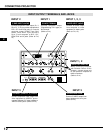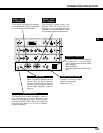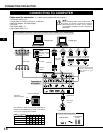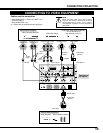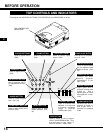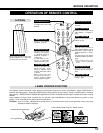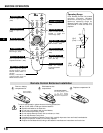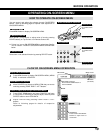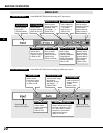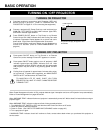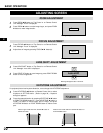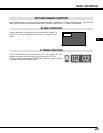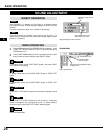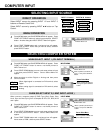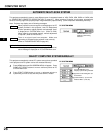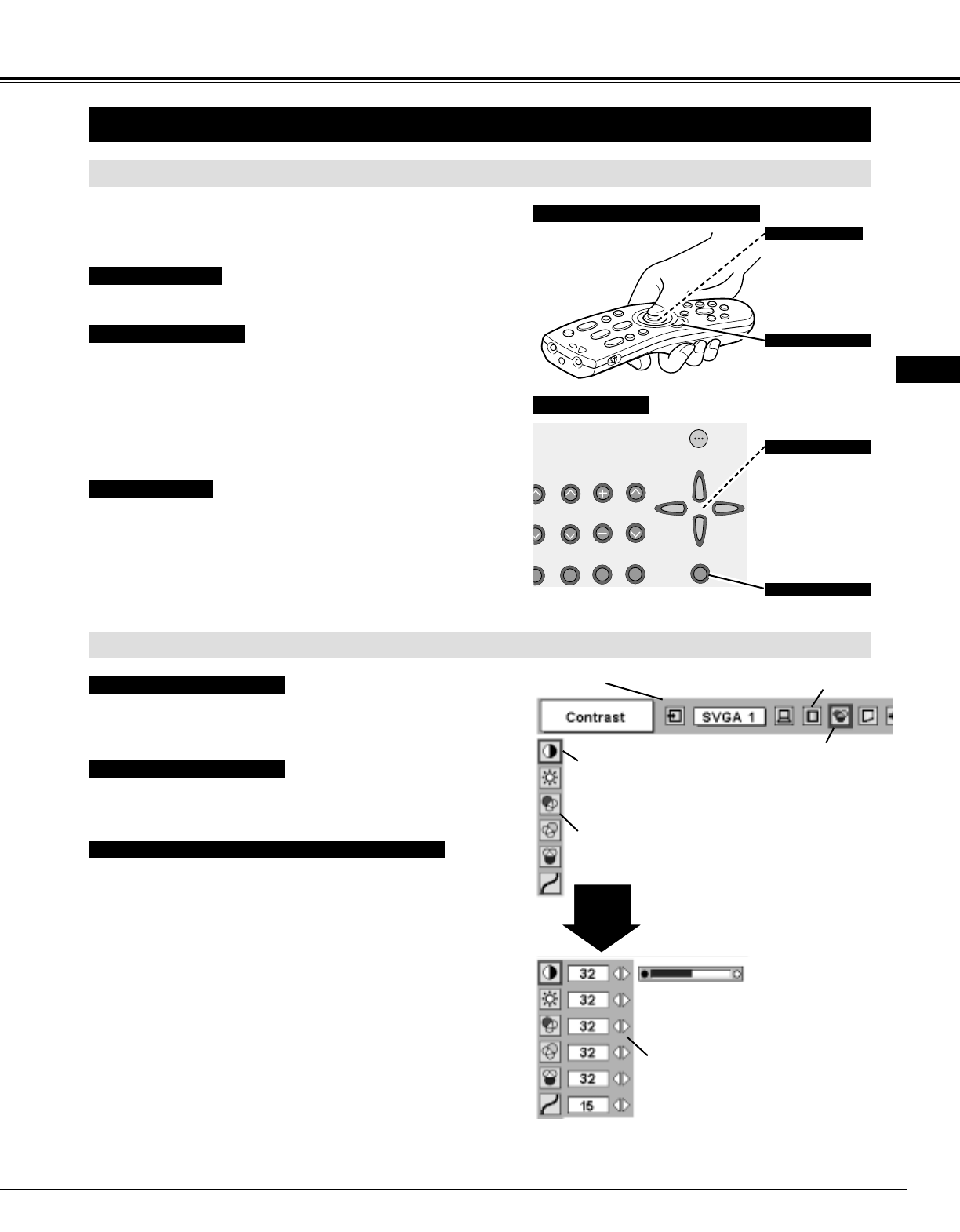
19
BEFORE OPERATION
HOW TO OPERATE ON-SCREEN MENU
FLOW OF ON-SCREEN MENU OPERATION
Display ON-SCREEN MENU
Press MENU button to display ON-SCREEN MENU (MENU
BAR). A red frame is POINTER.
Move POINTER (red frame) to MENU ICON that you want to
select by pressing POINT RIGHT / LEFT buttons.
Adjust ITEM DATA by pressing POINT RIGHT / LEFT
buttons.
Refer to following pages for details of respective
adjustments.
Press POINT DOWN button and move POINTER (red frame
or red arrow) to ITEM that you want to adjust, and then press
SELECT button to show ITEM DATA.
Select Menu to be adjusted
Control or adjust item through ON-SCREEN MENU
1
2
4
3
You can control and adjust this projector through ON-SCREEN
MENU. Refer to following pages to operate each adjustment on
ON-SCREEN MENU.
2 MOVING POINTER
3 SELECT ITEM
Move pointer (✽ see below) or adjust value of item by pressing
POINT button(s) on Top Control or on Remote Control Unit.
Select item or set selected function by pressing SELECT button.
OPERATING ON-SCREEN MENU
✽ Pointer is a icon on ON-SCREEN MENU to select item. See fig-
ures on section "FLOW OF ON-SCREEN MENU OPERATION"
below.
power
menu
input
select
lens
shift
volume
image
focus
u
to
c
adj.
o
om
Used to select item.
SELECT BUTTON
Used to move Pointer
UP/ DOWN/ RIGHT/
LEFT.
POINT BUTTONS
TOP CONTROL
MENU BAR
POINTER
(red frame)
MENU ICON
ITEM DATA
Press POINT LEFT/RIGHT
buttons to adjust value or
set function.
SELECT
BUTTON
POINTER (red frame)
Press POINT DOWN button to
move POINTER.
1 DISPLAY MENU
Press MENU button to display ON-SCREEN MENU.
ITEM
Used to select item.
SELECT BUTTON
Used to move Pointer
UP/ DOWN/ RIGHT/
LEFT.
POINT BUTTON
WIRELESS REMOTE CONTROL
E