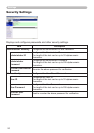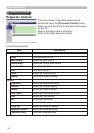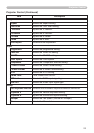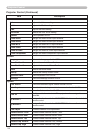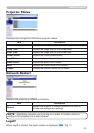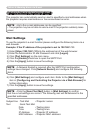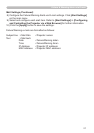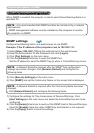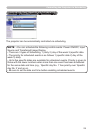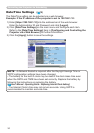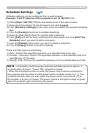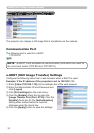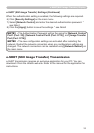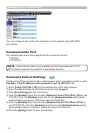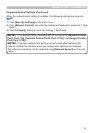28
Projector management via SNMP
Projector management via SNMP
When SNMP is enabled, the projector is able to send Failure/Warning Alerts to a
specied PC.
• It is recommended that SNMP functions be carried out by a network
administrator.
• SNMP management software must be installed on the computer to monitor
the projector via SNMP.
NOTE
SNMP settings
Congure the following items via a web browser to use SNMP.
Example: If the IP address of the projector is set to 192.168.1.10:
• A Network Restart is required after the SNMP Trap conguration
settings have been changed. Click [Network Restart] and congure the
following items.
NOTE
(
9)
5) Click [Security Settings] on the main menu.
6) Click [SNMP] and set the Community Name on the screen that is displayed.
• A Network Restart is required after the Community Name has been
changed.
• Click [Network Restart] and congure the following items.
NOTE
7) Congure the settings for Trap transmission of Failures/Warnings. Click
[Alert Settings] on the main menu and select the Failure/Warning item to be
congured.
8) Click the [Enable] check box to send out the SNMP trap for Failures/Warnings.
Clear the [Enable] check box when SNMP trap transmission is not required.
9) Click the [Apply] button to save the settings.
1) Enter [https://192.168.1.10] into the address bar of the web browser.
2) Enter the Administrator ID and Password and click [Logon].
3) Click [Port Settings] on the main menu.
4) Click the [Enable] check box to open the SNMP Port.
Set the IP address to send the SNMP Trap to when a Failure/Warning occurs.