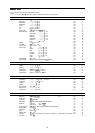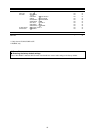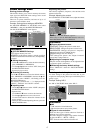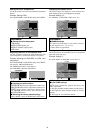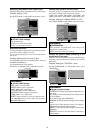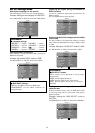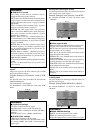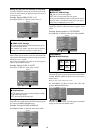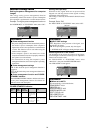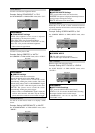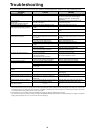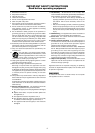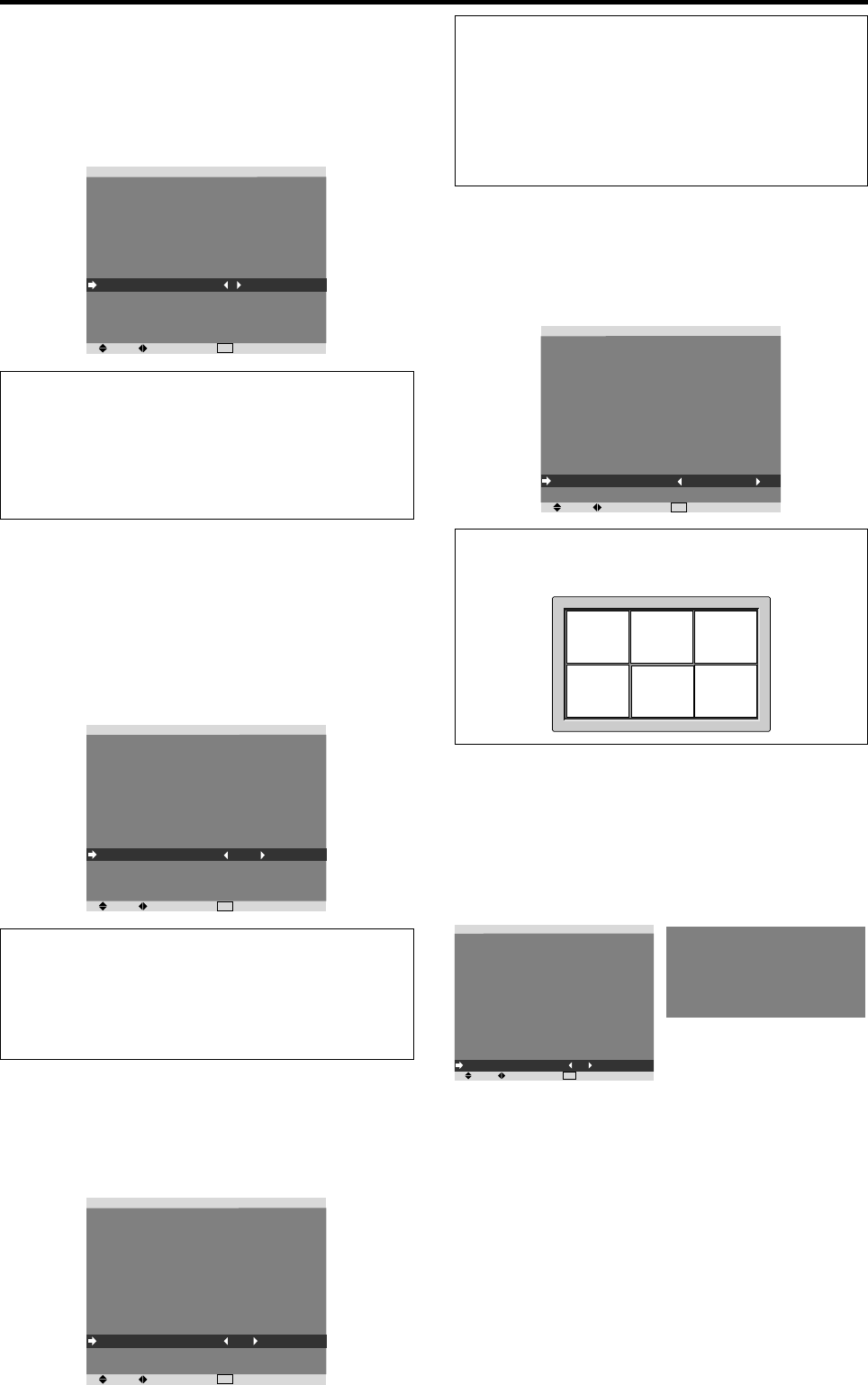
23
Setting the screen size for S1/S2 video input
If the S-video signal contains screen size information, the
image will be automatically adjusted to fit the screen when
this S1/S2 is set to AUTO.
This feature is available only when an S-video signal is
input via the VIDEO3 terminal.
Example: Setting “S1/S2” to “AUTO”
On “S1/S2” of “SET UP” menu, select “AUTO”.
SEL.
ADJ.
EXIT
RETURN
SET UP
LANGUAGE
BNC INPUT
D-SUB INPUT
HD SELECT
RGB SELECT
DVI SET UP
COLOR SYSTEM
BACK GROUND
GRAY LEVEL
S1/S2
DISPLAY OSM
OSM ADJ.
ALL RESET
: ENGLISH
: COMPONENT
: RGB
: 1080I
: AUTO
: AUTO
: GRAY
: 3
: AUTO
: ON
: TOP LEFT
: OFF
Information
Ⅵ S1/S2 settings
AUTO: Adjusts the screen size automatically according
to the S1/S2 video signal.
OFF: Turns the S1/S2 function off.
Setting the gray level for the sides of the screen
Use this procedure to set the gray level for the parts on the
screen on which nothing is displayed when the screen is
set to the 4:3 size.
Example: Setting “GRAY LEVEL” to “5”
On “GRAY LEVEL” of “SET UP” menu, select “5”.
SEL.
ADJ.
EXIT
RETURN
SET UP
LANGUAGE
BNC INPUT
D-SUB INPUT
HD SELECT
RGB SELECT
DVI SET UP
COLOR SYSTEM
BACK GROUND
GRAY LEVEL
S1/S2
DISPLAY OSM
OSM ADJ.
ALL RESET
: ENGLISH
: COMPONENT
: RGB
: 1080I
: AUTO
: AUTO
: GRAY
: 5
: OFF
: ON
: TOP LEFT
: OFF
Information
Ⅵ GRAY LEVEL settings
This adjusts the brightness of the black (the gray level)
for the sides of the screen.
The standard is 0 (black). The level can be adjusted
from 0 to 15. The factory setting is 3 (dark gray).
Turning on/off the menu display
When this is set to OFF, the menu will not displayed even
if you press the MENU/ENTER button.
Example: Turning the DISPLAY OSM off
On “DISPLAY OSM” of “SET UP” menu, select “OFF”.
SEL.
ADJ.
EXIT
RETURN
SET UP
LANGUAGE
BNC INPUT
D-SUB INPUT
HD SELECT
RGB SELECT
DVI SET UP
COLOR SYSTEM
BACK GROUND
GRAY LEVEL
S1/S2
DISPLAY OSM
OSM ADJ.
ALL RESET
: ENGLISH
: COMPONENT
: RGB
: 1080I
: AUTO
: AUTO
: GRAY
: 3
: OFF
: OFF
: TOP LEFT
: OFF
Setting the position of the menu
Adjusts the position of the menu when it appears on the
screen.
Example: Set the position to “TOP CENTER”
On “OSM ADJ.” of “SET UP” menu, select “TOP CENTER”.
SEL.
ADJ.
EXIT
RETURN
SET UP
LANGUAGE
BNC INPUT
D-SUB INPUT
HD SELECT
RGB SELECT
DVI SET UP
COLOR SYSTEM
BACK GROUND
GRAY LEVEL
S1/S2
DISPLAY OSM
OSM ADJ.
ALL RESET
: ENGLISH
: COMPONENT
: RGB
: 1080I
: AUTO
: AUTO
: GRAY
: 3
: OFF
: ON
: TOP CENTER
: OFF
Information
Ⅵ OSM ADJUST settings
TOP
LEFT
TOP
CENTER
TOP
RIGHT
BTM
LEFT
BTM
CENTER
BTM
RIGHT
Resetting to the default values
Use these operations to restore all the settings (PICTURE,
AUDIO, IMAGE ADJUST, SET UP, etc) to the factory
default values.
Refer to page 15 for items to be reset.
On “ALL RESET” of “SET UP” menu, select “ON”, then
press the MENU/ENTER button.
SEL.
ADJ.
EXIT
RETURN
SET UP
LANGUAGE
BNC INPUT
D-SUB INPUT
HD SELECT
RGB SELECT
DVI SET UP
COLOR SYSTEM
BACK GROUND
GRAY LEVEL
S1/S2
DISPLAY OSM
OSM ADJ.
ALL RESET
: ENGLISH
: COMPONENT
: RGB
: 1080I
: AUTO
: AUTO
: GRAY
: 3
: OFF
: ON
: TOP LEFT
: ON
ALL RESET
SETTING NOW
When the “SETTING NOW” screen disappears, then all the
settings are restored to the default values.
Information
Ⅵ DISPLAY OSM settings
ON: The on-screen menu appears.
OFF: The on-screen menu does not appear.
If you press the DISPLAY button on the remote control
for more than 3 seconds the main menu will appear
and can be set (although it is not ON).