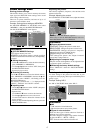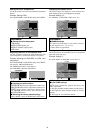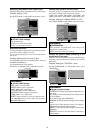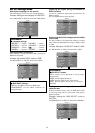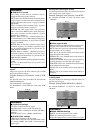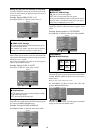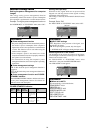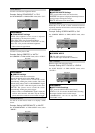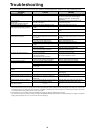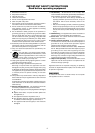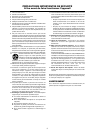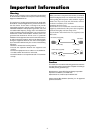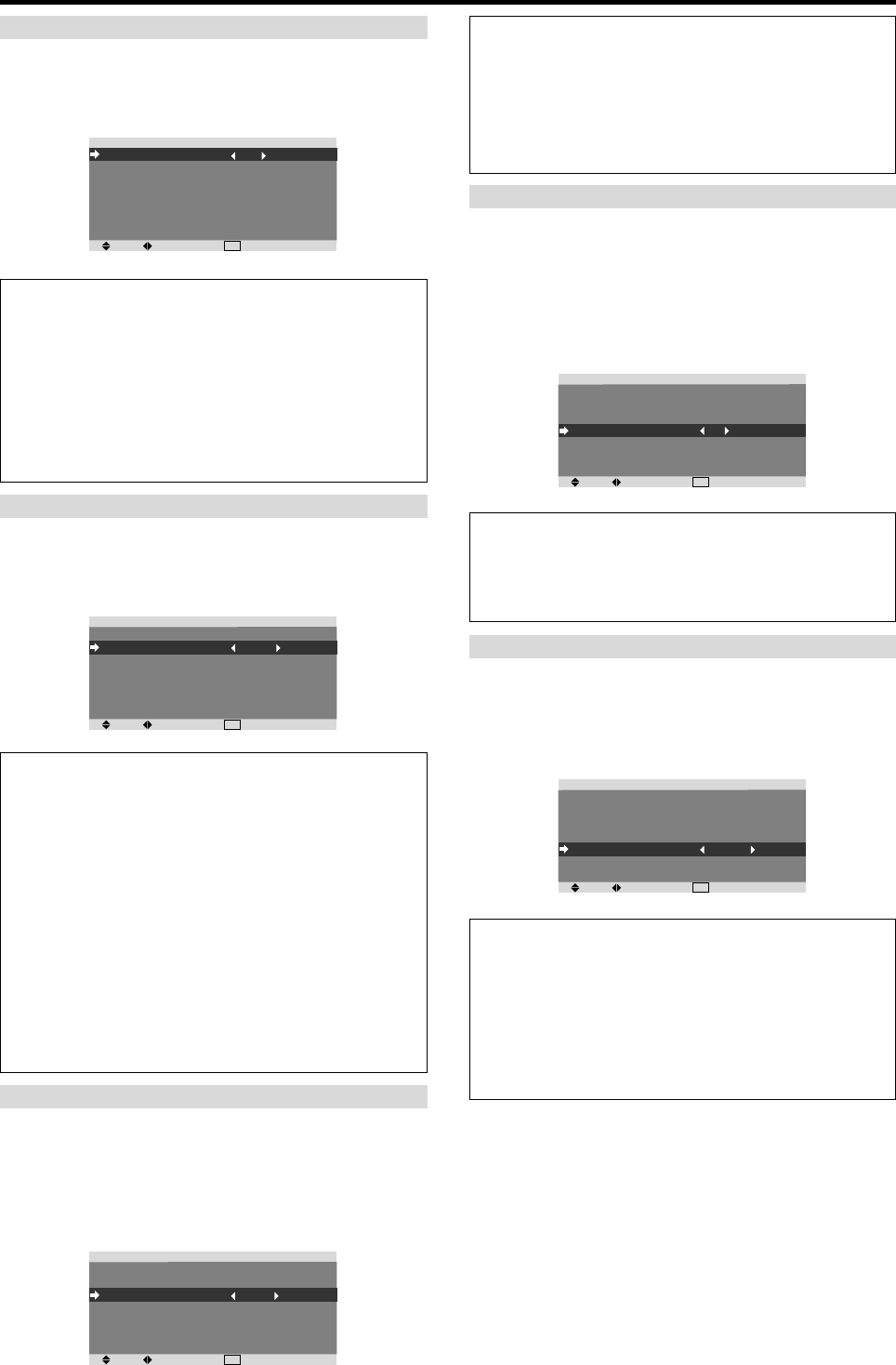
25
PEAK BRIGHT
Use this to activate the brightness limiter.
Example: Setting “PEAK BRIGHT” to “75%”
On “PEAK BRIGHT” of “PDP SAVER” menu, select “75%”.
SEL.
ADJ.
EXIT
RETURN
PDP SAVER
PEAK BRIGHT
ORBITER
INVERSE/WHITE
SCREEN WIPER
SOFT FOCUS
OSM ORBITER
OSM CONTRAST
: 75%
: OFF
: OFF
: OFF
: OFF
: ON
: LOW
Information
Ⅵ PEAK BRIGHT settings
100%: The brightness of the screen is adjusted
automatically to suit the picture quality.
75%, 50%, 25%: Sets maximum brightness.
The brightness level decreases in the order of 75%,
50%, 25%. 25% provides minimum brightness.
* These values are approximate.
ORBITER
Use this to set the picture shift.
Example: Setting “ORBITER” to “AUTO1”
On “ORBITER” of “PDP SAVER” menu, select “AUTO1”.
SEL.
ADJ.
EXIT
RETURN
PDP SAVER
PEAK BRIGHT
ORBITER
INVERSE/WHITE
SCREEN WIPER
SOFT FOCUS
OSM ORBITER
OSM CONTRAST
: 100%
: AUTO1
: OFF
: OFF
: OFF
: ON
: LOW
Information
Ⅵ ORBITER settings
OFF: Orbiter mode does not function.
This is the default setting when RGB is input.
AUTO1: The picture moves around the screen
intermittently, making the picture smaller. This is the
default setting when a Video or a DVD/HD/DTV signal
is input. Set to “OFF” when these signals are not used.
AUTO2: The picture moves around the screen
intermittently, making the picture bigger.
* When a Video or a DVD/HD/DTV signal is input, the
AUTO1 and 2 functions will affect only the moving
picture and will not make the screen smaller or bigger.
INVERSE/WHITE
Use this to set the inverse mode or to display a white
screen.
Example: Setting “INVERSE/WHITE” to “WHITE”
On “INVERSE/WHITE” of “PDP SAVER” menu, select
“WHITE”.
SEL.
ADJ.
EXIT
RETURN
PDP SAVER
PEAK BRIGHT
ORBITER
INVERSE/WHITE
SCREEN WIPER
SOFT FOCUS
OSM ORBITER
OSM CONTRAST
: 100%
: OFF
: WHITE
: OFF
: OFF
: ON
: LOW
Information
Ⅵ INVERSE/WHITE Settings
OFF: Inverse/white mode does not function.
INVERSE: The picture is displayed alternately between
positive image and negative image.
WHITE: The entire screen turns white.
SCREEN WIPER
When this is set to ON, a white vertical bar moves
repeatedly from the left and of the screen to the right end
at a constant speed.
Example: Setting “SCREEN WIPER” to “ON”
On “SCREEN WIPER” of “PDP SAVER” menu, select
“ON”.
SEL.
ADJ.
EXIT
RETURN
PDP SAVER
PEAK BRIGHT
ORBITER
INVERSE/WHITE
SCREEN WIPER
SOFT FOCUS
OSM ORBITER
OSM CONTRAST
: 100%
: OFF
: OFF
: ON
: OFF
: ON
: LOW
Information
Ⅵ SCREEN WIPER
ON: The white vertical bar appears.
OFF: Screen wiper mode does not function.
SOFT FOCUS
Reduces edges and softens the image.
Example: Setting “SOFT FOCUS” to “LEVEL2”
On “SOFT FOCUS” of “PDP SAVER” menu, select
“LEVEL2”.
SEL.
ADJ.
EXIT
RETURN
PDP SAVER
PEAK BRIGHT
ORBITER
INVERSE/WHITE
SCREEN WIPER
SOFT FOCUS
OSM ORBITER
OSM CONTRAST
: 100%
: OFF
: OFF
: OFF
: LEVEL2
: ON
: LOW
Information
Ⅵ SOFT FOCUS settings
OFF: Turns the SOFT FOCUS function off.
LEVEL1, 2, 3, 4: Activates the SOFT FOCUS setting.
The higher numbers create a softer image.
“SHARPNESS” can not be adjusted on the
“PICTURE” menu.