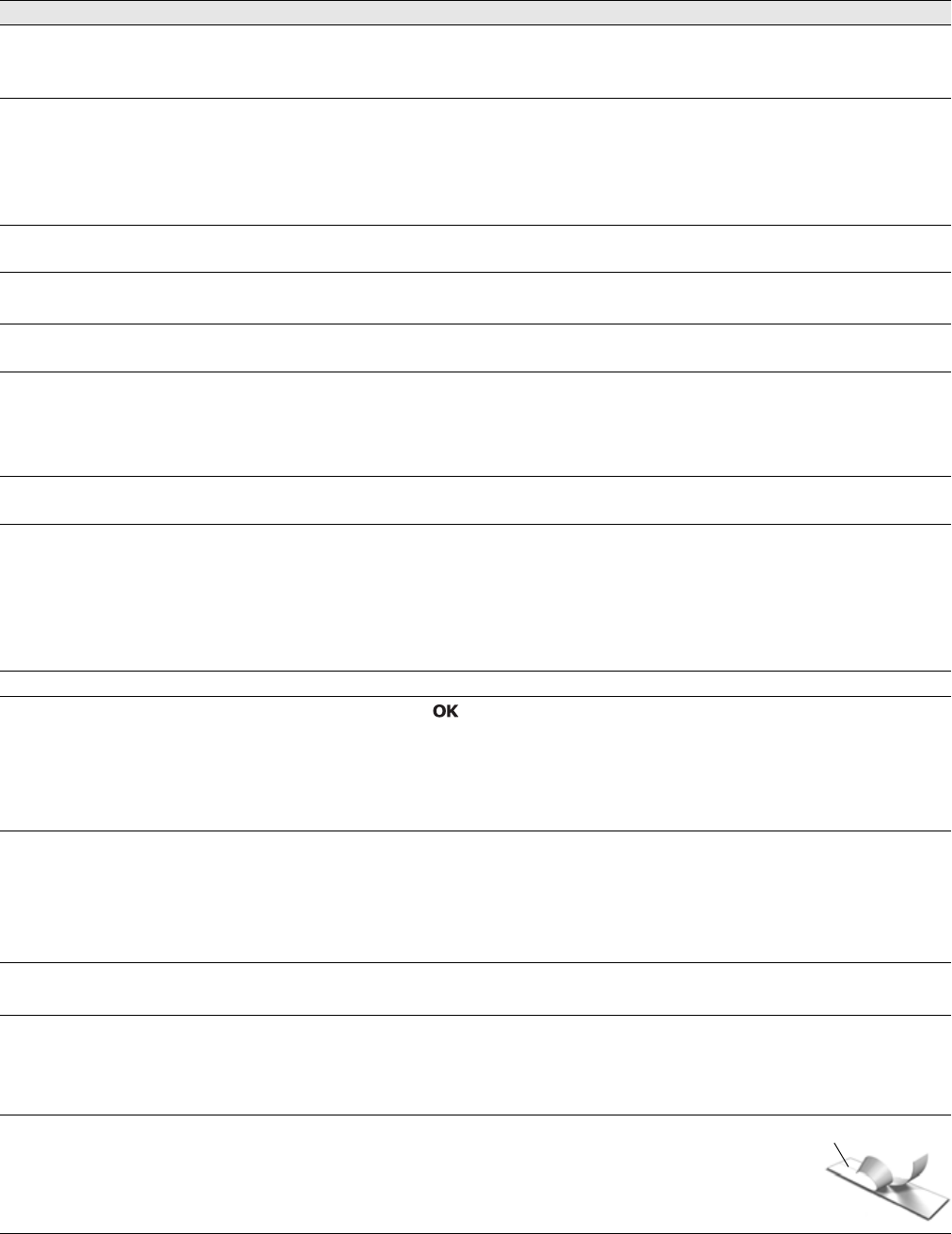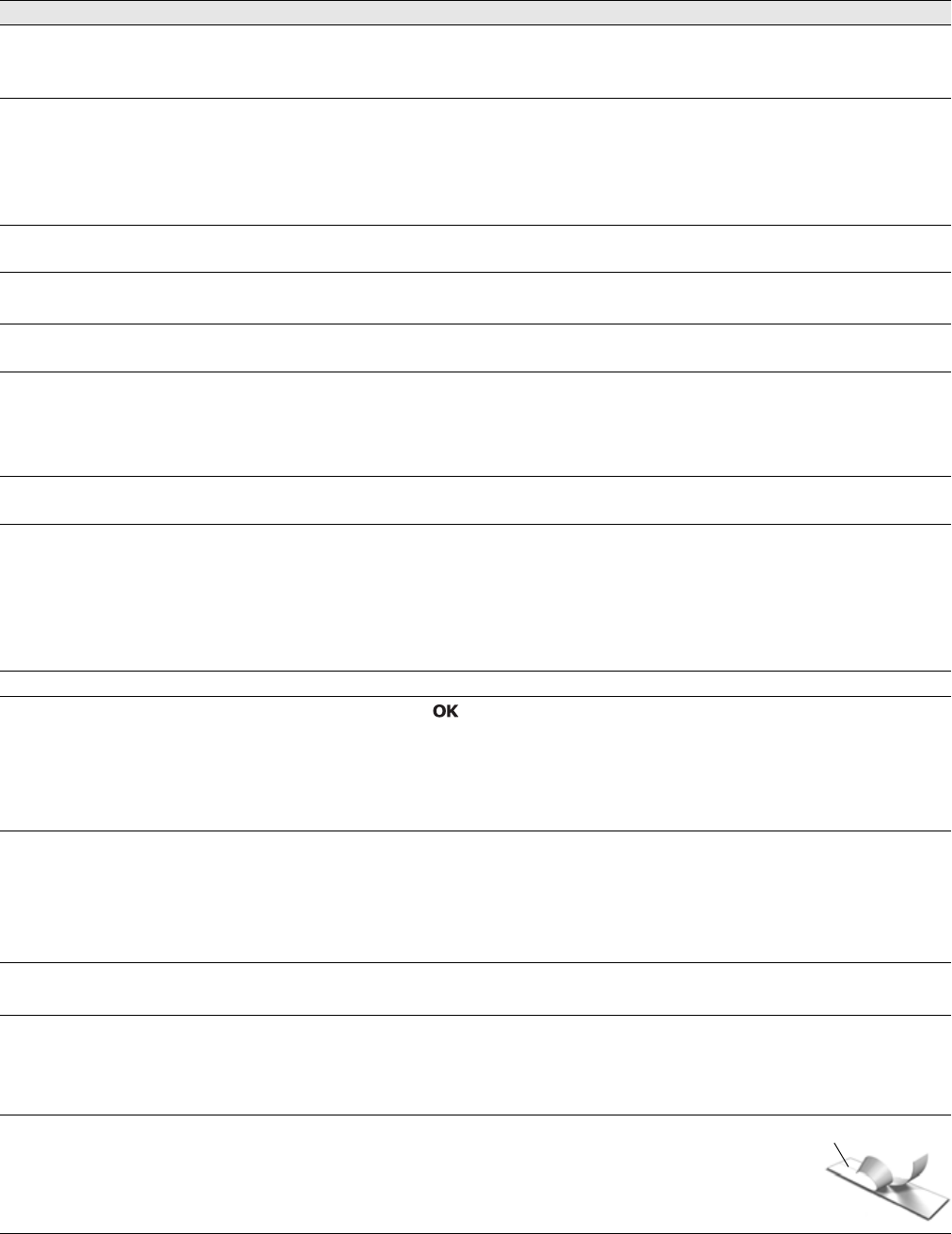
15
Troubleshooting
Review the following possible solutions if you encounter a problem while using your label maker.
If you need further assistance, visit the DYMO Web site at www.dymo.com.
Problem/Error Message Solution
No display
Ensure the label maker is turned on.
Attach the charging adapter to the label maker to recharge the battery pack.
See Recharging the Battery Pack.
Poor print quality
Attach the charging adapter to the label maker to recharge the battery pack.
See Recharging the Battery Pack.
Clean the print head. See Caring for Your Label Maker.
Ensure the label cassette is installed properly.
Replace the label cassette.
Auto-numbering already inserted
Auto-numbering already appears on the label and cannot be added more than
once to the same label.
Battery Failure!
Battery pack not inserted properly or damaged.
Ensure the battery pack is inserted correctly. See Inserting the Battery Pack.
Replace the battery pack.
Wait n minutes
Battery Charging
Allow the battery pack to recharge before unplugging the label maker. See
Recharging the Battery Pack.
Too Many Characters!
Exceeded maximum number of characters in the
buffer.
Delete some or all of the buffer text.
Decrease the text size.
Delete lines to fit on the label width.
Insert a wider label cassette.
No label found.
Insert label cartridge.
Open the cassette compartment and insert a label cassette. See Inserting
the Label Cassette.
Label jam!
Motor is stalled due to label jam.
Open the label cassette compartment and remove the cassette.
Remove jammed label, clearing the jam.
Clean the cutter blade. See Caring for Your Label Maker.
Make sure the label passes smoothly through the label guides on the label
cassette and that the label and ribbon are taut across the mouth of the
cassette. See Inserting the Label Cassette.
Printing...
No action required. Message disappears when printing is finished.
Print label with variable length?
Label length exceeds fixed length.
Press to print a variable length label.
Delete some or all of the buffer text.
Decrease the text size.
Delete lines to fit on the label width.
Insert a wider label cassette.
Too many lines for selected label width
Delete some or all of the buffer text.
Decrease the text size.
Delete lines to fit on the label width.
Insert a wider label cassette.
Change to a variable length label.
Label Length Exceeds Fixed Length!
Delete some text.
Print the label using variable length.
Charge Battery!
Attach the charging adapter to the label maker to recharge the battery pack.
See Recharging the Battery Pack.
Ensure the battery pack is inserted correctly. See Inserting the Battery Pack.
Replace the battery pack.
How do I remove the backing from the label? DYMO labels have an easy-to-peel split back.
1 Locate the split on the label backing.
2 Gently pinch the label lengthwise, folding toward the
printed side of the label. The label backing will separate.
3 Carefully peel away the backing from the label.