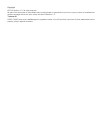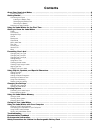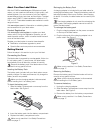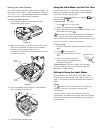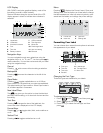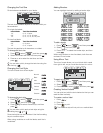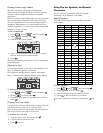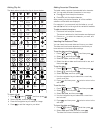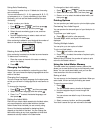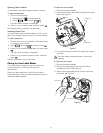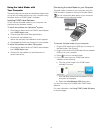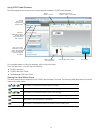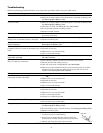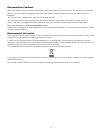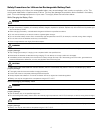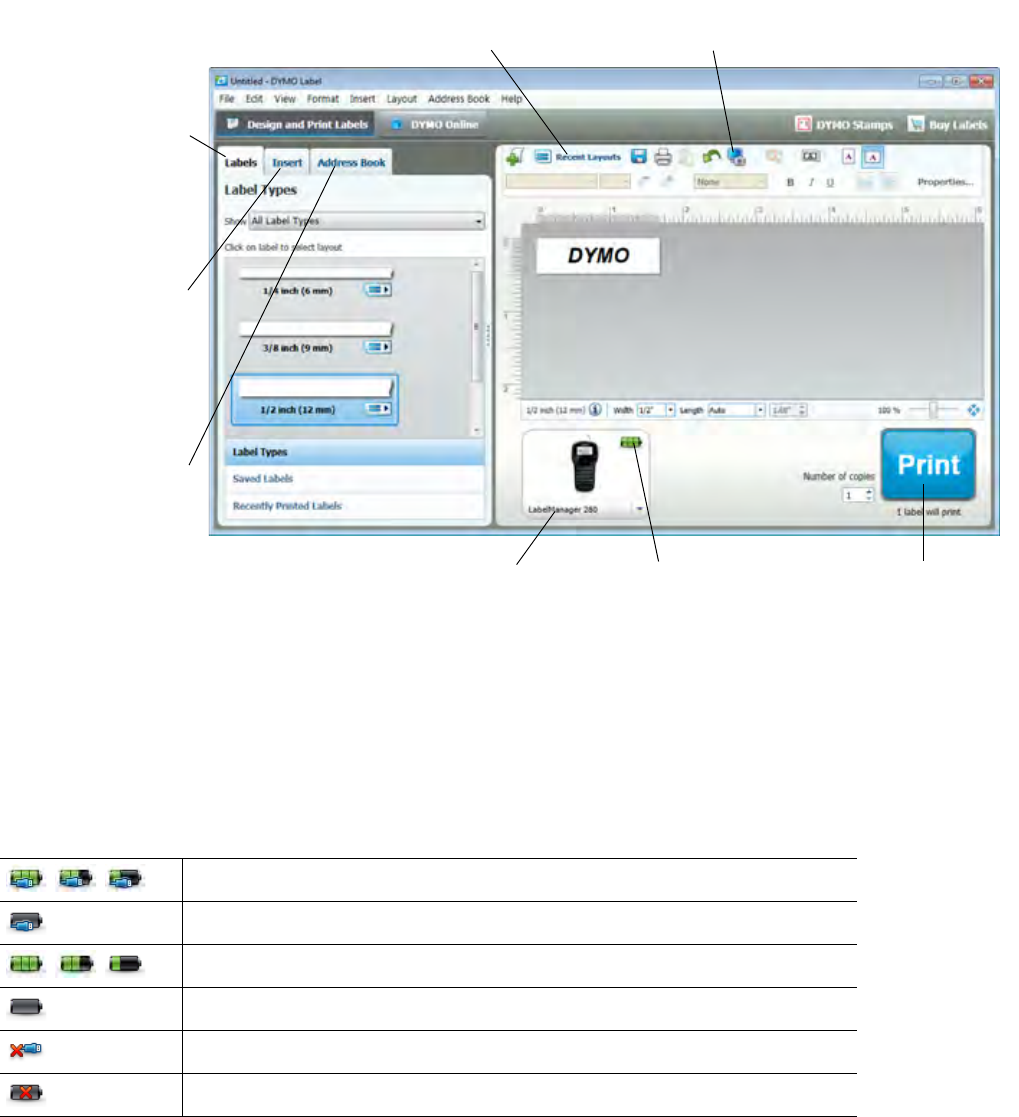
14
Using DYMO Label Software
The following figure shows some of the major features available in DYMO Label software.
For complete details on using the software, refer to the online Help.
From the Help menu, you can view the following:
DYMO Label Help
DYMO Label User Guide
LabelManager 280 User Guide
Viewing the Label Maker Status
The label maker status is displayed in the DYMO Label software Print area. The following table describes the possible
states of the label maker.
Label maker is connected and battery pack is charging
Label maker is connected and battery pack is charging; printing is not possible
Label maker is connected and battery pack is not charging
Label maker is connected and battery pack is not charging; printing is not possible
Label maker is not connected or is turned off
Label maker is connected and there is a problem with the battery pack
Visually
choose your
label type and
apply layouts.
Insert text,
addresses, images,
shapes, lines,
barcodes, dates,
and counters.
Store your favorite
addresses or other
data in the Address
Book; automatically
insert the data on
your label.
Select a printer to
print your labels.
Print a label.
Apply a
layout to a label.
Capture an area of the
screen to insert on your label.
View the label maker status.