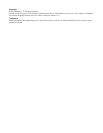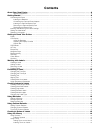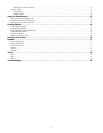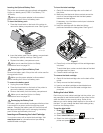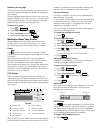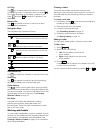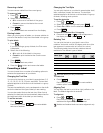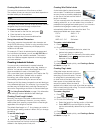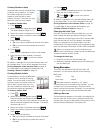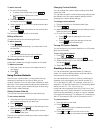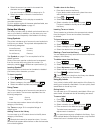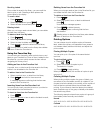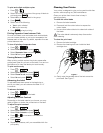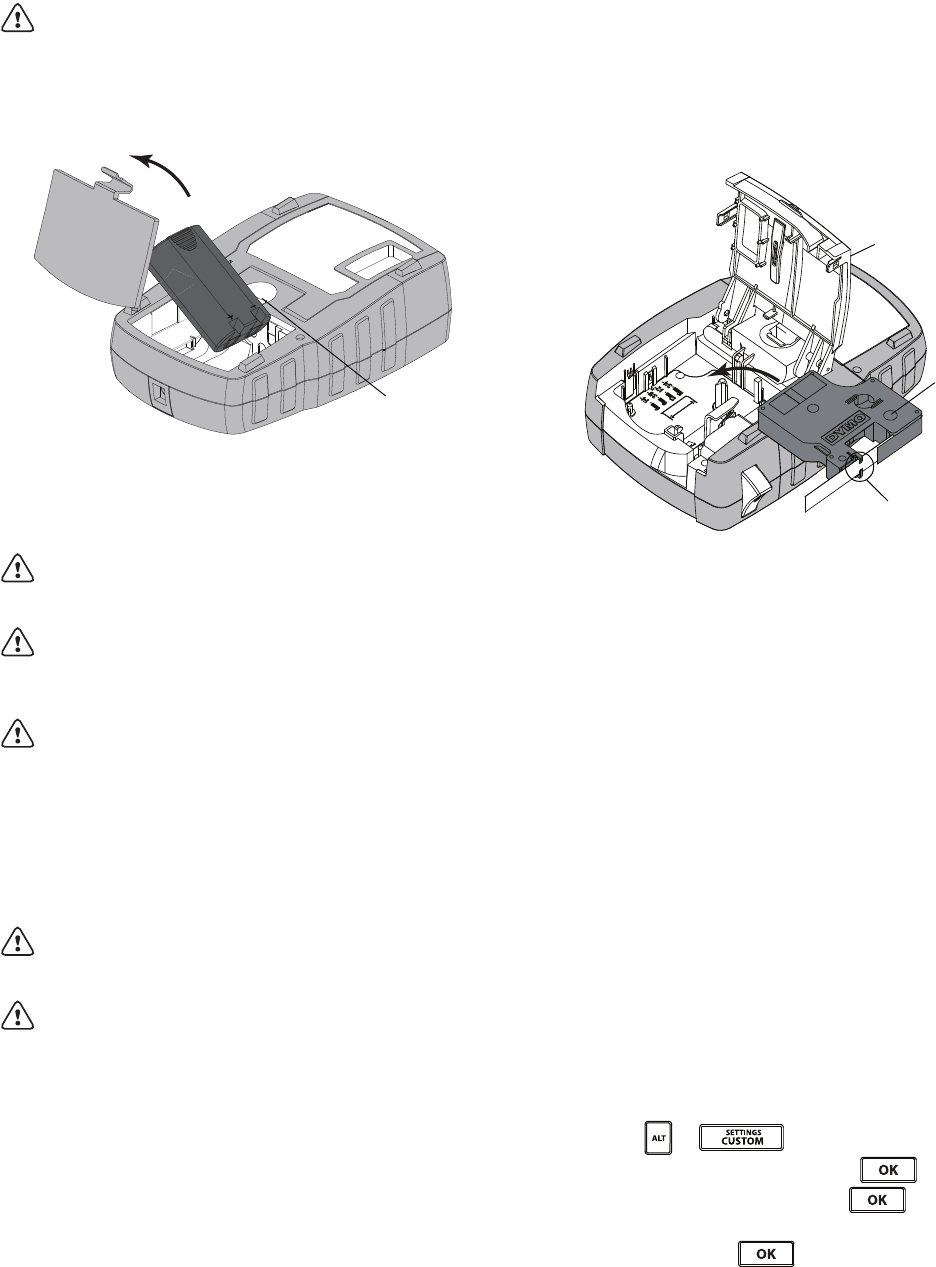
7
Inserting the Optional Battery Pack
The printer can operate using an optional rechargeable,
Lithium-ion battery pack (DYMO Li-ion Battery 7.4V
1400mAh).
Make sure the power adapter is disconnected
before handling the Lithium-ion battery pack.
To insert the battery pack
1
Press the thumb latch on the back of the printer to
remove the battery compartment cover. See Figure 4.
Figure 4
2 Insert the battery pack into the battery compartment
following the polarity markings. See Figure 4.
3 Replace the battery compartment cover.
Make sure to read the Lithium-ion Safety
Precautions found on page 20.
Removing the Optional Battery Pack
Remove the battery pack if the printer will not be used for
a long period of time.
Make sure the power adapter is disconnected
before handling the Lithium-ion battery pack.
To remove the battery pack
1 Unplug the power adapter.
2 Press the thumb latch on the back of the printer to
remove the battery compartment cover.
3 Remove the battery from the battery compartment.
Make sure to read the Lithium-ion Safety
Precautions found on page 20.
Recharging the Battery Pack
The battery pack automatically recharges while the printer
is connected to a power source through the power
adapter. Charging the battery pack for the first time will
take approximately eight hours; recharging the battery
pack will take approximately two hours.
Inserting and Removing the Label Cartridge
Your printer comes with a starter label cartridge. Visit
www.dymo.com for information about purchasing
additional label cartridges.
To insert the label cartridge
1 Gently lift the label cartridge door on the back of
the printer.
2 Make sure the label and ribbon are taut across the
mouth of the cartridge and that the label passes
between the label guides.
If necessary, turn the ribbon rewind spool clockwise
to tighten the ribbon.
3 Insert the cartridge with the label and ribbon
positioned between the label guides. See Figure 5.
Figure 5
4 Press firmly on the cartridge until the cartridge snaps
into place.
To avoid label jams, make sure both sides of the label
cartridge snap into place.
5 Close the label cartridge door.
To remove the label cartridge
1 Gently lift the label cartridge door on the back of the
printer.
2 Gently remove the label cartridge.
3 Insert a new label cartridge as described above.
4 Select the width of the new label cartridge when
prompted.
Setting the Label Width
Each time you insert a label cartridge into the printer, you
are prompted to set the label width so the printer knows
what size label you are currently using. Some of the
features you use to design labels depend on the width of
the label. You can change the label width setting at any
time from the Settings menu.
To set the label width
1 Press + .
2 Select Print options and press .
3 Select Label width and press .
4 Select the width of the label currently inserted in the
printer and press .
Press thumb
latch to open
Lift
Label guides
Ribbon
rewind spool