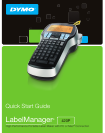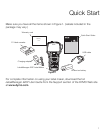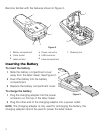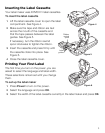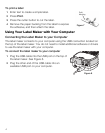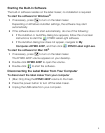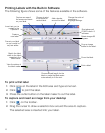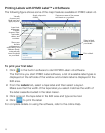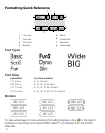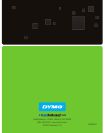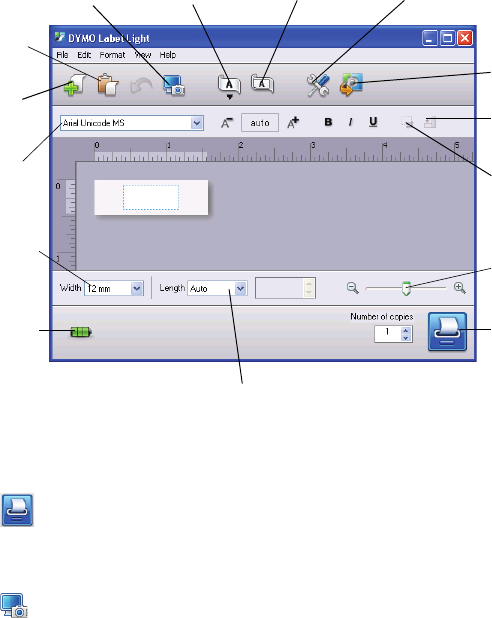
6
Printing Labels with the Built-In Software
The following figure shows some of the features available in the software.
To print a first label
1 Click once on the label in the Edit area and type some text.
2 Click to print the label.
3 Press the cutter button on the label maker to cut the label.
To capture and insert an image from your desktop
1 Click on the toolbar.
2 Drag the curser to draw a selection box around the area to capture.
The selected area is inserted into your label.
Insert text you’ve
copied to the
Clipboard.
Format your label
as you would in
any text editor.
Create a
new label.
Match the label
width to the label
cassette in the
label maker.
Start advanced
DYMO Label v.8
software.
Rotate images 90
degrees.
Choose to print
a horizontal or
vertical label.
Add a border
around the label.
Choose a fixed length for the
label or make the label resize
automatically to fit the text.
Crop an image
added to the label.
Change the units of
measure or
language settings.
Capture an area of
the screen and insert
on your label.
View the status of
the label maker.
Print a label.
Zoom the label.