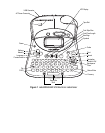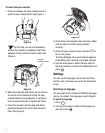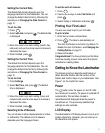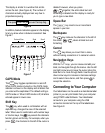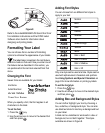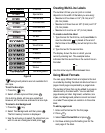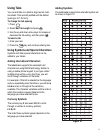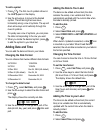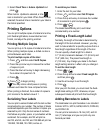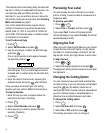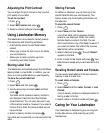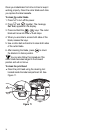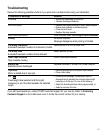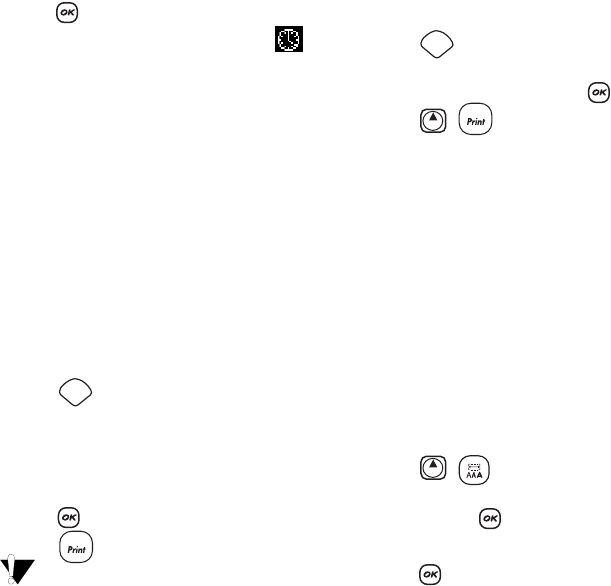
11
3. Select Fixed Time or Autom. Updated and
press .
When Autom. Updated is selected, a time
icon is inserted on your label. When Fixed Time is
selected, the actual time is inserted on your label in
the format specified.
Printing Options
You can print multiple copies of a label at one time,
print fixed-length labels, review label text and
format, and adjust the printing contrast.
Printing Multiple Copies
You can print up to 16 copies of a label at one time.
When printing multiple copies, a dotted cut-line is
printed between each label.
To print multiple copies of the label
1. Press and then select Set # Copies.
2. Press the up arrow key to increase the number
of copies to print.
3. Press the down arrow key to begin decreasing
the number of copies from 16.
4. Press .
5. Press to begin printing.
You may notice a brief pause in printing
between each label for more complex formats.
When printing is finished, the number of copies to
print returns to the default value of 1.
Serializing Your Labels
You can print a series of labels with the last number
incremented by one number. The number of labels
serialized depends upon the number of copies you
selected to print. Only the last series of numbers
that follows any letter, space, or punctuation will be
serialized. For example, abc123 will print as
abc123, abc124, abc125; and 123-998 will print as
123-998, 123-999, 123-1000, and so on.
To serialize your labels
1. Enter the text for your label.
2. Press and then select Set # Copies.
3. Press the up arrow key to increase the number
of increments to print and press .
4. Press + .
The labels automatically print, each label
incremented by one number.
Printing a Fixed-Length Label
Normally, the length of the label is determined by
the length of the text entered. However, you may
wish to make a label for a specific purpose that is a
fixed length regardless of the length of the text.
You can specify a fixed length for a label in
0.1” (2 mm) increments between 1.5” (40 mm) and
15.0” (400 mm). The preset fixed length is
4” (100 mm). Any change you make to the fixed-
length setting remains in effect until you change it.
To set the label length
1. Press + .
2. Press the up arrow to select Fixed Length On
and then press .
3. Use the arrow keys to set the length.
4. Press .
After you print the label, you must reset the fixed-
length label setting to OFF; otherwise, all your
subsequent labels will print with this fixed length.
Adding Barcodes to Labels
The labelmaker can print barcodes in six standard
formats: UPC A, UPC E, EAN8, EAN13, CODE-39,
and CODE-128.
You can print a barcode on 19 mm (3/4”) and 24
mm (1”) label tape; and you can print only one
barcode per label.
Settings
1,2...n
Settings
Shift
1,2...n
Shift