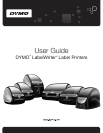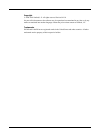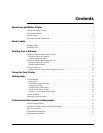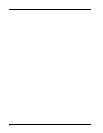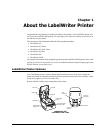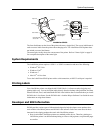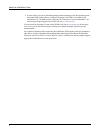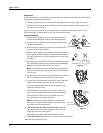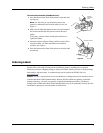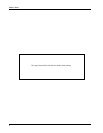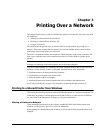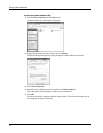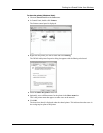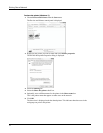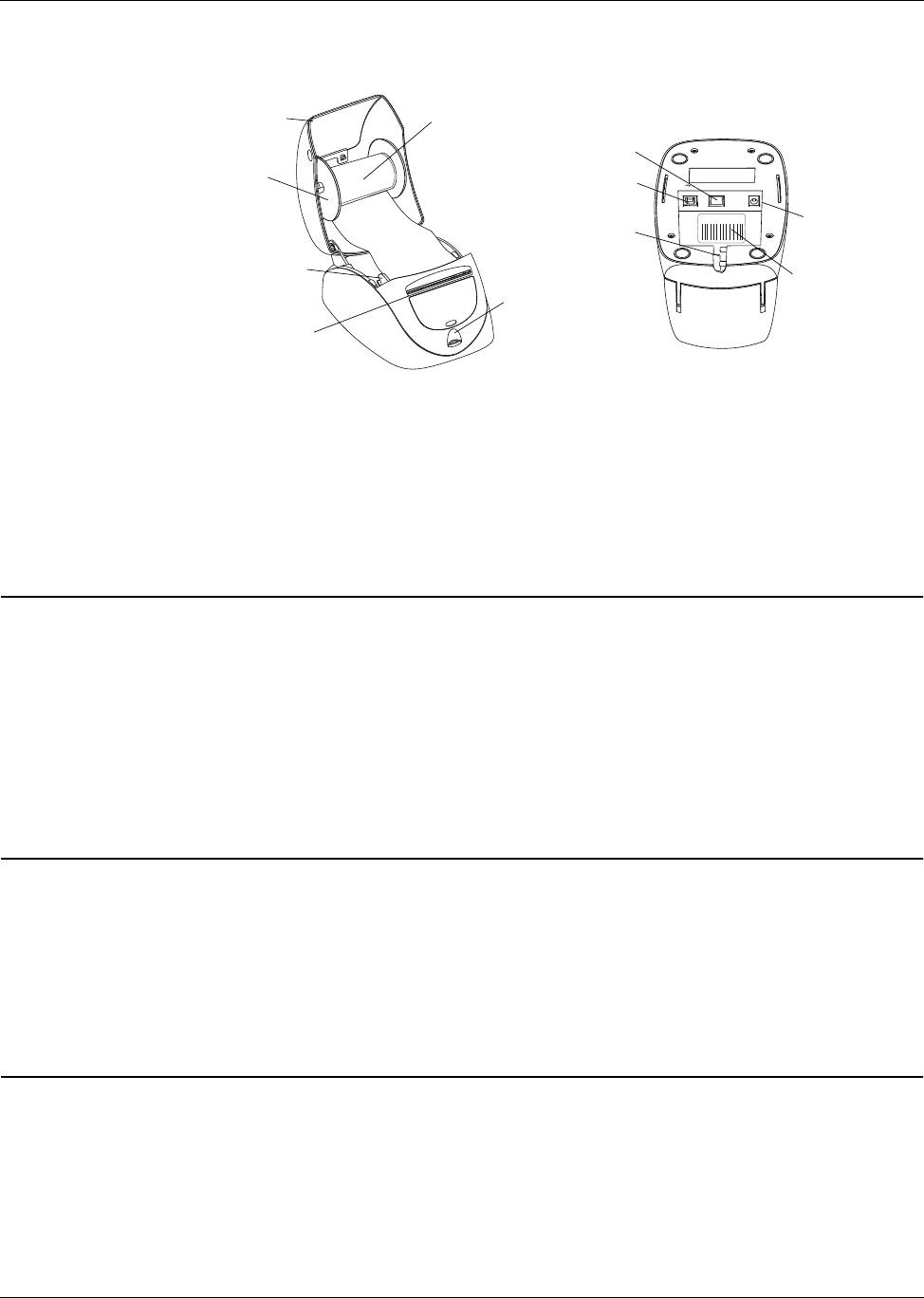
System Requirements
3
The form-feed button on the front of the printer advances a single label. The reverse label button is
used to remove labels from the printer when changing rolls. The LabelWriter SE450 printer does
not include a reverse label button.
The status light visually shows the current state of the printer. Refer to "Status Light" on page 19
for a complete description of the status light.
System Requirements
The LabelWriter printer requires a USB 1.1 or USB 2.0 connection and one of the following:
• Windows
®
XP 32-bit
• Windows Vista
®
• Windows
®
7
• Mac OS
®
v10.4 or later
To use the LabelWriter SE450 printer with a serial connection, an RS-232 serial port is required.
Printing Labels
Your LabelWriter printer was shipped with DYMO Label v.8 software to make designing and
printing labels easy. You can also print labels directly from the desktop with QuickPrint, and from
Microsoft Word, Excel, and Outlookwith DYMO Label Add-ins that are installed when you install
DYMO Label v.8 software. See the DYMO Label v.8 online Help or Software User Guide for more
information on using these features.
Developer and SDK Information
DYMO provides various types of information designed to help developers create products that
work with the LabelWriter printers and DYMO Label software. Below are some notes for those
interested in developing products that work with LabelWriter printers.
• Keep in mind that LabelWriter printers use standard printer drivers. Therefore, printing to a
LabelWriter printer is no different than printing to a laser or inkjet printer, except that the pages
are smaller.
USB
10101 24VDC
S/N 00000-0000000
Top cover
Label spool
Label release
Label feed path
and tear bar
Label roll
Form-feed button
and status light
DC power
connector
Serial number
Cable
channel
Serial
connector
LabelWriter SE450
USB
connector