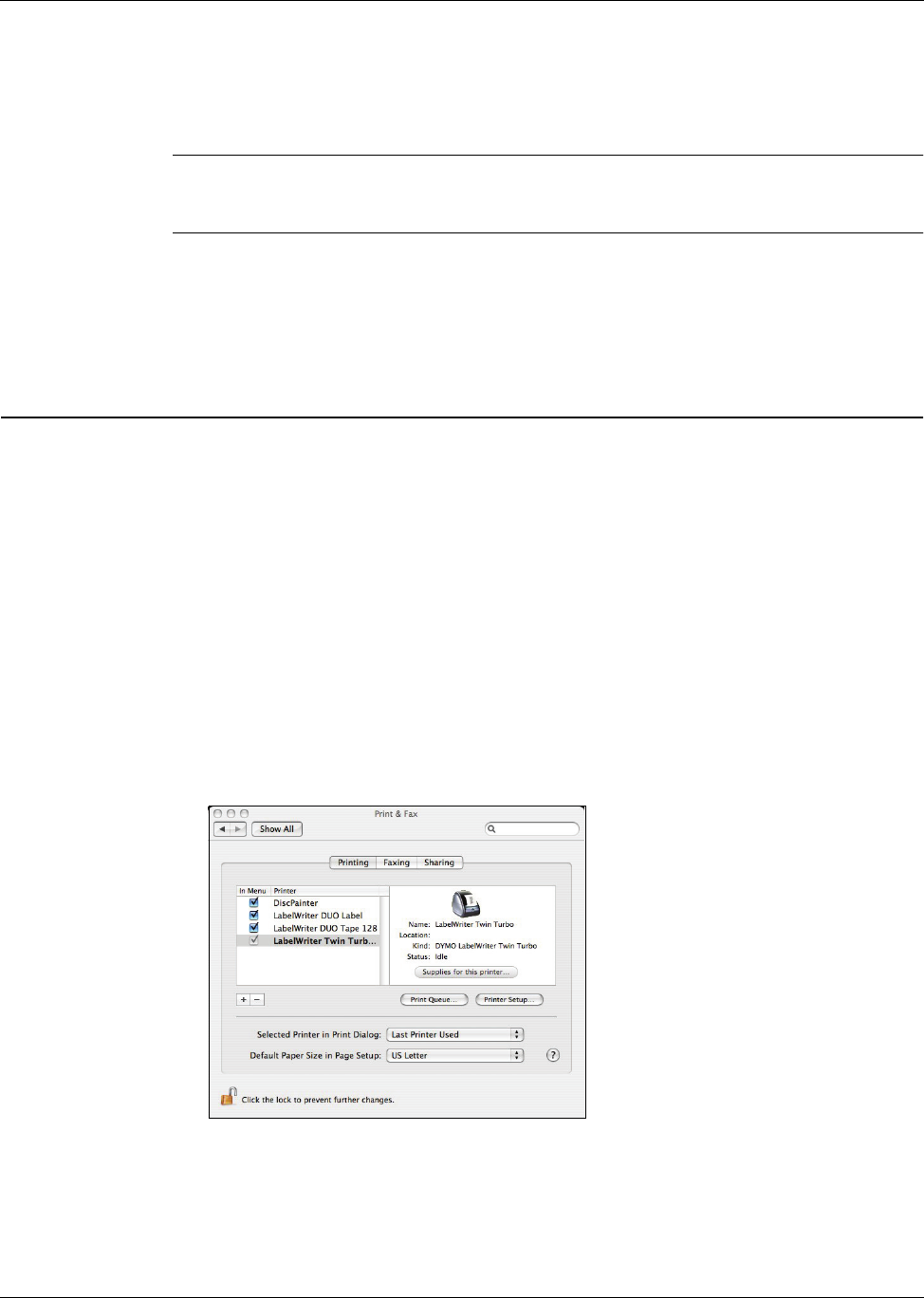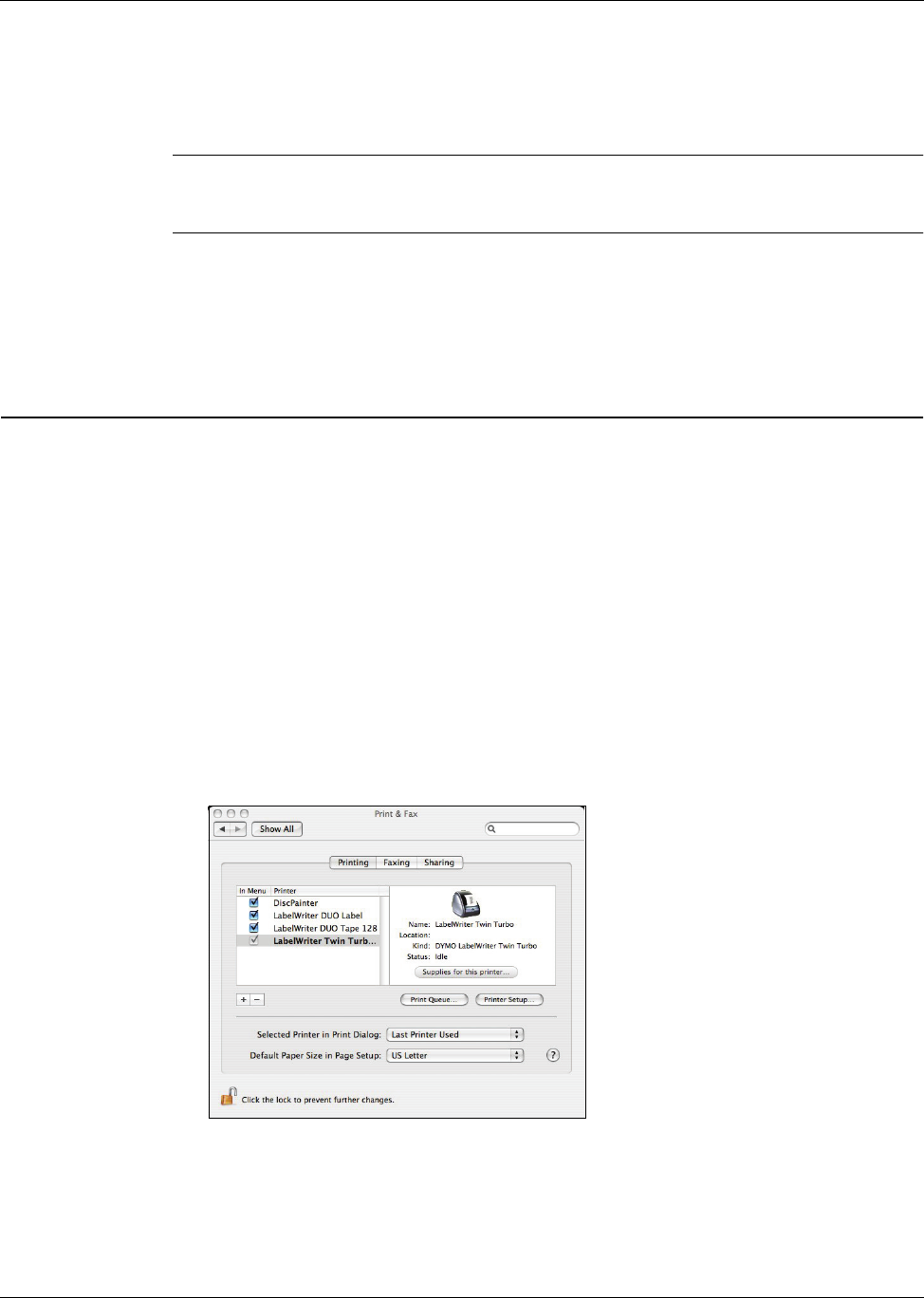
Printing to a Shared Printer from Mac OS
13
Adding a Network Printer
Before you can print to a shared network printer, you need to install DYMO Label Software (DLS)
on your local computer and then add each network label printer you wish to use.
Note The LabelWriter Duo printer is actually two printers (label and tape) so you must run the
Add Printer Wizard twice; once for the LabelWriter Duo label printer and once for the LabelWriter
Duo tape printer.
To add a network printer
♦
Use the standard Windows Add Printer Wizard to add the shared label printer to your
computer.
Refer to your Windows documentation for more information about adding a network printer.
Printing to a Shared Printer from Mac OS
This section describes how to print to a shared printer in a Mac OS workgroup. For information on
printing to a shared printer under other versions of Mac OS, see your Mac OS documentation or
contact your System Administrator.
Sharing a Printer on a Network
These instructions assume that you have already installed DYMO Label Software on the local
computer. See the printer’s Quick Start Guide for information.
Before printing to a shared printer, you first need to share the printer on the local computer.
To share the printer
1 Select System Preferences from the Apple menu.
The System Preferences dialog box is displayed.
2 Double-click Print & Fax.
The Print & Fax dialog box is displayed.