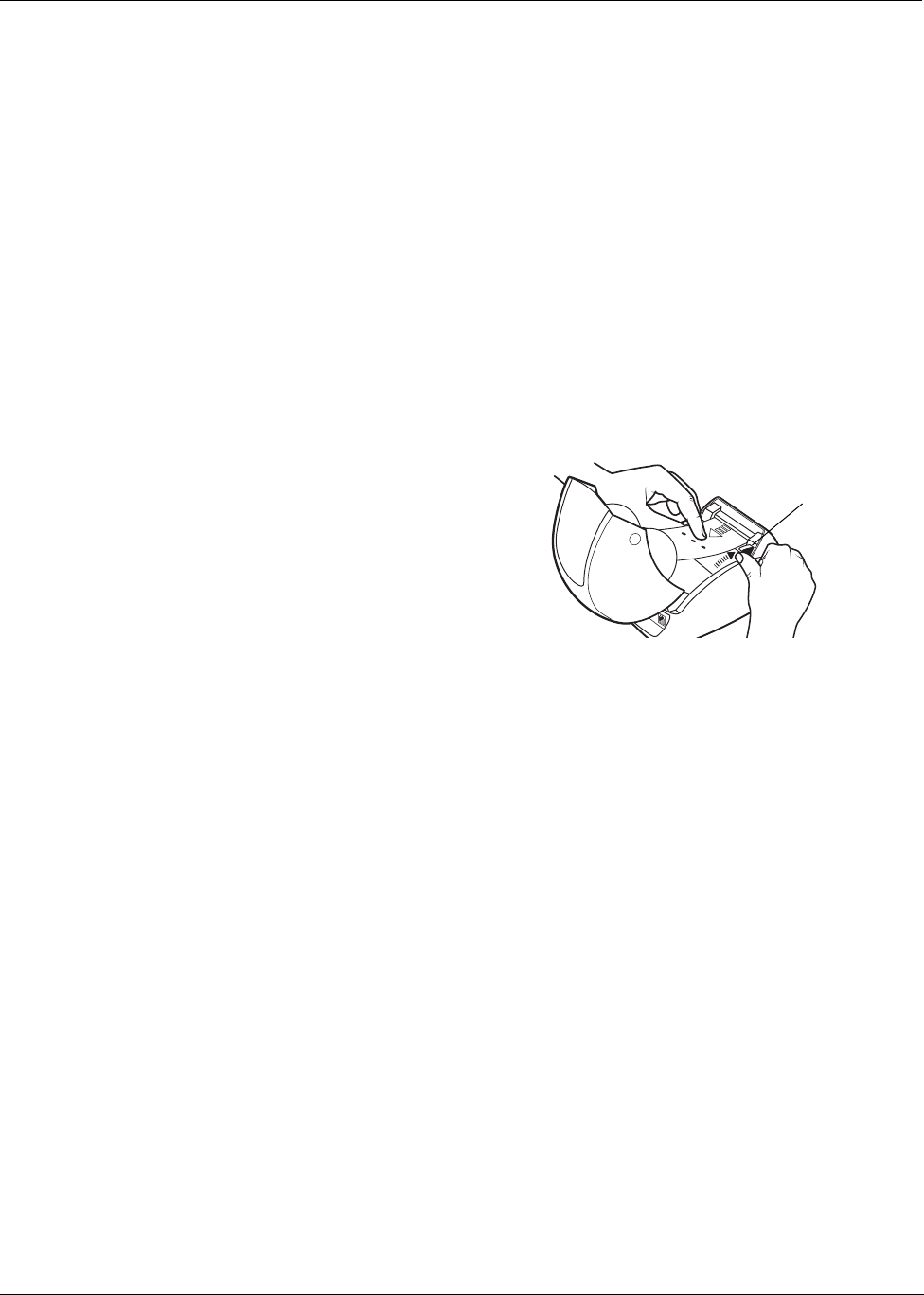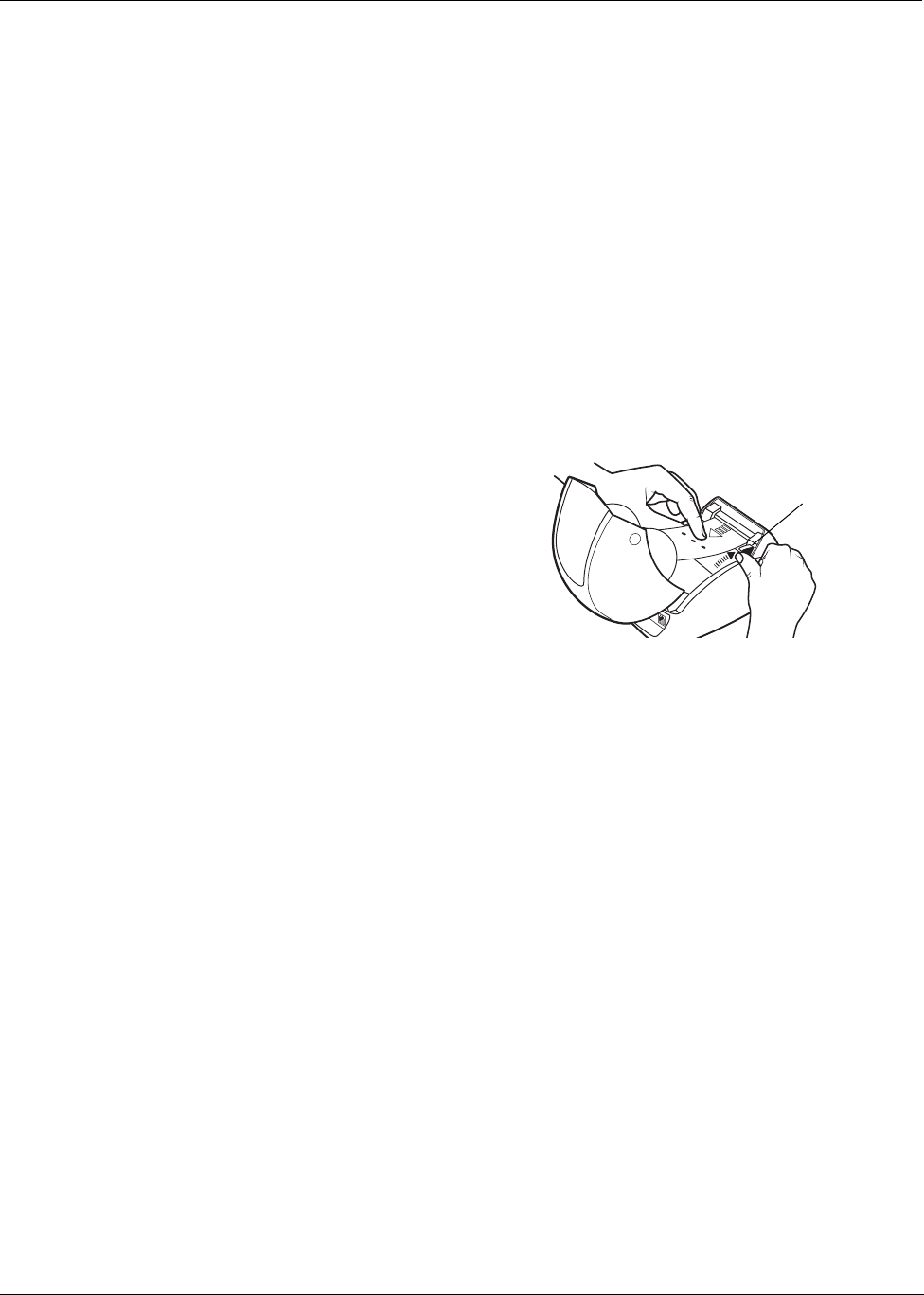
Getting Help
20
Performing a Printer Self-Test
If you experience problems with broken characters or other print quality issues, perform a printer
self-test. The self-test verifies that all elements of the print head and printing mechanism are in
working condition.
To perform a self-test
1 With a roll of labels in the printer, press and hold the form-feed button on the front of the
printer for five to ten seconds.
The printer begins printing vertical lines along the width of the printer. The test pattern
automatically changes every 3/4 inch (19 mm).
2 Once the self-test begins, release the form-feed button.
3 To stop the self-test, press and release the form-feed button.
Clearing Label Jams
To clear labels that have become jammed in the printer
1 Tear off any labels that have already fed
through the printer.
2 Press the label release lever forward and
pull the jammed label out of the label feed
slot.
Correcting Poor Print Quality
Poor print quality is most frequently caused by one of the following:
• An old roll of labels
• Labels made by a manufacturer other than DYMO
• Labels where the thermal coating has been compromised
• A dirty print head
First, make sure you are using DYMO-branded labels. Do not use third-party labels because the
thermal coating on other labels has a different sensitivity than DYMO-branded labels. Also, the
perforated holes between the labels made by other manufacturers are frequently not detectable by
LabelWriter printers.
If the print quality becomes faint, small dots of white appear scattered through the printed
characters, or light and dark patches of printing appear, you are probably using a faulty roll of
labels. Try using a different roll from a fresh box. If the second roll prints correctly, the problem is
with the first roll of labels.
Another possibility is that the LabelWriter print head needs cleaning. Every LabelWriter printer
comes with a cleaning card. See "Caring for Your Printer" on page 17 for information about the
LabelWriter cleaning card.
Labels Do Not Feed Correctly
If your labels do not feed correctly, check the following:
Press label release
forward