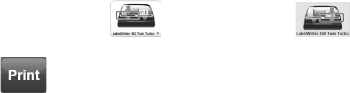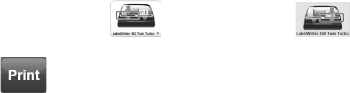
7
5. Printing your First Label
The first time you open the application, you are asked to register the software. Registering the
software ensures that you will be informed of any software updates.
During the registration process, you will be asked to enter the serial number for your label printer.
The serial number is located on the bottom of the printer.
To print your first label
1 Start DYMO Label software by doing one of the following:
•
For Windows, click
Start
, then
Programs
>
DYMO
>
DYMO Label v.8
.
• For Macintosh, double-click the DYMO Label icon in the Applications folder.
The first time you start DYMO Label software, a list of available label types is displayed on the
left side of the window and an address label is displayed in the Edit area. (See Figure 9.)
2 Click once in the address label in the Edit area and type some text.
3 Optionally, choose a font and a justification setting from the Formatting toolbar.
4 If necessary, click and then click to choose the side of the printer that has
address labels loaded.
5 Click to print the label.