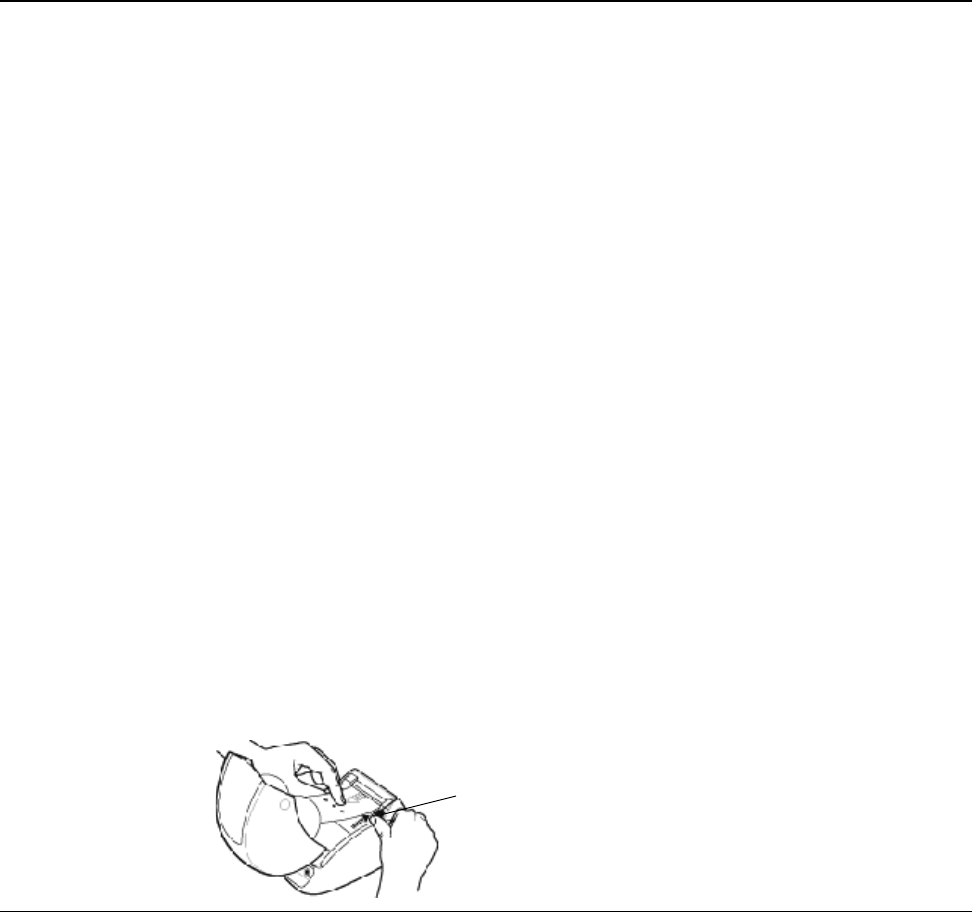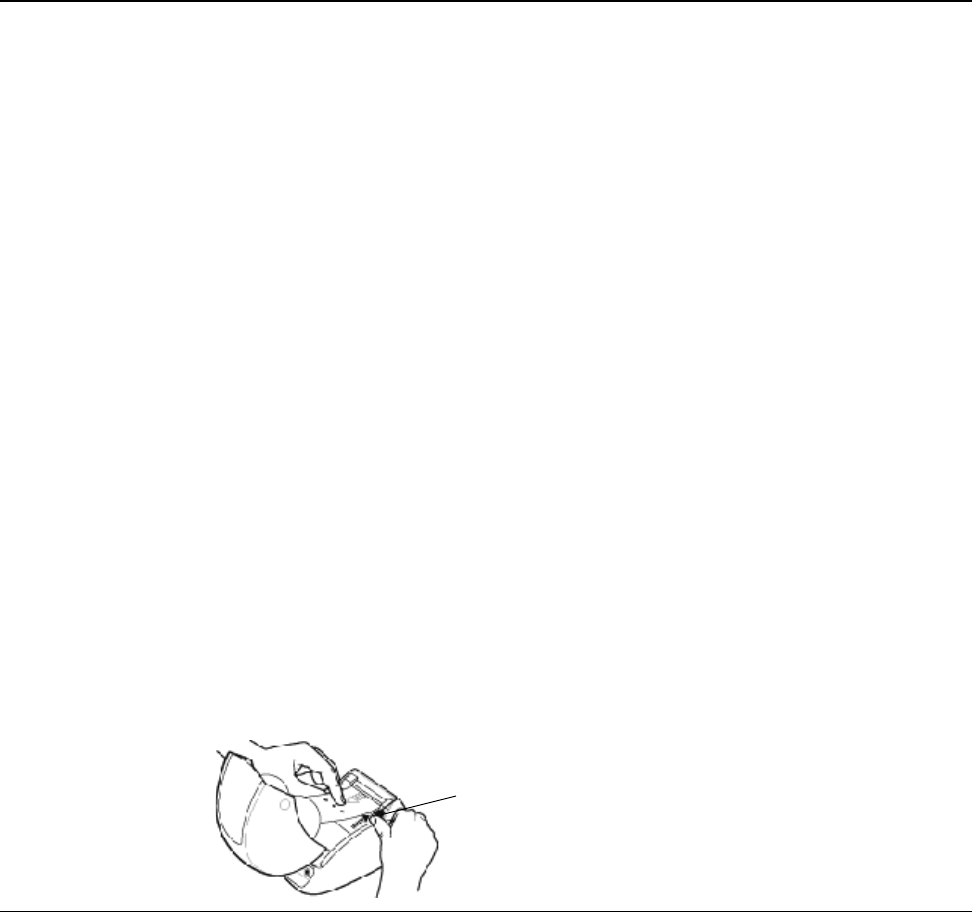
9
Chapter 4
Getting Help
Your LabelWriter printer should offer years of trouble-free printing with very little maintenance.
However, in the event that you encounter a problem, this chapter offers suggestions for resolving
problems that can occur when using the printer. If you are unable to solve a problem, this chapter
also describes how to contact DYMO Technical Support.
Troubleshooting
This section provides information on how to detect and correct problems you might encounter
while using your LabelWriter printer.
Status Light
The status light visually shows the current state of the printer:
• Solid blue - power is on and the printer is ready.
• Flashing blue - labels are not loaded properly or the label roll is empty.
Performing a Printer Self-Test
If you experience problems with broken characters or other print quality issues, perform a printer
self-test. The self-test verifies that all elements of the print head and printing mechanism are in
working condition.
To perform a self-test for the LabelWriter 4XL printer
1 With a roll of labels in the printer, press and hold the form-feed button on the front of the
printer for five to ten seconds.
The printer begins printing vertical lines along the width of the printer. The test pattern
automatically changes every 3/4 inch (19 mm).
2 Once the self-test begins, release the form-feed button.
3 To stop the self-test, press and release the form-feed button.
Clearing Label Jams
To clear labels that have become jammed in the printer
1 Tear off any labels that have already fed through the printer.
2 Press the platen release lever forward and pull the jammed label out of the platen mechanism.
Press platen release
forward