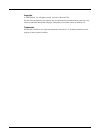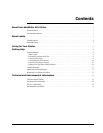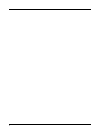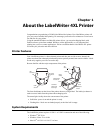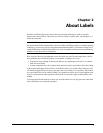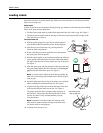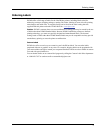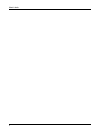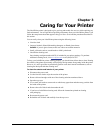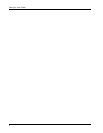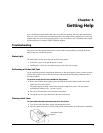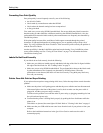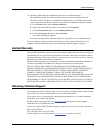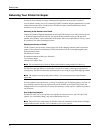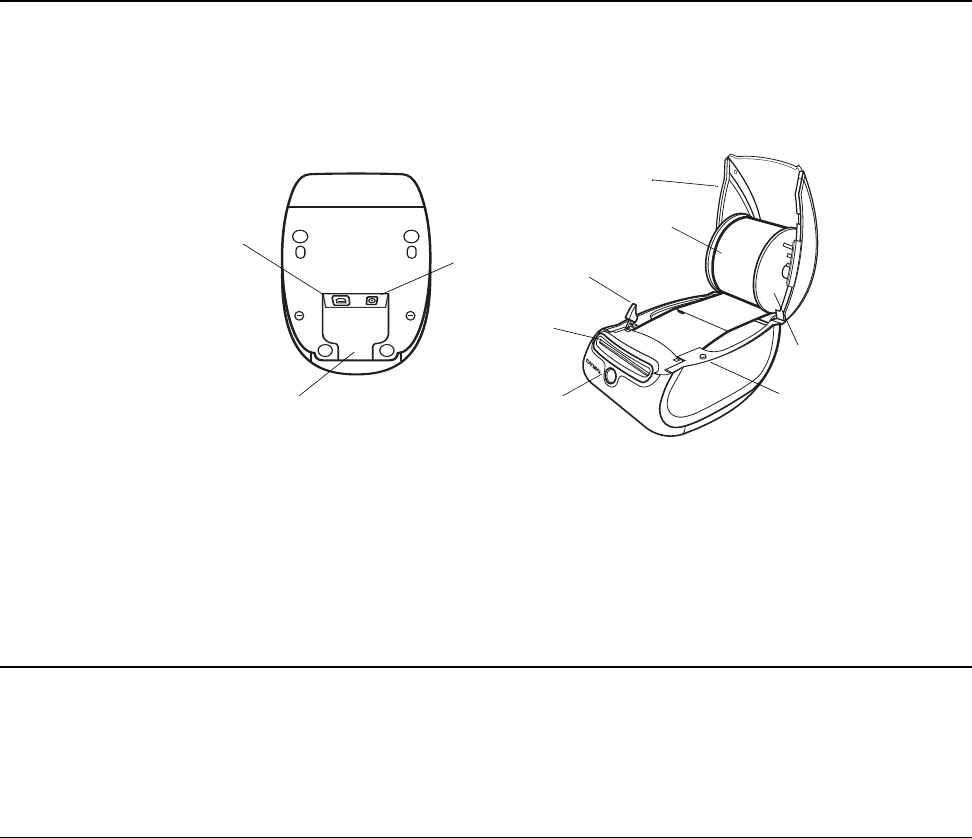
1
Chapter 1
About the LabelWriter 4XL Printer
Congratulations on purchasing a DYMO LabelWriter label printer. Your LabelWriter printer will
give you years of reliable label printing. We encourage you to take a few minutes to review how to
use and care for your printer.
Using the standard Windows and Mac OS printer drivers, you can print shipping labels with
Endicia software, print from standard Windows or Mac applications, or even integrate label
printing into your own custom applications. We have no doubt that the LabelWriter 4XL printer
will make your job easier and more efficient.
Printer Features
Your LabelWriter printer is a direct thermal printer and does not use ink or toner. Instead, the
printer uses heat from a thermal print head to print on specially treated, heat-sensitive labels. Labels
are the only supplies you will ever need to buy.
Become familiar with the major components of the printer.
The form-feed button on the front of the printer advances a single label. The label eject button is
used to remove labels from the printer when changing rolls.
The status light visually shows the current state of the printer:
• Solid blue - power is on and the printer is ready.
• Flashing blue - labels are not loaded properly or the label roll is empty.
System Requirements
The LabelWriter printer requires a USB 1.1 or USB 2.0 connection and one of the following:
• Windows
®
XP 32-bit
• Windows Vista
®
32 or 64-bit
• Mac OS
®
v10.3.9/10.4.11/10.5.2 or later
Form-feed
Label exit slot
and tear bar
Top
cover
USB
connector
DC power
connector
button and
Cable
channel
Label eject
button
Platen
Label roll
Label
spool
release
status light