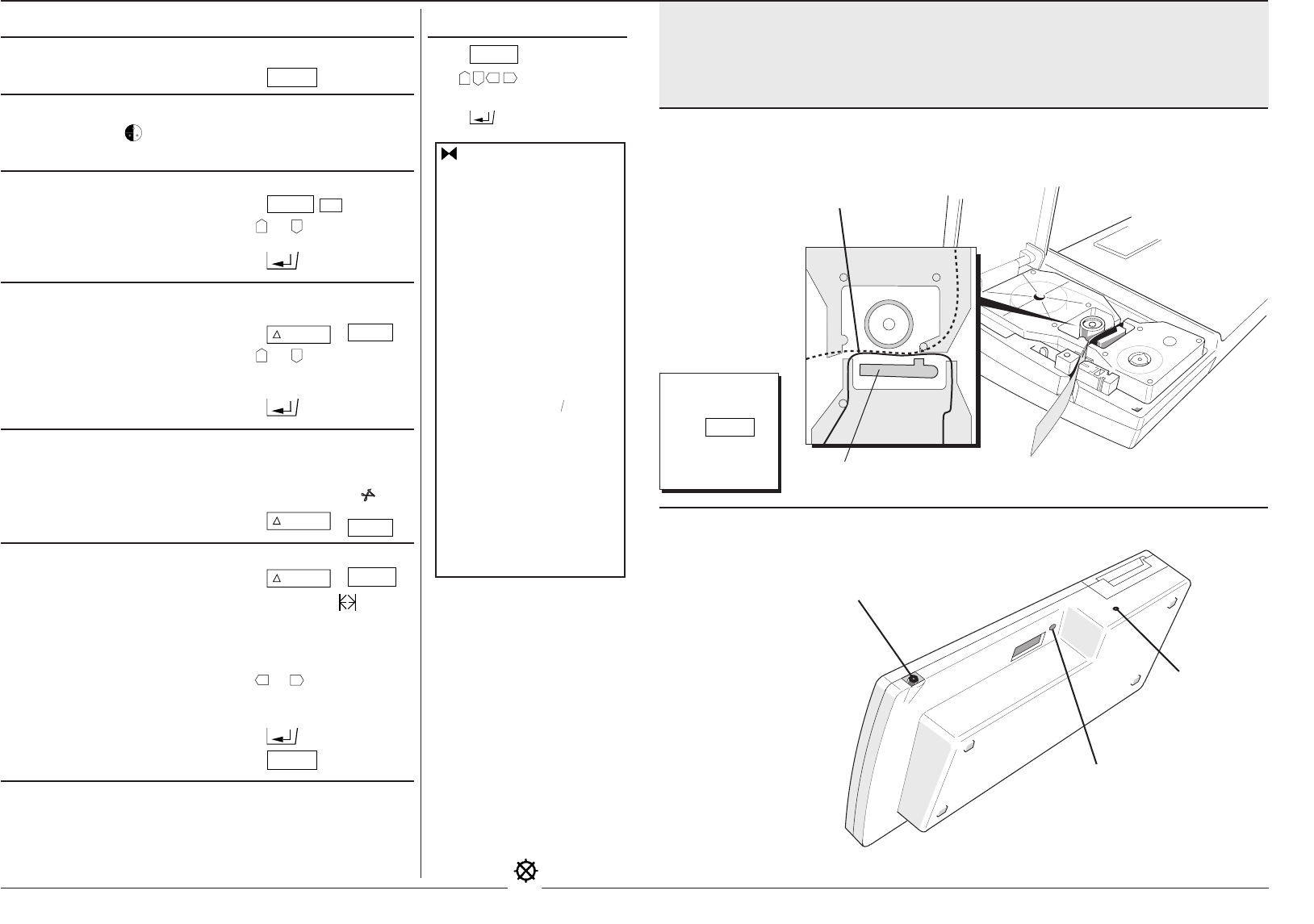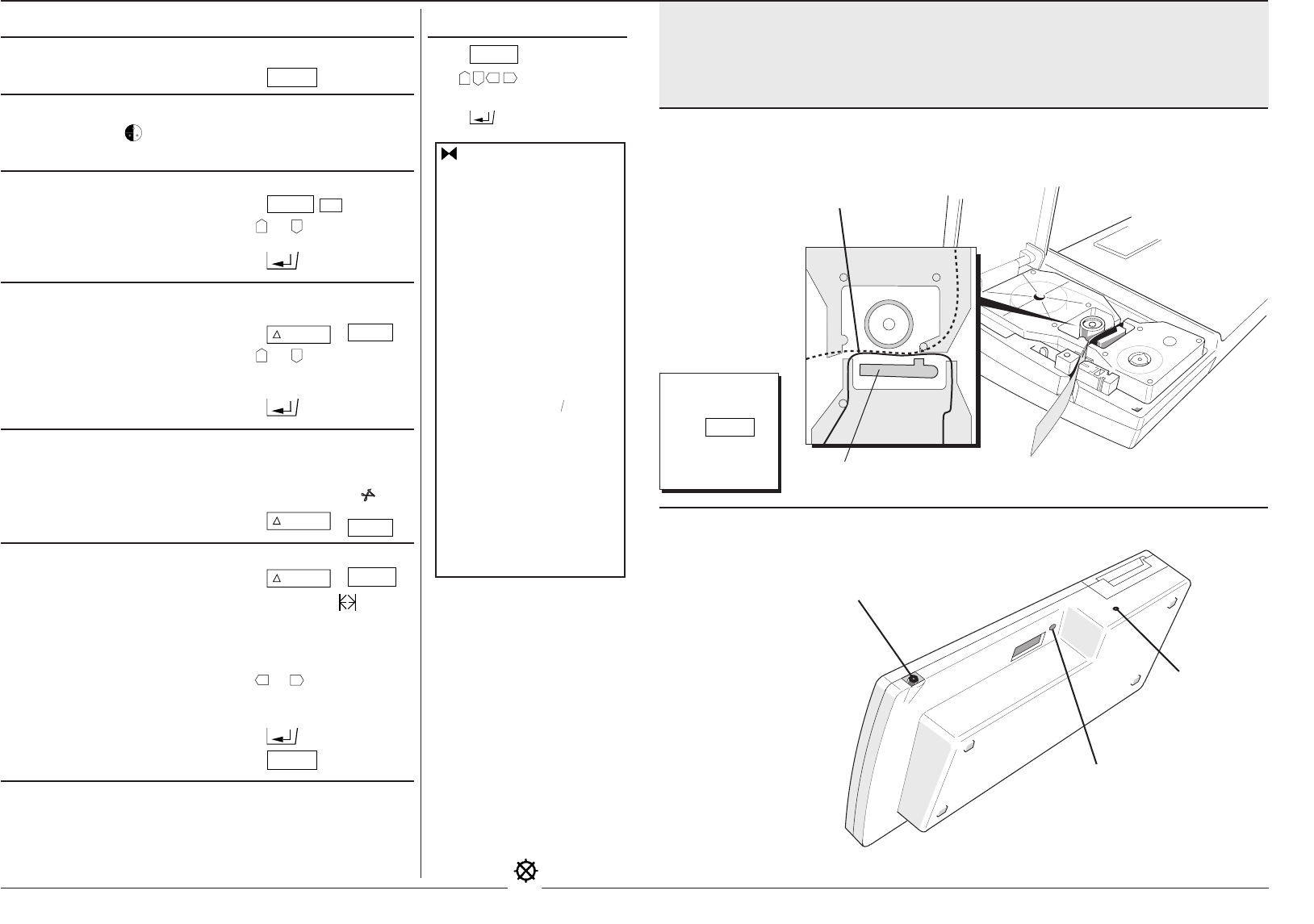
DYMO 6000 Labelmaker QUICK REFERENCE GUIDE
DYMO 6000 Labelmaker QUICK REFERENCE GUIDE
Printing
Single label
To print current label: • Press
PRINT
.
Colour change
Printing stops with
displayed. To change colour: • Change ink ribbon cassette.
Multiple copies
To print several copies: • Press
COPIES
. 1 displayed.
• Use
▲
or
▲
to select
number of copies required.
• Press
.
Consecutively numbered
labels
To print: • Press
+
COPIES
123...n
.
• Use
▲
or
▲
to select
number
of increments.
• Press
.
Continuous labels
To print several labels on a • Set Cut on/off lever to OFF.
continuous length of tape: • Print labels.
• Set Cut on/off lever to ON.
• Press
+
PRINT
✂
.
Fixed length label
To display length: • Press
+
CASSETTE
LENGTH
.
To set label length: • Press again until
displayed.
To set text length: • Press again until |A|
displayed.
• Use
▲
or
▲
to increase or
decrease the length in 2mm
(
1
") steps.
• Press .
• Press
PRINT
.
Using fixed size characters
with a fixed length label
If label length fixed BEFORE • Length box flashes to warn if
text entered: text too long for label.
If length shortened AFTER • Label cannot be shorter than
text entered: length of text.
DYMO 6000
Electronic Labelmaker
Quick Reference Guide
Changing cassettes
Print head
INK RIBBON
CASSETTE
Ensure tape and
ribbon are positioned
as shown between
print head and pinch
roller.
TAPE
CASSETTE
Lift cassette required
straight up and out.
Ensure tape is
taught across mouth
of cassette before
installing.
Connect the AC
adaptor plug here
Insert flat-bladed
screwdriver and
turn clockwise to
free cutter jam.
Press to reset
system.
General
Symbols
If shaded bands
flash in display,
press
CASSETTE
until flashing
stops.
ESSELTE
Press
SYMBOL
.
Use
▲
▲
▲
▲
to select
symbol.
Press
to place symbol in
label.
!"#$%&
'()*+,–.
/0123456
789: ;<=>
?@ABCDEF
GH I JKLMN
OPQRSTUV
WXYZ[\]a
bcdefghi
j k lmnopq
rstuvwxy
z¢£ß®©™Æ
ر¥µΩæø¿
¡Œœ÷X Fr ●
●● ★☎➞
➞
➞
➞
–
| ° ¨˜´`^‚
åÅèë ï öüÿ
ÄËÏàÜãñõ
ÃÑÕáé í óú
ÁÉ ÍÓÚàè ì
òùâêîôûç
Ç