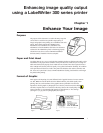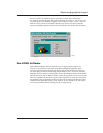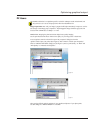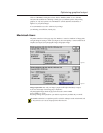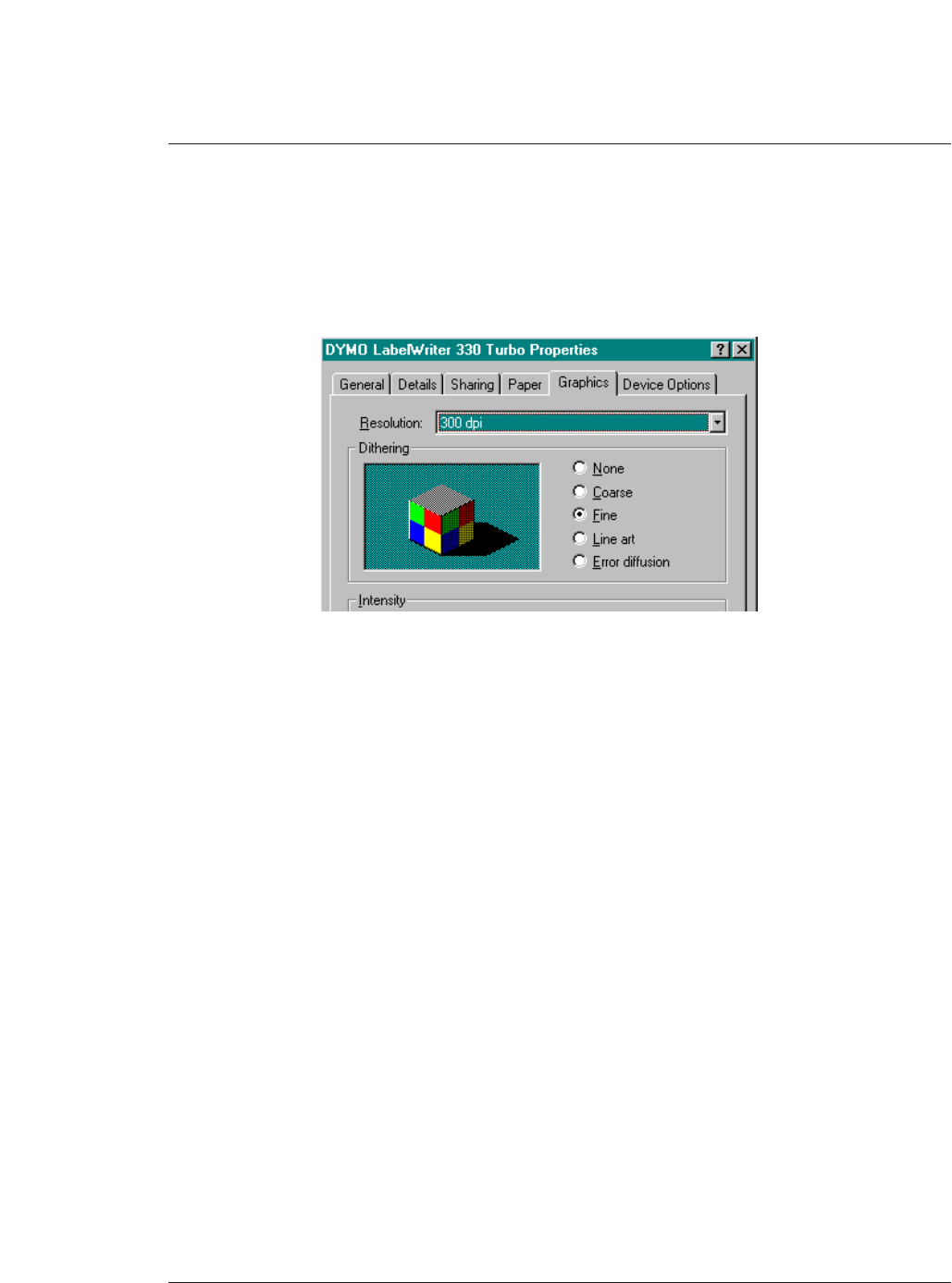
For all 9x versions of the Windows OS (95, 98 and Me) our drivers have a setting under
the “Graphics” tab of the Properties dialog called “Dithering” (See Figure 5). You can set anyone
of several options for the dithering of a graphic, some of which are “none”, “coarse”, “fine”, etc.
While the current versions of our Windows 2000 drivers do not have this option, subsequent
releases of LabelWriter print drivers for this OS and for Windows XP will have this functionality.
Non-DYMO Software
While DYMO LabelWriter Software (DLS) allows you to import and print graphics, the
software was not designed to replace high-end graphical editing/printing programs. Many
of the most popular programs for editing and printing graphics offer MUCH more control over
the output quality of all of the different image formats. Products such as Corel Draw and Adobe
Photoshop are just 2 examples of such programs. Because all LabelWriter printers install standard
OS-level print drivers both on Windows and Mac systems, these programs can also be used to print
labels on a LabelWriter printer. When using these types of programs, all of the same factors/rules
for optimizing output are applicable with the exception of the one DLS specific Windows setting
mentioned in the “Application Settings” section. However, as also noted above, the same option
can be found in both the Windows and Mac print driver settings dialogs.
3
Optimizing graphical output
Figure 5.