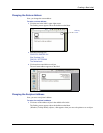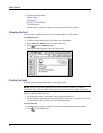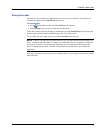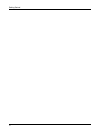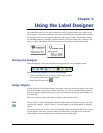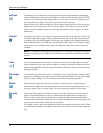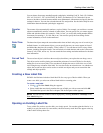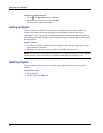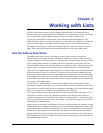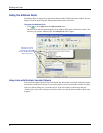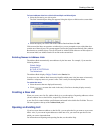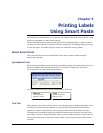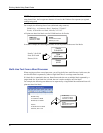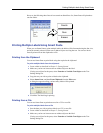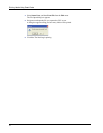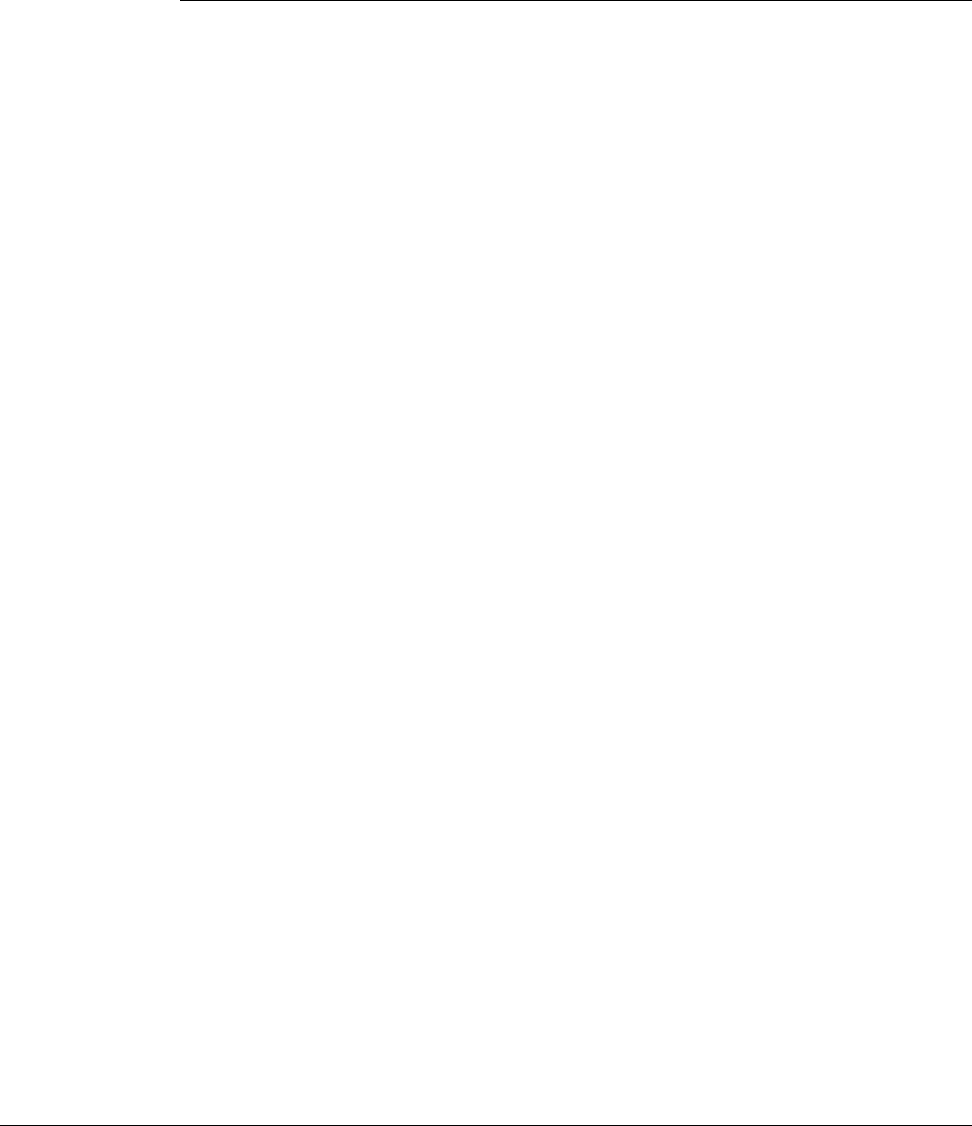
15
Chapter 4
Working with Lists
DYMO Label Software includes a built-in Address Book that allows you to maintain lists of
addresses routinely used to generate labels. Additionally, if you have Mac OS version 10.2 or later,
you can print labels using the addresses already stored in your Mac OS address book.
You can also use the built-in Address Book to store information other than addresses. This
information (for example, a list of product numbers or video titles) can be linked to a variable text
object or barcode object (for example, to print a barcode label for all your product numbers).
This chapter describes how to use the built-in Address Book to create, edit, and print entries on
labels. Refer to the online Help for more detailed information on using the Address Book.
How the Address Book Works
The Address Book allows you to create address or data list files. Address list entries are
automatically sorted using the first line of the address. If this line is a person’s name, the entry is
listed and sorted by the last name. However, if the first line is a company name, the entry is sorted
by the company name. Data lists are sorted by the first few characters of each entry’s first line.
The Address Book items can be used with address and variable text objects. Address objects are by
default variable text objects and the currently selected Address Book entry is displayed in the
object. This means that the actual content that prints in an address object is not necessarily the same
each time the label is printed. For example, if you select ten entries from the Address Book and
then click print with an address label open, ten address labels will print, one for each selected entry
in the Address Book. When you save an address label, only the formatting is saved, not a specific
address. When that address label is opened the next time, the then currently selected Address Book
entry appears in the address object.
You can, however, define an address object as a fixed address object, meaning that the actual
address that is currently in the object is saved as part of the label when you save and close the label.
The next time you open the label, the object contains the same address. The Fixed Address setting
allows you to create and save labels for a recipient that you use frequently.
A text object normally contains static text (text that is the same each time the label prints), but it
can become a variable text object by selecting the Function as Variable Text object setting. A
variable text object behaves in much the same manner as an address object. A variable text object
can be used to print labels from list entries. For example, you can print price tags from a parts list or
name tags from an attendance list.
When you open a label with a variable address object or variable text object, the currently selected
Address Book entry is automatically displayed. As you select different Address Book entries, each
newly selected entry is automatically displayed in the object. If you then decide you want to print
the currently selected address on a different label, just open the new label and the same address
appears in that label’s format (as long as the new label contains an address or variable text object).
The formatting from the previous label is not copied to the new label, only the text which takes on
the formatting of the new label.