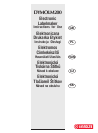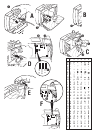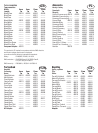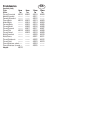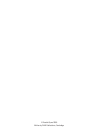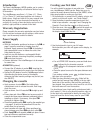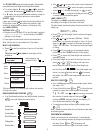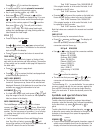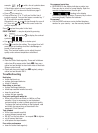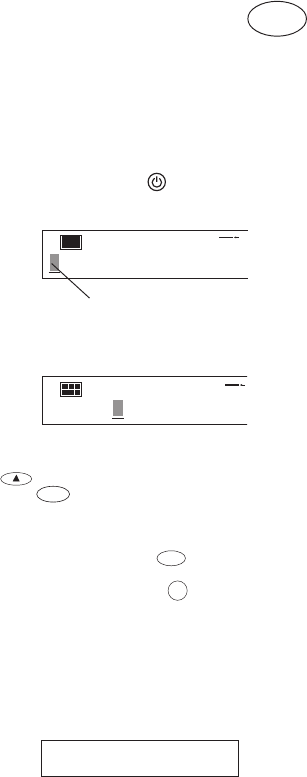
3
Introduction
The Dymo LabelManager LM200 enables you to create a
wide variety of high quality self-adhesive labels of up to
90 characters.
The LabelManager uses 6mm (
1
/
4
"), 9mm (
3
/
8
"), 12mm
(
1
/
2
") or 19mm (
3
/
4
") wide tape cassettes in a number of
label colours. Labels are back slit for easy removal from
the backing tape. Text can be printed horizontally or
vertically in a variety of sizes and styles and can be left-
justified, right-justified or centred on the label.
Warranty Registration
Please complete the warranty registration card and return
it to the relevant customer service address, within seven
days– see the warranty booklet for details.
Power Supply
BATTERIES
• With the Labelmaker positioned as shown in fig
A➊ on
page 2, open the machine by hinging down the
keyboard. Apply pressure to point
A➋ of the battery/
tape compartment cover to release the catch, then
hinge down the cover.
• Insert six size AA alkaline or re-chargeable Nickel-
cadmium batteries, observing the polarity markings
A➌, and close the cover.
• Remove batteries if the LabelManager is to be unused
for some time.
AC ADAPTOR (optional)
• Connect the AC adaptor to socket
B➊. Inserting the
adaptor plug disconnects the supply from the batteries.
• Unplug the AC adaptor from the LabelManager before
disconnecting the mains power to the adaptor,
otherwise last label memory settings may be lost (see
also ON/OFF).
Changing the cassette
• Apply pressure to point A➋ of the battery/tape
compartment cover to release the catch, then hinge
down the cover.
• Hold as shown, then lift cassette
C➊ straight up and
out.
• Ensure tape and ribbon
C➋ are taut across mouth of
cassette and tape passes between guideposts before
installing as shown. If necessary, turn spool
C➌
clockwise to tighten ribbon.
• Check that cassette switch
D➊ is set for the cassette type
– see page 2. A notch in the cassette will fit over the
switch when it is set correctly.
• Insert cassette with tape and ribbon positioned as
shown between print head
D➋ and pinch rollerD➌.
• Push
firmly
D❹ until cassette
clicks
into place. Ensure
tape and ribbon are positioned correctly.
• Close the compartment cover.
GB
DYMO
Cursor flashing
Creating your first label
You will no doubt be anxious to see what your
new LabelManager LM200 can do. Before we go on to
explore the many advanced features of the LM200, follow
these simple steps to create your first label:
1.Fit the batteries, or connect the AC adaptor, plug in and
switch on at the wall socket - see ‘Power Supply’.
2.Open the battery/cassette compartment cover and
install a tape cassette – see page 2 and ‘Changing the
Cassette’. Check that the cassette is fitted correctly.
3.Close the cover, then press
to switch the power on.
The welcome message ‘DYMO’ will appear, and then
the display should look like this:
4.Use the keyboard to type in your full name.
Each character you enter will appear on the display, for
example:
• For an UPPER CASE character, press and hold down
followed by the character required.
• Press
CAPS
for all subsequent characters in UPPER
CASE.
• Press the space bar once for the space between each
name.
If you make a mistake, press
DEL
to delete the error,
then type in the correction.
5.When you have finished, press
PRINT
. A label will be
printed and will emerge from the slot in the top right
hand side of the machine. Wait until the mechanism
has stopped, then press the cutter lever E to cut off the
label and remove it from the machine.
You should now have a high quality printed name label —
don’t waste it! If this is your personal machine, why not
fix the label to the underside to identify its owner? You
have just found the first of many uses for your DYMO
labels.
1
1
DYMO