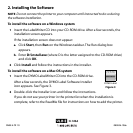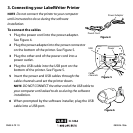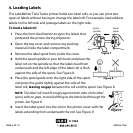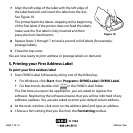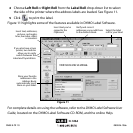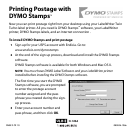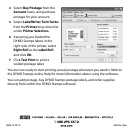H-1266
PAGE 7 OF 10
0808 IH-1266
6
7 Align the left edge of the label with the left edge of
the label feed slot and insert the label into the slot.
See Figure 10.
The printer feeds the labels, stopping at the beginning
of the first label. If the printer does not feed the labels,
make sure the first label is fully inserted and then
press the form-feed button.
8 Repeat Steps 3 through 7 to load a second roll of labels (for example,
postage labels).
9 Close the top cover.
You are now ready to print address or postage labels on demand.
5. Printing your First Address Label
To print your first address label
1 Start DYMO Label Software by doing one of the following:
• For Windows, click Start, then Programs>DYMO Label>DYMO Label.
• For Macintosh, double-click in the DYMO Label folder.
The first time you open the application, you are asked to register the
software. Registering the software ensures that you will be informed of any
software updates. You are also asked to enter your default return address.
2 At the main window, click once on the address label and type an address.
3 Choose a font setting that you like from the Formatting toolbar.
Figure 10