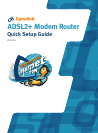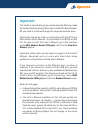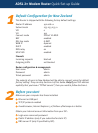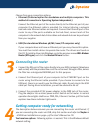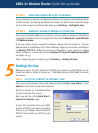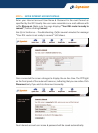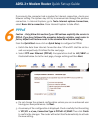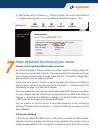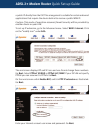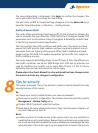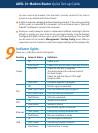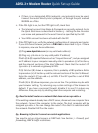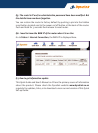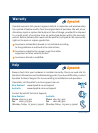ADSL 2+ Modem Router Quick Set-up Guide
• If there is no designated ADSL jackpoint, any jackpoints may be used.
Connect the router directly into a jackpoint, or through the port marked
MODEM on a filter.
2. If the DSL light is on, but the PPP light is off, check that:
• The Internet account User Name & Password are correctly entered. Go to
the Quick Start menu as described in Section 5 – Getting On-line. Re-enter
user name and password in the exact format as specified by the ISP.
• Your ADSL account has been activated with the ISP.
3. If the PPP light is on, verify the network configuration of computer and router.
If you still cannot browse, perform a PING test as described in Q1-2. If there
is response, now use these addresses:
(A) Ping www.dynalink.co.nz (or any valid web address)
(B) Ping 205.178.180.16 (or any valid public IP address)
If both (A) & (B) reported failures such as “request time out”, and you assigned
an IP address to your computer manually, refer to procedure (2) of Section 4
and the relevant sections of the User’s Manual. Check that the router’s IP
(192.168.1.1) is entered as gateway & DNS.
If (A) fails but (B) shows a response, this is probably a DNS problem. Refer
to procedure (2) of Section 4 and the relevant sections of the User’s Manual.
Enter the router’s IP (192.168.1.1) as DNS. If the ISP specifies a set of DNS
address, use the address.
If both (A) & (B) show responses, you are on line. The problem may be with
your browser setting. Try returning any custom settings of the browser to
default. If you have a personal firewall, disable it to see if it makes any
difference. Also you may try shutting down the computer and restarting.
Q3. Need to install router on a network that does not use 192.168.1.0
If the existing network already has a DHCP server, disconnect one computer from
the network. Connect the computer to the router. The host computer will be
assigned 192.168.1.2. You can change the router’s IP so that it is consistent with
the network. Disable DHCP on the router.
Q4. Browsing is fine but I cannot run certain applications.
You need to set up virtual servers or DMZ host. See Section 7 - Firewall, port
forwarding, DMZ & traffic restrictions.