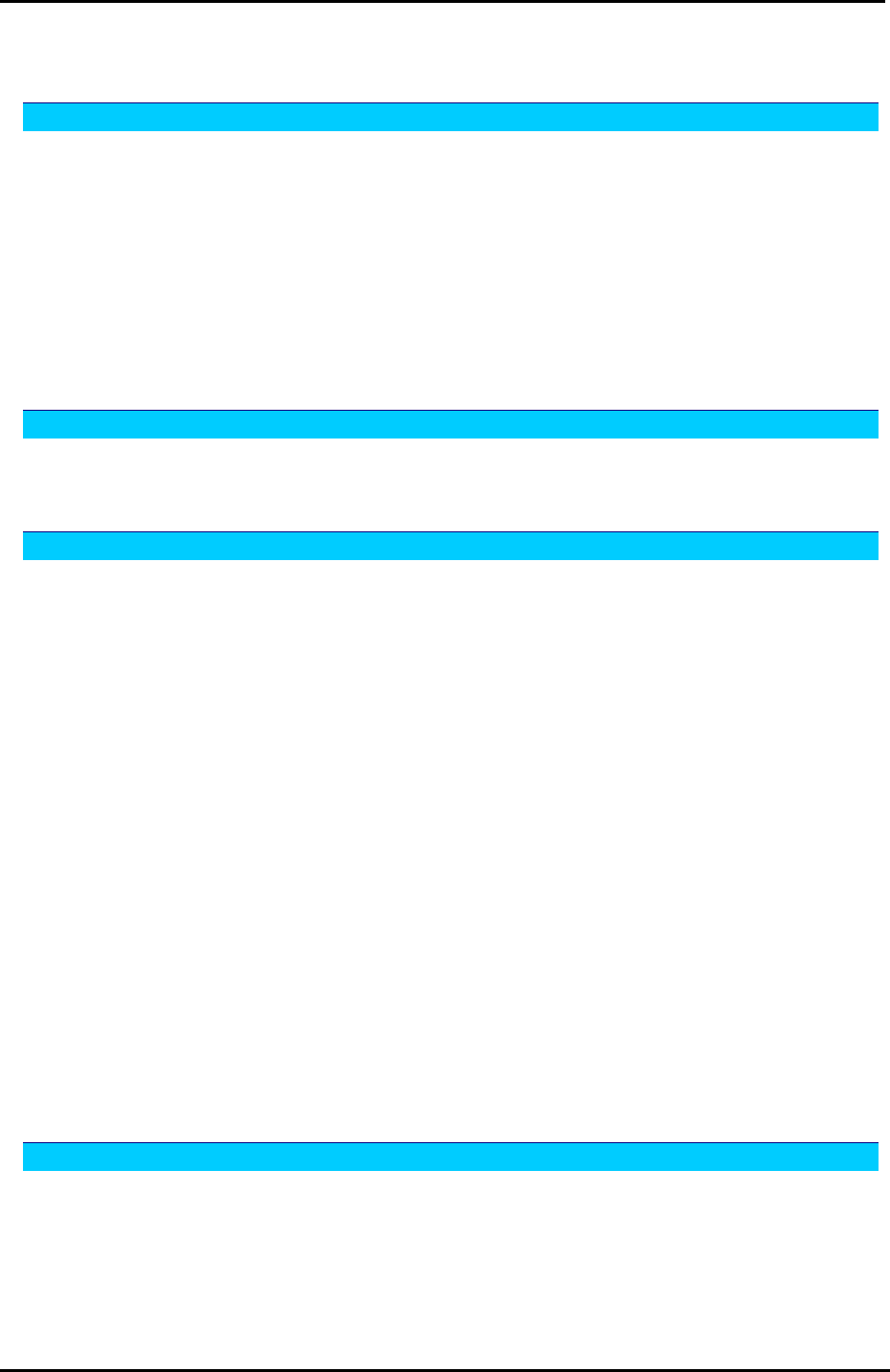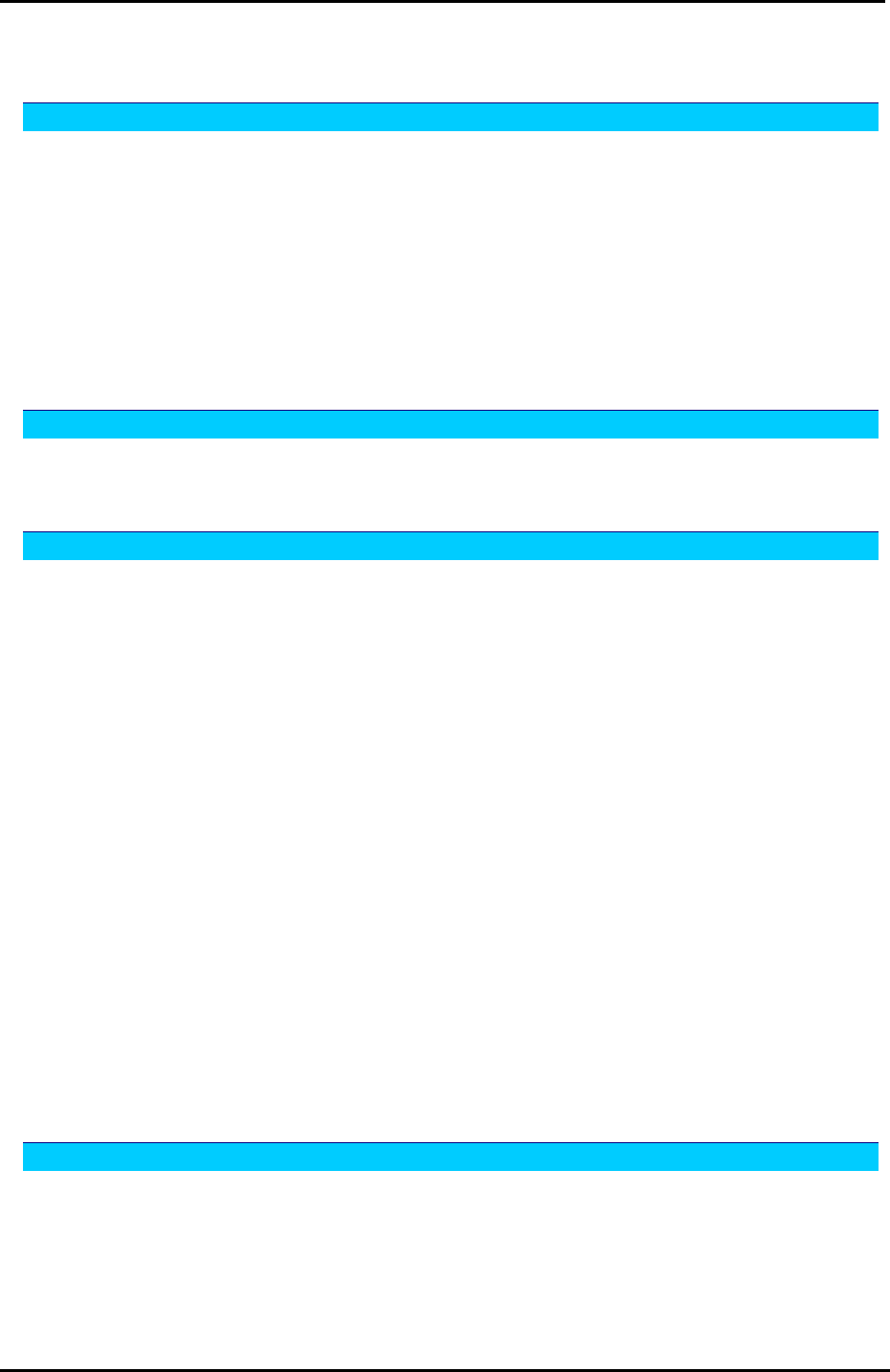
Contents
Contents
Before You Use....................................................................................... IX
Unpacking....................................................................................................IX
Features......................................................................................................IX
ADSL Compliance....................................................................................IX
ADSL2 Compliance ..................................................................................IX
ADSL2+ Compliance.................................................................................IX
ATM Features..........................................................................................X
Bridging Features......................................................................................X
Routing Features ......................................................................................X
Security Features......................................................................................X
Configuration and Management....................................................................XI
Subscription for ADSL Service ............................................................................XI
Chapter 1: Overview ..................................................................................1
Physical Outlook ............................................................................................. 1
Front Panel .............................................................................................1
Rear Panel .............................................................................................2
Chapter 2: System Requirement and Installation ...................................................3
System Requirement ........................................................................................ 3
Choosing a place for the ADSL Router ................................................................... 3
Connecting the ADSL Router ..............................................................................4
USB Driver Installation ......................................................................................5
For Windows ME ...................................................................................... 5
For Windows 2000 .................................................................................... 5
For Windows XP....................................................................................... 8
For Windows Vista .................................................................................. 11
Uninstalling the USB Driver .......................................................................... 19
For Windows ME .................................................................................... 19
For Windows 2000 .................................................................................. 19
For Windows XP..................................................................................... 23
For Windows Vista .................................................................................. 25
Setting up TCP/IP.......................................................................................... 30
For Windows 98 ..................................................................................... 30
For Windows ME .................................................................................... 33
For Windows NT..................................................................................... 35
For Windows 2000 .................................................................................. 38
For Windows XP..................................................................................... 41
For Windows Vista .................................................................................. 44
Renewing IP Address on Client PC ..................................................................... 47
For Windows 98/ME................................................................................. 47
For Windows NT/2000/XP.......................................................................... 47
For Windows Vista .................................................................................. 49
Chapter 3: Accessing the Internet .................................................................51
PPP over ATM (PPPoA) Mode........................................................................... 52
PPP over ATM (PPPoA) IP Extension Mode........................................................... 53
PPP over Ethernet (PPPoE) Mode ...................................................................... 54
PPP over Ethernet (PPPoE) IP Extension Mode ...................................................... 55
Numbered IP over ATM (IPoA)........................................................................... 56
Numbered IP over ATM (IPoA)+NAT ................................................................... 58
Unnumbered IP over ATM (IPoA) ....................................................................... 60
Unnumbered IP over ATM (IPoA)+NAT ................................................................ 62
V