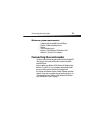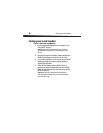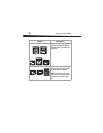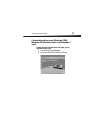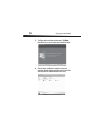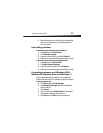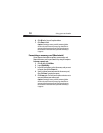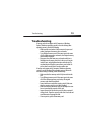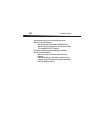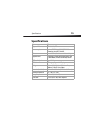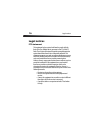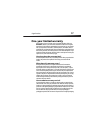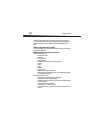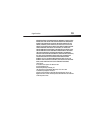Troubleshooting
13
Troubleshooting
If memory cards do not appear in My Computer or Windows
Explorer (Windows operating systems) or on the desktop (Mac
operating systems), check the following:
• Make sure the card reader is fully connected to your card
reader. Unplug and reconnect your card reader.
• Try a different memory card of the same type in the same
slot. If a different memory card works, the original memory
card should be replaced.
• Disconnect the cable from your card reader and shine a
flashlight into the empty card slots. Look to see if any pin
inside is bent, and straighten bent pins with the tip of a
mechanical pencil. Replace your memory card reader if a
pin has bent so much that it touches another pin.
If memory cards appear in My Computer (Windows operating
systems) or on the desktop (Mac operating systems) but errors
occur when writing or reading, check the following:
• Make sure that the memory card is fully inserted into the
slot.
• Try a different memory card of the same type in the same
slot. If the different memory card works, the original
memory card should be replaced.
• Some cards have a read/write security switch. Make sure
that the security switch is set to Write Enabled.
• Make sure that the amount of data you attempted to store
has not exceeded the capacity of the card.
• Inspect the ends of the memory cards for dirt or material
closing a hole. Clean the contacts with a lint-free cloth and
small amounts of isopropyl alcohol.
• If errors persist, replace the memory card.